Are you tired of charging your battery constantly due to the fast drain? Well, you are not alone! So, we are here with this comprehensive guide to address this problem and provide you with a bunch of tips on how to fix battery draining fast Android.
To fix various Android issues and errors, we recommend this tool:
This effective tool can fix Android issues such as boot loop, black screen, bricked Android, etc. in no time. Just follow these 3 easy steps:
- Download this Android System Repair tool (for PC only) rated Excellent on Trustpilot.
- Launch the program and select brand, name, model, country/region, and carrier & click Next.
- Follow the on-screen instructions & wait for repair process to complete.
Why is My Battery Draining So Fast?
Battery drain on Android phones can happen due to several causes. Some of the common ones are mentioned below:
- Running too many background applications on poorly optimized apps on background.
- Long screen-on times or high screen brightness can trigger your phone’s battery to go dead faster.
- Constant use of location, GPS, Bluetooth, Wi-Fi, etc., services can make the battery drain faster.
- Frequent email and app syncing, along with push notifications, can drain the battery.
- An outdated phone or battery leads to a battery drain problem.
How To Fix Battery Draining Fast Android?
Tip 1: Consider Using Settings that Requires Less Battery
There are various settings on your Android phone that you can use to save battery from draining so fast. Below are the listed settings:
#1 Adjust Screen Brightness and Timeout
Lowering your screen brightness or using Auto Brightness can help you save battery. Also, try using less screen timeout duration to avoid using maximum battery usage.
Here are the steps to do so:
- Open Settings on your phone.
- Then, head to the Display & brightness category.
- Here, adjust the brightness by scrolling the bar or toggle on Auto Brightness.
- Now, tap on the Auto screen off option, and set it to the least duration.

Also Read: Escape Screen Burn-In on Phone
#2 Prefer Using Dark Mode
Using dark mode, you can save battery on OLED and AMOLED screens, as it requires less power to display dark colors.
Following are the steps to do so:
- On the Settings app, go to the Display & brightness.
- Select the Dark mode option to set it as the background color.
- Now, click on the option Dark mode Settings.
- Here, adjust the settings as per your preference to use less battery.

Note: Steps may vary depending on the device brand, model, and version.
#3 Disable Location Services
Use location services sparingly. Enable GPS or location services only when required for apps like navigation and maps.
To check for the Location setting, access the shortcut menu on your phone. Then, look for the Location setting icon. If toggled on, tap on it to disable.
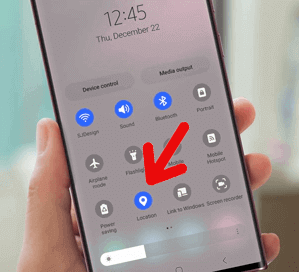
#4 Turn off Wi-Fi, Bluetooth & Hotspot
Turn off Wi-Fi, Bluetooth, and Hotspot when not in use to limit battery usage or save battery. Also, make sure to disable features like vibrations, NFC, and live wallpapers if they are not essential to your daily use.
Follow the below steps to do so:
- Access the Android Settings
- Tap on the Wi-Fi category and toggle off the button for it.
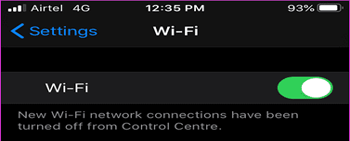
- Next, head to the Bluetooth category and disable it.

#5 Optimize Battery Saver Mode
Enabling the Battery Saver Mode will restrict the running background activities and extend battery life.
To optimize battery saver mode Android, follow the below steps:
- Go to the Android Settings and select Battery.
- Next, tap on the More Settings option.
- Choose the option Optimize battery use.
- Now, select the app that is not in use and click the option Don’t optimize.

Tip 2: Take Good Care of Your Phone Battery
#1 Avoid Extreme Temperatures
Batteries perform best at moderate temperatures. Therefore, avoid exposing your phone to extreme heat or cold, as this can degrade battery life.
#2 Charge Your Phone Battery Smartly
Do not overcharge your phone or let it drain completely. It’s best to keep your battery charge between 20% and 80% for optimal longevity.
#3 Use Original Adapter and Cables:
Try using the original adapter and cable that came with your phone. Cheap or 3rd party accessories may harm your phone and battery as they do not provide the right voltage and current.
#4 Limit Background Processes
Minimize the number of running applications and avoid longer usage of phones to reduce the strain on the battery.
#5 Monitor Battery Health
Some Android phones come with built-in battery health monitoring tools. Use such features or tools to keep an eye on your battery’s condition.
Also Read: How to Check AirPods Battery on Android?
Tip 3: Alternative Solutions to Fix Battery Draining Fast Android
#1 Uninstall or Update Problematic Apps
Uninstalling or updating the problematic apps is an essential measure in fixing battery draining fast Android issue.
Steps to update the apps on Android:
- Visit the Play Store app on your Android device.
- Then, tap the Profile icon at the top-left and choose Manage apps & device.
- Head to the Updates available section and look for the app update.
- Tap the Update button to install it if any are found.

Follow the instructions to uninstall & reinstall apps:
- Go to the App icon on your Home screen.
- Long-hold the icon and select the Uninstall option.

- Hit Uninstall again to confirm.
- Now, go to the Play Store and reinstall the app.
#2 Limit Push Notifications on Your Phone
Too many active alerts or notifications can be the reason why does my phone battery die so fast. So, limiting them helps you save the battery and power.
Follow the below instructions:
- Head to the Android Settings >> Notifications & status bar (or similar options).
- Under the App notifications section, toggle off the button for the app for which you want to limit notifications.
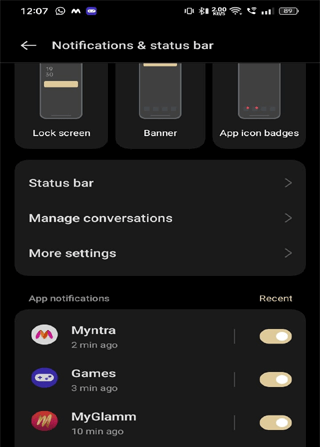
#3 Update Your Android Device
Occasionally, software glitches or bugs in the Android can cause excessive battery drain. Therefore, ensure to use the latest software on your phone to avoid such problems.
- On the Settings app, select the Software update option.
- Look for the available update here.
- If any is available, click on the Download Now button to install it.
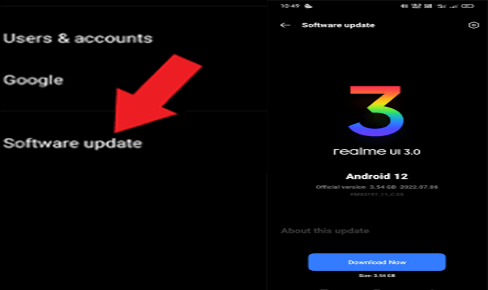
#4 Replace the Battery
With time, battery capacity decreases, leading to shorter battery life. So, if your Android device’s battery is old and degraded, replacing the battery is the only solution. It can significantly improve the battery life and overall performance of your phone.
How Rooting and Custom ROMs Can Impact Battery Life?
Custom ROMs and rooting can significantly impact your phone’s battery life, positively and negatively, depending on how they are used and configured. Let’s see how:
Positive Impacts:
- Root access allows battery calibration, which can result in more accurate battery life estimates and potentially improved battery performance.
- Some ROMs include features such as CPU management, enhanced power saving mode, and reduced bloatware, that help extend the battery life.
- With Kernel Tweaks, users can optimize the voltage supplied to the CPU, adjust the GPU clock, etc. to improve battery performance.
Negative Impacts:
- Custom ROMs, especially experimental and unofficial ones, can introduce compatibility problems, software glitches, and instability, leading to increased battery drain.
- Overclocking the CPU by customizing kernels can increase battery usage, leading to overheating.
- A rooted device may run too many background apps because of system modification, potentially leading to increased battery drain.
Android Repair Tool: One-Stop Solution to Android Problems
If you are facing any kind of issues on your phone such as the phone won’t charging, apps not updating, crashing apps, rooting errors, and others, use the Android Repair Tool.
It can repair and fix any issues on your Android device in no time without data loss. The software is compatible with many Android phones.
So, just download the tool and follow the instructions in the user guide.

Note: It is recommended to download and use the software on your PC or laptop only.
FAQs Related to Battery Drain Problem
How can I check which apps are causing battery drain?
To check which apps are consuming more battery, go to Settings>>Battery>>Battery usage by app. Here, you will see the list of apps and their battery usage. The top holding apps are considered to be using the more battery.
Does enabling Airplane mode save battery?
Yes, turning on Airplane mode can save the battery as it disables all the wireless connections on your phone such as Wi-Fi, Bluetooth, and mobile data.
Is it okay to charge my phone overnight?
The devices having overcharge protection is okay to be left to charge overnight. However, it is always better to unplug the charger when fully charged to avoid harming your phone and battery.
Conclusion
Here comes the end of this blog! I hope the provided tips and information have answered your question about how to fix battery draining fast Android.
Also, make sure to follow the tips for longer battery life and improved performance. In case, if you have any further questions or doubts, feel free to ask us on Twitter.
References:
- https://support.google.com/android/answer/7664692?hl=en
- https://support.google.com/pixelphone/answer/6090599?hl=en
- https://support.google.com/android/answer/7680439?hl=en
- https://support.google.com/googleplay/answer/113412?hl=en
- https://www.samsung.com/sg/support/mobile-devices/how-to-adjust-brightness-on-samsung-mobile-device/
James Leak is a technology expert and lives in New York. Previously, he was working on Symbian OS and was trying to solve many issues related to it. From childhood, he was very much interested in technology field and loves to write blogs related to Android and other OS. So he maintained that and currently, James is working for androiddata-recovery.com where he contribute several articles about errors/issues or data loss situation related to Android. He keeps daily updates on news or rumors or what is happening in this new technology world. Apart from blogging, he loves to travel, play games and reading books.