Is your Android phone plagued by the persistent problem of screen burn-in? If Yes, no need to worry! In this guide, we have covered the possible reasons for this problem and their effective measures to answer your question about how to fix screen burn in on phone.
To resolve Android errors & issues, we recommend this tool:
This effective tool can fix Android issues such as boot loop, black screen, bricked Android, etc. in no time. Just follow these 3 easy steps:
- Download this Android System Repair tool (for PC only) rated Excellent on Trustpilot.
- Launch the program and select brand, name, model, country/region, and carrier & click Next.
- Follow the on-screen instructions & wait for repair process to complete.
What Do You Mean By Screen Burn In?
Screen burn-in happens when static elements or images become chiseled into your phone’s display, causing ghostly or shadowed remnants to linger even after switching to different content.
It is generally caused by static elements such as status bars, navigation bars, logos, or persistent on-screen elements that don’t change over time. However, check out some more possible reasons below.
- Displaying static elements & images on the screen for a longer period.
- High brightness levels can cause screen burn-in issues.
- Using the phone for a longer period without a break.
- Using apps having static elements, such as gaming or navigation apps leads to screen burn-in.
- Manufacturing defects can also contribute to this issue.
Well, whether it’s a minor image retention problem or a more serious case, we’ve got you covered. So, without wasting any more time let’s delve into this article further.
How To Fix Screen Burn-In on Phone?
In this section of the article, we have mentioned the effective methods to address the screen burn-on phone problem.
The first and the easiest way to prevent screen burn on phone is by turning off your device for some time. This will stop all the static apps and images that are causing the problem. Here’s what you need to do: Reduce your screen’s brightness level and lessen the screen timeout setting. This will decrease the amount of time your screen is displaying static images at high brightness, which can contribute to burn-in. Follow the steps below to do so: Also Read: Fix Android Black Screen of Death Dark mode themes generally reduce the risk of screen burn-in, as they emit less light and use less power, especially on AMOLED or OLED screen devices. So, using Dark mode is another way how to fix screen burn in on phone Android. For this, you need to follow the steps below: There are several screen burn-in fixer apps available on the Google Play Store that help you fix screen burn on Android phone by displaying pixel-shifting animations & color patterns. These apps also help out the wear on your screen. Some of the popular apps are listed below: Dead Pixels Test and Fix is a popular app that offers pixel-exercising patterns and tools to help address screen burn-in. It provides various options to cycle through different patterns and colors to encourage pixel refreshment. Screen Burn Fixer is another popular app that can fix screen burn on Android phones & iOS phones. It removes discolorations, ghost images, or other display issues in a few simple clicks. The app has a user-friendly interface and is easy to navigate within it. Burn-In Professional Fixer is another best app that offers various features to help prevent screen burn-in on AMOLED and OLED displays. It includes different options for screen dimming, pixel refresh, and color cycling. Also Read: How to Fix “Screen Overlay Detected” Error? Updating your phone’s OS to the latest version can help you fix this problem. Updates generally include bug fixes and the latest features that address various issues and problems on your phone. So, ensure your device is running the latest software. Here are the detailed steps to follow: Preventing screen burn-in on Android phones, particularly those with AMOLED or OLED displays, is essential to maintain the screen’s longevity and visual quality. Here are some effective tips to prevent screen burn-in: If you have fallen into a screen burn-in on a phone situation and wondering how to recover data from it, without worry try our Android Data Recovery software. Besides this, the software can also easily recover data lost under different scenarios such as accidental deletion, factory reset, broken screen phone, unresponsive phone, SD card, and others. Using this software, a variety of data can be recovered like videos, photos, text messages, WhatsApp chat, call history, call logs, music, calendar, and many more. So, download it on your PC and follow the steps below in the user guide. Note: It is recommended to download and use the software on your PC or laptop. It is because recovery of phone data on the phone itself is risky as you may end up losing all your data because of data overriding.
Screen burn, also termed as burn-in, occurs when certain phone’s display pixels get degraded or burnt due to prolonged usage or exposure to high-contrast or static images or elements. This damage is often irreversible and permanent.
Screen burn and image retention are related, yet are two distinct display issues. Screen burn-in in some cases can be permanent damage whereas image retention is temporary and can be fixed with correct measures.
Well, screen burn-in is an expected problem other than the manufacturing defect, so it is usually not covered under warranty. In such a case, you need to change your display which will be payable and is not included in warranty service. So, this is all about the Screen burn-in problem. I hope the article has provided you with enough methods to answer your question about how to fix screen burn-in on phone. Now, try the mentioned solutions step-by-step and get the problem fixed. In the worst-case scenario, if the problem isn’t fixed with the above fixes, visit the nearest service center and get your screen replaced. Also, do not forget to follow us on Twitter to stay updated on our latest posts. James Leak is a technology expert and lives in New York. Previously, he was working on Symbian OS and was trying to solve many issues related to it. From childhood, he was very much interested in technology field and loves to write blogs related to Android and other OS. So he maintained that and currently, James is working for androiddata-recovery.com where he contribute several articles about errors/issues or data loss situation related to Android. He keeps daily updates on news or rumors or what is happening in this new technology world. Apart from blogging, he loves to travel, play games and reading books.Method 1: Switch Off Your Device

Method 2: Lower the Brightness Level

Method 3: Try using the Dark Mode

Method 4: Use Screen Burn in Fixer Apps
Dead Pixels Test and Fix

Screen Burn Fixer

Burn-In Professional Fixer
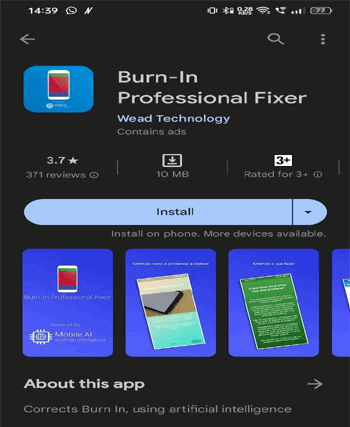
Method 5: Update Your Android OS
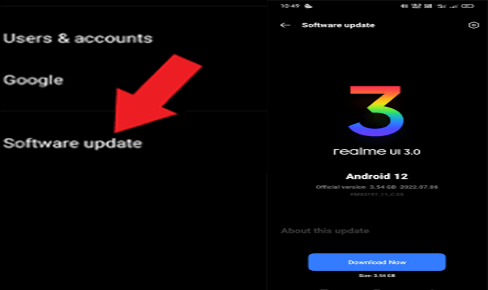
Tips To Prevent Screen Burn on Phone
How to Recover Data from a Screen Burn-In Phone?
 btn_img
btn_img
Step-By-Step Guide to Use Android Data Recovery Tool
Frequently Asked Questions (FAQs)
What is Screen burn-in?
Is Screen burn and image retention similar?
Does my warranty cover screen burn-in?
Conclusion



