Pokémon Unite is a multiplayer online battle arena video game developed by TiMi Studio Group and published by The Pokémon Company. Earlier it was only available on Nintendo Switch but is no more confined to this platform only.
Pokémon Unite is now available on Android and iOS devices also. And since it is launched on Android, it has already become one of the best Android games in a short span.
While most Android users are totally in love with this game and having a great experience while playing it, some users encountering connection errors in Pokémon Unite on Android.
Facing errors while playing a game is not fun, and it ruins the overall gaming experience. So, if you are also going through a similar issue, I can totally understand your situation.
Hence, I have gathered some working tips to fix the connection errors in Pokémon Unite on Android devices.
However, finding the actual cause is equally important as finding ways to fix the issue. That’s why first take a look at the possible reasons for the Pokémon Unite connection issues on Android phones.
What Causes Connection Issues in Pokémon Unite on Android?
The Pokémon Unite connection errors could be the result of a bad network connection or any other reasons. So, check the following reasons:
- Connection errors mostly happen due to a weak internet connection.
- If the server is down, then also you can get into such connection problems.
- Running the outdated OS version often causes problems while running the latest apps.
- If the problem is with the app itself.
How to Fix Connection Errors in Pokémon Unite on Android?
1: Restart Your Device
The very first step to fix the connection errors is to restart your Android device. It is a simple fix to connection issues. Doing this allows you to resolve the system-related issue, takes it back to the original state, and fix the potential errors.
To restart the phone, press and hold the Power button > tap on the Reboot option. Once the phone restarts, open the app again and see if the issue is gone.
2: Check Internet Connection to Resolve Pokémon Unite Connection Errors
The next thing we need to do to fix connection errors is figuring out if your internet connection is working fine or not. If you have a poor or unstable Wi-Fi connection, then you may face a log-in error in Pokémon Unite on your Android phone.
To resolve this issue, you must use a good and stable internet connection. If your internet connection is fast & stable but still getting the Pokémon Unite connection problems, you may try other discussed solutions.
3: Turn On and Turn Off Airplane Mode
Enabling and disabling the Airplane mode on your Android phone might fix the connection issue with the Pokémon Unite app. To do this, follow these steps:
- Pull down the Notification bar.
- Tap on the Airplane mode icon to enable it.
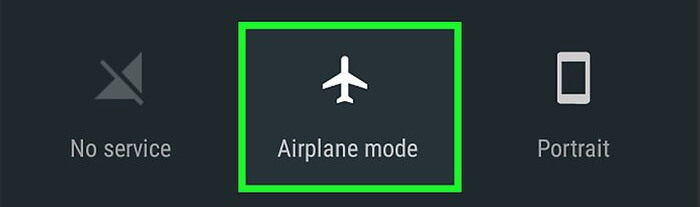
- After 5-10 seconds, tap again on the Airplane mode to disable it.
- Now, go to the app and try to launch it. Check if it resolved the connection errors or not.
4: Update Your Android Device
As I have already said, running an app on an outdated device often creates issues. Hence, it’s better to update your device’s OS to fix the connection errors in Pokémon Unite on Android. To update your Android phone, you can follow these steps:
- Go to the phone Settings.
- Tap on the About Phone.
- Click on the System update.
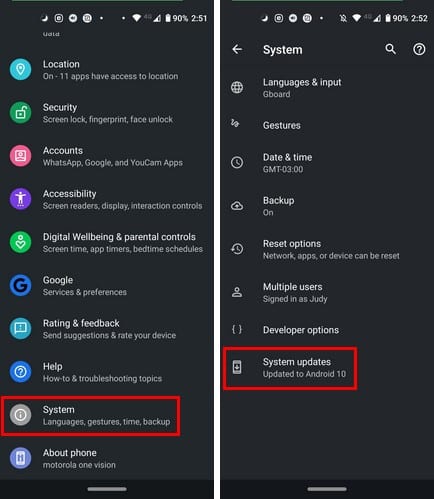
- Now, tap on the Check for updates button.
- If there is a new update available for your device, it will give a Download update button. Tap on that button to proceed with the updating process.
- It will take some time to update your phone. Keep waiting until the update is done.
- After updating the device, go to the Pokémon Unite app and see if it is working fine without any connection errors.
5: Check for Server Issues to Fix Connection Errors in Pokémon Unite on Android
It might be possible that the app or your device is not the one causing the connection problems in Pokémon Unite on Android. If the game server is down or is undergoing maintenance, you won’t be able to play the game and will face connection errors.
Hence, check the server status of the game. You can check it in different places, such as the Pokémon Unite Twitter account, Reddit, or Down Detector.
6: Use VPN
Sometimes, connection issues happen due to your current geo-location. In that case, nothing could be a better option but using the VPN for Android. A VPN app will not only eliminate the geo-restrictions but will also improve the internet connection.
If you will ask me to suggest you one, I will highly recommend using the Express VPN. It is one of the best VPN apps for Android devices. So, you must use it to avoid such connection issues.
7: Check for Your Friend Connection
If you are trying to play the game with your friends in Pokémon Unite, you might be getting the issue due to your friend connection.
If the problem is at your friend’s end, you will also suffer from the same connection issue. So, ask your friend to go to the same troubleshooting steps shared above to fix the connection errors at his/her end.
8: Reinstall the App
It might be possible that the Android Pokémon Unite connection issues are happening due to the bug or any problem with the app. In this case, you must reinstall the app.
So, uninstall your Pokémon Unite app and then reinstall it. After doing this, check whether the issue is fixed or not.
9: Contact the Customer Support Team
If none of the above-listed solutions fixed the connection errors in Pokémon Unite on Android, then the last option you have left is to contact the customer support team of Pokémon Unite. Explain your issue to them and ask for help to fix the problem.
Pokémon Unite Connection Issues: FAQs
1: Why am I getting Pokémon Unite black screen and how can I fix it?
Mostly Pokémon Unite black screen issues happen due to the restricted geolocation, if you don’t have enough space on your phone, or OS is outdated. To fix the black screen issue on Pokémon Unite on Android, you can follow these steps:
- Restart your phone
- Clear the cache and data on your Android phone
- Remove the unnecessary file on the phone to clear up the storage space
- Use VPN if the issue is with your GEO location
2: My Pokémon Unite won’t start on Android, what should I do to fix it?
If your Android Pokémon Unite is not opening or launching, then there might be a connection issue, or there is an issue with the app, or the server is down. In any of the cases, you can follow these fixes to resolve this issue:
- Check your internet connection
- Reopen the Pokémon Unite app
- Enable and disable Airplane mode
- Restart your device
- Check if the server is down
3: How to fix Pokémon Unite not working on Android?
If Pokémon Unite does not work on Android devices, then you can easily fix it with the help of these best working solutions:
- Reboot your Android phone
- Update Pokémon Unite app
- Clear the app and cache of the app
- Check whether there is any maintenance work going on the server end
- Reinstall the app
4: How can I fix Pokémon Unite stuck at loading screen?
It usually happens when the app has not been installed correctly or you are using the outdated version of the app. Now, to fix the Pokémon Unite stuck at the loading screen, uninstall the app and reinstall it on your Android phone. Doing this will install the updated version of the app correctly.
5: How to fix can’t create an account on Pokémon Unite issue?
It is important to create an account on the Pokémon Unite app to play. But some users can’t create an account on Pokémon Unite which is making them unable to play the game. Well, it could be happening because of the bad internet connection or has to do something with the game server. Unfortunately, there is no solution shared by the Pokémon Unite support team yet. But for now, you can check the internet connection, switch from Wi-Fi network to cellular network, restart your phone, and re-install the app. If nothing worked out, then contact the support team.
6: How can I fix Pokémon Unite keeps closing on Android phone?
If Pokémon Unite is unresponsive on Android, then you must clear the cache and data of the app to resolve this issue. Here’s how you can do it:
- Go to the phone Settings.
- Tap on the Apps/App Manager.
- Click on the Pokémon Unite > go to Storage.
- Tap on the Clear Data and Clear Cache buttons.
- Now, restart your phone.
Conclusion
I hope this guide and the shared fixes helped you resolving the connection errors in Pokémon Unite on an Android phone, and now you can play the game without any problem.
If you enjoyed reading this article and found it useful, then share it with your friends going through the same issue. Also, keep connected with us n Facebook and Twitter for more helpful guides.
James Leak is a technology expert and lives in New York. Previously, he was working on Symbian OS and was trying to solve many issues related to it. From childhood, he was very much interested in technology field and loves to write blogs related to Android and other OS. So he maintained that and currently, James is working for androiddata-recovery.com where he contribute several articles about errors/issues or data loss situation related to Android. He keeps daily updates on news or rumors or what is happening in this new technology world. Apart from blogging, he loves to travel, play games and reading books.