In the world of Pokémon Go, GPS errors can damper your Pokemon-catching quest. In this guide, navigate through the bunch of troubleshooting techniques to resolve the Pokemon Go GPS signal not found error and continue your Pokémon journey seamlessly.
To fix various Android issues and errors, we recommend this tool:
This effective tool can fix Android issues such as boot loop, black screen, bricked Android, etc. in no time. Just follow these 3 easy steps:
- Download this Android System Repair tool (for PC only) rated Excellent on Trustpilot.
- Launch the program and select brand, name, model, country/region, and carrier & click Next.
- Follow the on-screen instructions & wait for repair process to complete.
GPS Signal Not Found: What Is This Error?
The “GPS signal not found” error occurs when the game fails to detect or determine your real-time location using your device’s GPS. The error prevents the players from tracking their location accurately in the game, making it difficult to catch Pokemon and participate in other in-game activities.
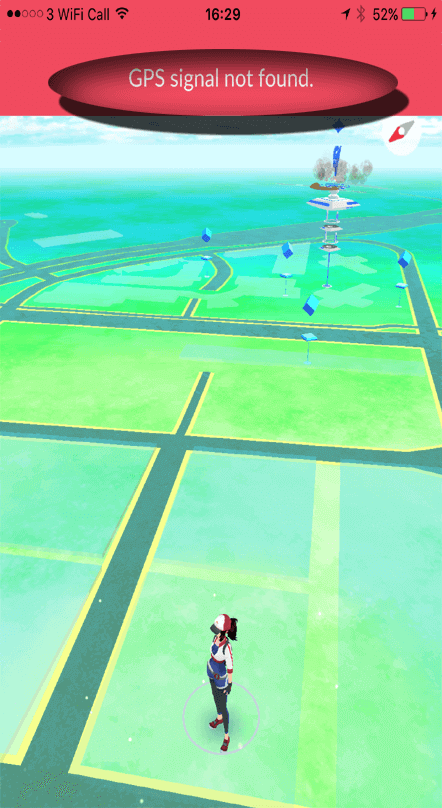
Troubleshooting GPS Signal Not Found Error: Unveil 7 DIY Fixes!
Solution 1: Ensure Device Compatibility
The GPS accuracy of the Pokemon GO game largely depends on which Android device you are using to play the game. Ensure that your device is compatible with the Pokemon Go game and has a GPS sensor. You can check the complete list of device compatibility of this game on their official website.
Solution 2: Use Stable Internet
Pokemon Go game largely depends on the internet connection. If your internet is slow while catching Pokemon or battling, you may encounter Pokemon Go failed to detect location error.
Make sure that you are using a stable and strong internet to avoid and deal with GPS signal issues. Test your internet speed with SpeedTest. If found slow, toggle on and off the Airplane mode to troubleshoot mobile data or switch to WiFi connection.
Solution 3: Move to A Clear Area
If you are in a location where there are large buildings and dense forests, Pokemon Go may find difficulty detecting GPS. Make sure to move in an area having good GPS coverage. If you are indoors, move outdoors to see if that improves your signal.
Solution 4: Check Location Permission on Pokemon Go
Disabled location on your device or missing Location permission on Pokemon Go can also be the reason why does Pokemon Go say GPS signal not found.
Make sure that the location is turned on your phone and the game has the location permission. To check the location settings, access the shortcut menu on your phone and check if the location icon is enabled or not. If not, tap it to enable it.
Follow the steps to check the location permission on Pokemon Go:
- Open Settings on your phone and go to Apps.
- Select Pokemon GO on the list.
- Then, select the Permissions option.
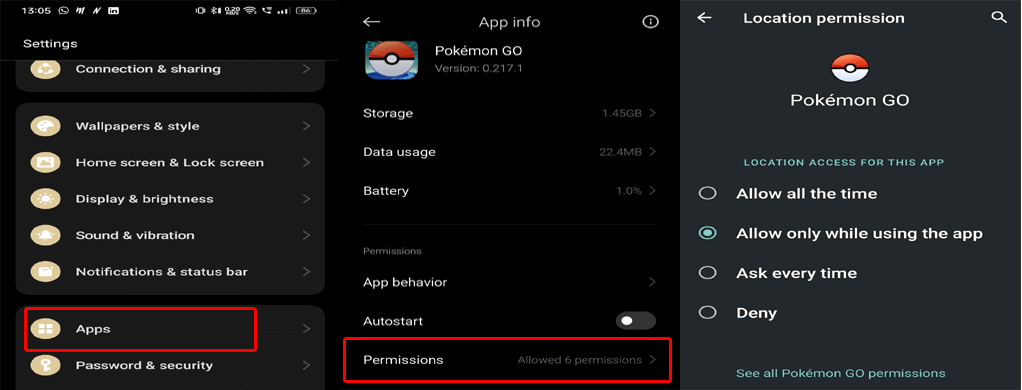
- Here, check if the Location permission is allowed to the app. If not, allow the same.
Solution 5: Force-Stop App & Relaunch
Sometimes, technical glitches or bugs in the app can also be responsible for such errors in the game. So, force-stop the app and relaunch it to refresh it and resolve the Pokemon Go failed to detect location error.
Follow the steps here:
- Go to the Pokemon GO app icon on the Home screen.
- Hold the app icon and select App info.
- Then, click on the Force stop option and confirm the same.
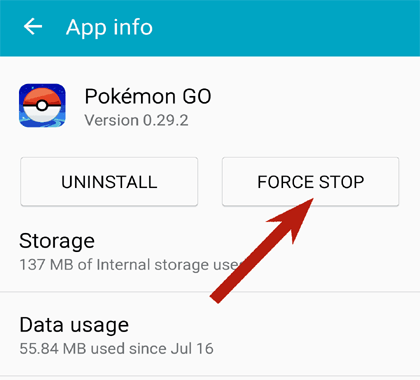
- Now, restart your device and relaunch the app to see if detecting the location or not.
Solution 6: Set GPS on High Accuracy
If you are an Android user, set your location mode to “High Accuracy”. This mode uses both GPS and Wi-Fi/mobile networks to determine your location.
To do so, you need to follow the below steps:
- Go to the Settings >> Location option.
- Then, head to the Mode option and select High Accuracy to set a GPS to the maximum location mode.
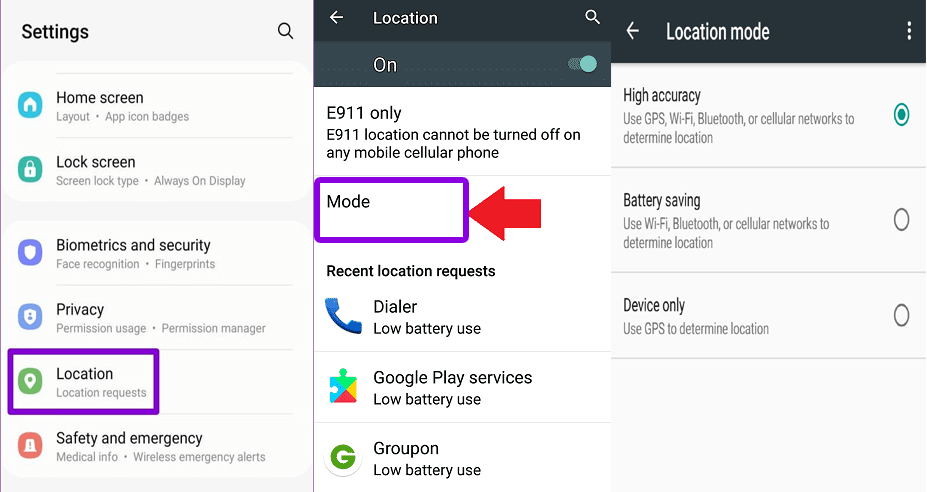
Solution 7: Contact Pokemon Go Support
Lastly, if you are unable to fix the error problem by trying the above fixes and are out of solutions, reaching out to Niantic Support for further assistance is the only option you are left with. They can provide you with specific guidance for your situation and get you out of this frustrating scenario.
How to Get Into a Pokemon Go Battle?
Pokemon GO allows you to battle with other trainers with three Pokemon. So, if you want to challenge anyone, you have three ways to do so:
Scan the battle code of the opponent to battle with them
If you are close to the opponent, scanning their battle QR code, you can invite them to battle with you.
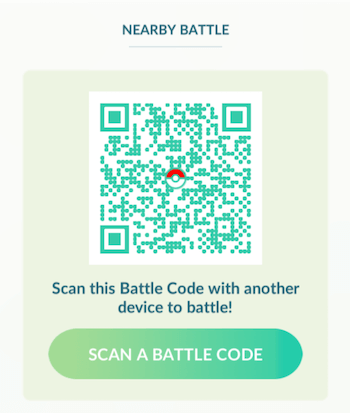
Challenge your best friends remotely from anywhere
Now, another method to join the battle is by inviting the opponent from your friend list. If the opponent is on your friend list, you can ask them to join the battle with you from anywhere around the world. Here’s how you can do so:
- On the Map View, head to your Trainer Profile.
- Click the Friends tab to access your friend list.
- Choose a friend to challenge and click on the Battle option.
- Select the LET’S BATTLE option to send the challenge request.
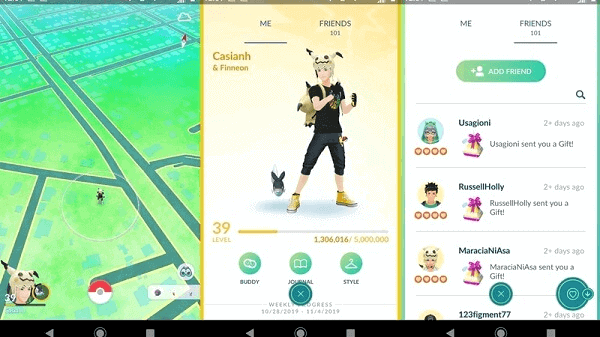
Match with other trainers in the Battle League
Go Battle League is a global matching system that lets you battle with trainers around the world. With this, you can earn rewards, and increase your global ranking. But remember, this can only be used when you are level 10 or above.
Follow the steps here to join Go Battle League:
- Click the Main menu (Pokeball icon).
- Then, hit the Battle option.
- Wait until the match is found.
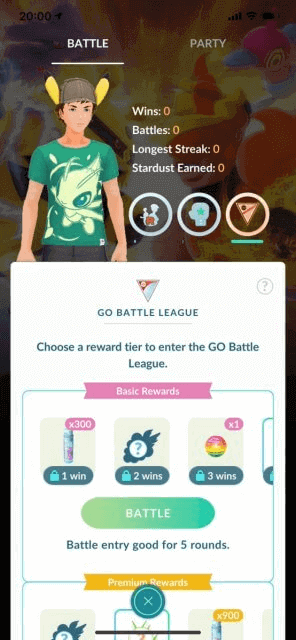
Also Read: Unlocking Solutions: Pokemon Go Error Finding Match Guide
Troubleshoot Android Issues and Errors With Android Repair Tool
Android Repair Tool, a powerful helps users easily deal with Android-related issues and errors. It can fix Android phone stuck on boot loop, Apps keep crashing, Android black screen, and many others.
So, simply download the tool, and follow the instruction guide, to get rid of annoying Android errors and problems.

Note: It is recommended to download and use the software on your PC or laptop only.
Frequently Asked Questions (FAQs):
Can I play Pokémon Go without GPS?
No, Pokémon Go entirely depends upon GPS signal. It requires a GPS signal to track your location accurately in the game to start Pokemon GO caching journey or battling with other trainers.
How to prevent GPS signal issues on Pokemon Go?
To prevent GPS signal problems on the Pokemon GO, ensure that the location on your device is enabled, the Pokemon GO has location permission, and you are playing in a better GPS coverage area.
What to do if none of the solutions fixes the error?
If none of the techniques have helped you fix the error, try contacting Pokemon GO support team for further assistance.
Conclusion
Pokemon GO GPS signal not found error can disrupt your Pokemon-catching and battling experience. So, follow the outlined instructions and get out of these annoying GPS issues.
References
- https://niantic.helpshift.com/hc/en/6-pokemon-go/faq/2520-gps-troubleshooting-guide/#:~:text=If%20you%20are%20receiving%20the,mock%20location%20app%22%20is%20disabled
- https://niantic.helpshift.com/hc/en/6-pokemon-go/faq/2308-battling-other-trainers/
- https://www.luckluckgo.com/pokemon-go/how-to-battle-in-pokemon-go.html
- https://support.google.com/nexus/answer/3467281
- https://niantic.helpshift.com/hc/en/6-pokemon-go/faq/2312-go-battle-league/?p=web&l=en&s=top-articles&f=go-battle-league
James Leak is a technology expert and lives in New York. Previously, he was working on Symbian OS and was trying to solve many issues related to it. From childhood, he was very much interested in technology field and loves to write blogs related to Android and other OS. So he maintained that and currently, James is working for androiddata-recovery.com where he contribute several articles about errors/issues or data loss situation related to Android. He keeps daily updates on news or rumors or what is happening in this new technology world. Apart from blogging, he loves to travel, play games and reading books.