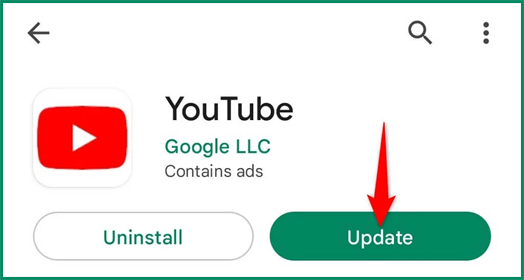Stuck with the message “Error loading captions” when trying to stream YouTube videos on your Android? Well, this happens when your device is experiencing an unstable internet connection. In this helpful post, you will learn how to fix error loading captions on YouTube, along with the major reasons.
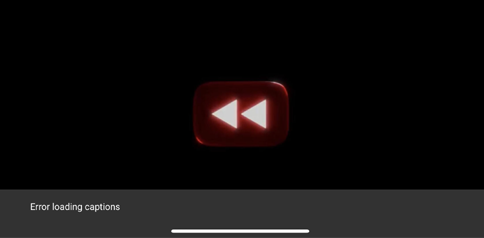
So, let’s try the tested solutions mentioned in this blog to get your subtitles back instantly.
To fix Android-related issues, we recommend this tool:
This effective tool can fix Android issues such as boot loop, black screen, bricked Android, etc. in no time. Just follow these 3 easy steps:
- Download this Android System Repair tool (for PC only) rated Excellent on Trustpilot.
- Launch the program and select brand, name, model, country/region, and carrier & click Next.
- Follow the on-screen instructions & wait for repair process to complete.
Why Does YouTube Say Error Loading Captions?
Before going for the fixes, you must know the major factors that are responsible for this error.
- Slow internet connection.
- Disabled Subtitles Settings
- Outdated YouTube App
- Due to a corrupted YouTube app cache
- YouTube account sync issue
- Low resolution set on your phone.
- Lack of app permissions.
So, now that you’re aware of the roots, try out the fixes discussed in the next section.
How To Fix Error Loading Captions on YouTube Android?
Follow the steps below carefully:
Quick Fixes:
- Restart YouTube Application
- Check your Internet Connection
- Clear YouTube App Cache
- Check the Subtitles Settings on YouTube
- Updating the YouTube App
- Change the Video Quality
- Logout & Re-login to Your YouTube Account
- Reinstall the YouTube App
- Open YouTube via a Mobile Web Browser
- Contact the YouTube Support Team
Solution 1- Restart YouTube Application
The first thing you can try is a simple app restart.
- Close the YouTube app completely.
- Swipe it away from your recent apps.
- Wait a few seconds, then reopen the app.
Solution 2- Check your Internet Connection
If you are not connected to a strong network connection, captions might fail to load. Therefore, check the internet speed and ensure to use a stable internet for a smooth video streaming experience. Thus, if you are using mobile data, switch to Wi-Fi or vice versa.
Solution 3- Clear YouTube App Cache
Cache gathered on the application for a longer period can get corrupted and lead to YouTube error loading captions. Make sure that you clear the YouTube app cache to fix and avoid this error.
- Open Settings >> Apps or App Management.
- After that, tap on YouTube >> Storage & cache.
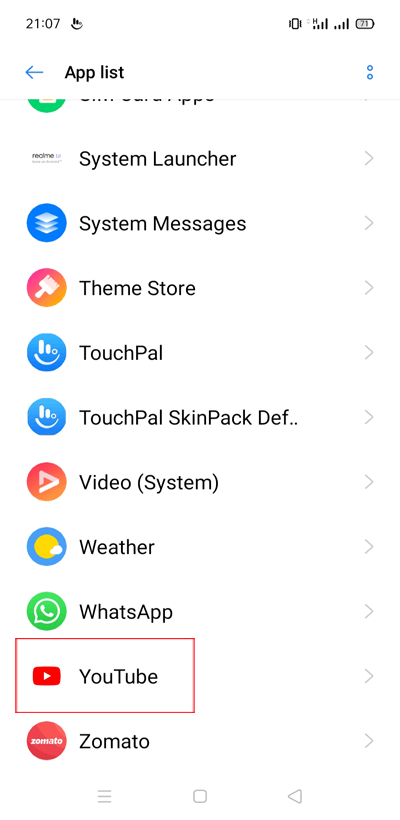
- Now, tap on Clear Cache, not Clear Data.
Solution 4- Check the Subtitles Settings in YouTube
Sometimes, disabling the Subtitles Settings feature by accident can trigger this annoying error when opening the YouTube app. You can enable this feature to tackle this situation promptly.
- Open the YouTube app.
- Tap on Profile > go to Settings >> Captions.
- Ensure Captions toggle is turned ON.
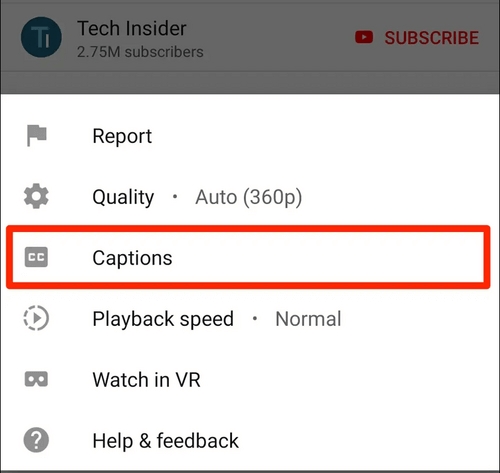
- Similarly, choose your favoured language to avoid missing subtitles.
Solution 5- How to Fix Error Loading Captions on YouTube Updating YouTube App
Outdated app versions usually with time starting causing problems. Therefore, if you’re using the older version of the YouTube app, it’s common to receive this error.
Ensure to update the app from the Play Store and solve it.
- Go to the Play Store application, tap on the Profile
- Locate Manage apps and device >> go to Updates available.
- There, search for YouTube app and tap on Update button if available.
Solution 6- Change the Video Quality
Another factor for causing this warning message is the low resolution of the video quality. It might sometimes prevent captions from loading. In such a situation, try changing the video quality:
- While playing a video, you have to tap on three dots (top-right).
- Choose Quality >> higher resolution like 720p or 1080p.
- Now, try enabling the captions again.

Solution 7- Logout & Re-login to Your YouTube Account
An account sync problem may prevent captions from appearing in YouTube. So, try re-login to your YouTube account to access the online videos.
Here’s how you can do so:
Step 1- Open the YouTube app.
Step 2- Tap on your profile picture.
Step 3- Log out & then log back in.
This refreshes your session and may resolve the problem.
Solution 8- Reinstall YouTube App
Whenever Android users encounter any App-related errors or issues, they consider uninstalling and reinstalling the specific app. Same applies to the YouTube application to fix error loading captions.
Follow the instructions below carefully:
- Uninstall the YouTube application from your device’s home screen.
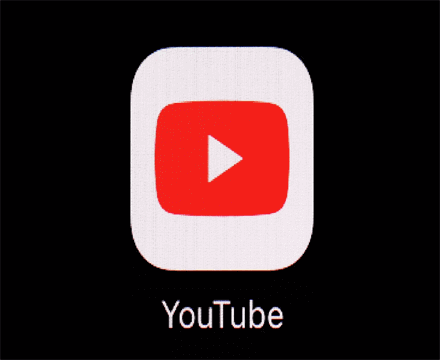
- Restart your Android phone.
- Then, open the Play Store, look for YouTube >> tap on Install.
This clears corrupted files and fixes deeper issues.
Also Read: Troubleshoot “There Was a Problem with the YouTube Server 400”
Solution 9- Open YouTube via Mobile Web Browser
You can even try opening the YouTube app via your preferred web browser.
- Open your web browser (Chrome).
- Go to youtube.com.
- Play your video.
- Enable captions manually.
Solution 10- Contact the YouTube Support Team
Last but not least, if none of the above resolutions works for you, it may be because there’s a problem with YouTube app itself. Therefore, in such cases, contact the YouTube Support team or visit the official Twitter page and get help from professional experts.
Frequently Asked Questions:
It might be possible that there's a little hiccup with your YouTube account settings or cookies for your current session
To fix captions unavailable on YouTube, follow the below steps:
YouTube auto captions generally provide about 60-70% accuracy, that means 1 in 3 words can be wrong.
If you want to edit YouTube caption settings:
Yes, you can download closed captions by using the YouTube Subtitle Downloader. It is a free online platform planned to download subtitles from YouTube videos quickly & efficiently. Why Doesn't My Subtitle Work on YouTube?
How To Fix Captions Unavailable on YouTube?
Why Are YouTube Captions Wrong?
How Do I Edit YouTube Caption Settings?
Can I Download Closed Captions?
Verdict Time
So, as you can see there are various methods to deal with the error loading captions on YouTube Android. After implementing them one by one, you must be able to fix this error on your phone smartly.
Additionally, you can visit our Facebook or Twitter page & ask any queries regarding this issue.

James Leak is a technology expert and lives in New York. Previously, he was working on Symbian OS and was trying to solve many issues related to it. From childhood, he was very much interested in technology field and loves to write blogs related to Android and other OS. So he maintained that and currently, James is working for androiddata-recovery.com where he contribute several articles about errors/issues or data loss situation related to Android. He keeps daily updates on news or rumors or what is happening in this new technology world. Apart from blogging, he loves to travel, play games and reading books.