Encountering “there was a problem with the server 400” or bad syntax error on YouTube can be frustrating. The error occurs when the applications have server issues and hence fail to process the client’s request.

In this guide, we’re going to discuss the intricacies of YouTube error 400 in detail along with providing you the expert solution to resolve it.
To fix Android-related problems and errors easily, we recommend this tool:
This effective tool can fix Android issues such as boot loop, black screen, bricked Android, etc. in no time. Just follow these 3 easy steps:
- Download this Android System Repair tool (for PC only) rated Excellent on Trustpilot.
- Launch the program and select brand, name, model, country/region, and carrier & click Next.
- Follow the on-screen instructions & wait for repair process to complete.
Troubleshooting “There Was a Problem with the Server 400”
Solution 1: Check the YouTube Server
Server issues are the main reason why you get this error on YouTube. So, visit the Downdetector and check for server issues.
If currently undergoing downtime or maintenance, it is advised to wait for a while until the problem gets resolved and then try using YouTube.
Solution 2: Reboot Your Device
Sometimes, the device’s temporary glitch or the buggy app can cause YouTube problem with server 400.
Therefore, restart your device to force close YouTube and the running background apps. Restarting the device can fix various kinds of technical issues, glitches as well as network problems.
Here’s what to do:
- Hold the Power button on your phone.
- Next, tap the Restart or Reboot option.

- When your device is powered on, launch YouTube and check for error issue.
Solution 3: Turn Off Restricted Mode on YouTube
YouTube contains a built-in restricted mode that filters the mature content. If you try to play such videos, instead of playing it shows YouTube error 400.
In such a case, disable Restricted mode on YouTube to fix the error problem.
Follow the simple steps here:
- Launch the YouTube application on your Android phone.
- Then, tap on your Profile icon at the bottom right side.
- Click on the Gear icon (i.e. Settings) and select the General category.
- Scroll down to the Restricted Mode and toggle off the button to disable it.
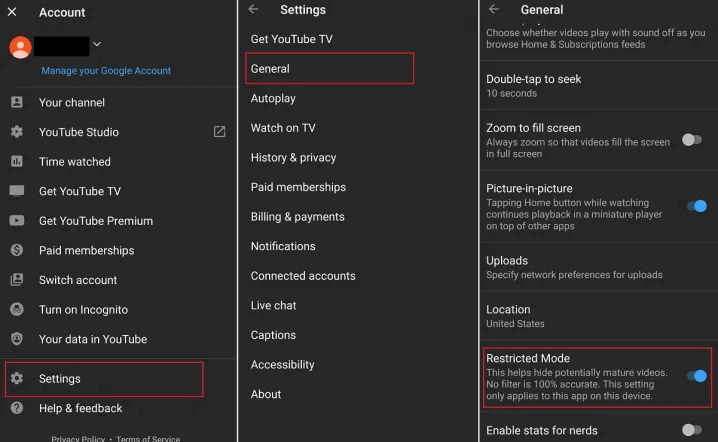
Solution 4: Clear YouTube Cache and Data
Cached data on YouTube with time starts causing different issues including error 400, if you haven’t cleared them for a longer duration.
Ensure that you clear the cache and data of YouTube at regular intervals to eliminate this error and avoid such issues in the future.
- Go to Settings app on your Android device.
- Then, head to the Application Management or Apps section.
- Scroll down to YouTube on the app list.
- Select the Storage Usage option on the app info screen.
- Now, click the Clear Cache and Clear Data options.
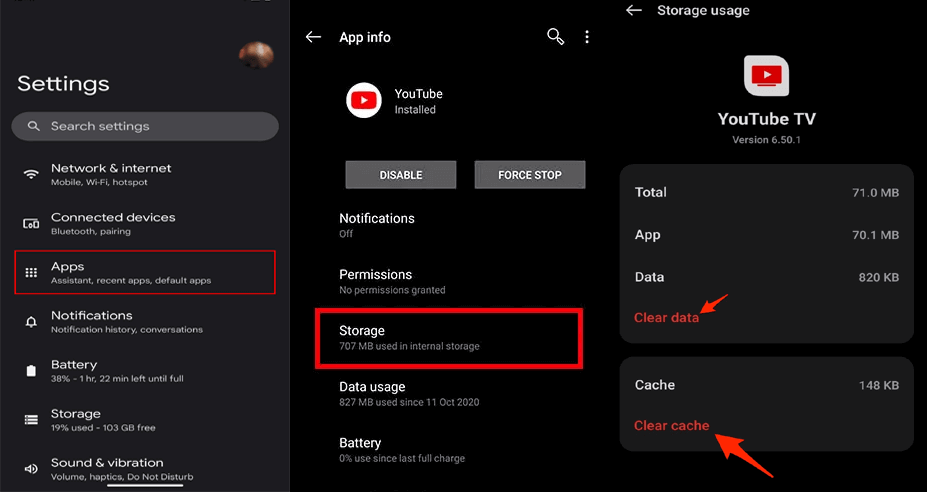
Solution 5: Reset Network Settings
Your device IP (Internet Protocol) address sends a request to your YouTube server to access a video. Hence, if the issue is within your phone’s network, you have to reset the network settings on your phone to fix the error.
Resetting a network will erase your currently or previously saved internet and other network settings.
Follow these steps to reset your network settings:
- On Settings, go to the Additional Settings category.
- Navigate to the Back up and reset option and select it.
- Then, select Reset Phone>>Reset Network Settings.
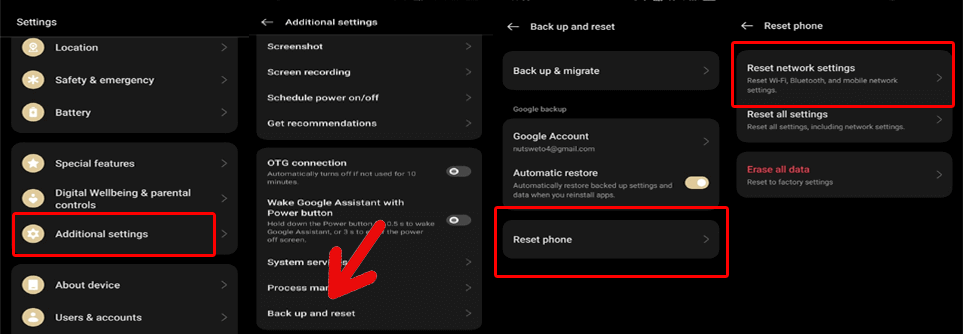
- Now, confirm it by entering your phone password.
Solution 6: Modify Device Date and Time
Most of the online platforms require a correct date & time to sync with the device and the server to update its content. So, here you need to make sure that your device date and time are set accurately.
Follow these steps to do so:
- On the Settings application, select Additional Settings.
- Click on the Date & Time category.
- Now, toggle on the options button for Set time automatically and Set time zone automatically.
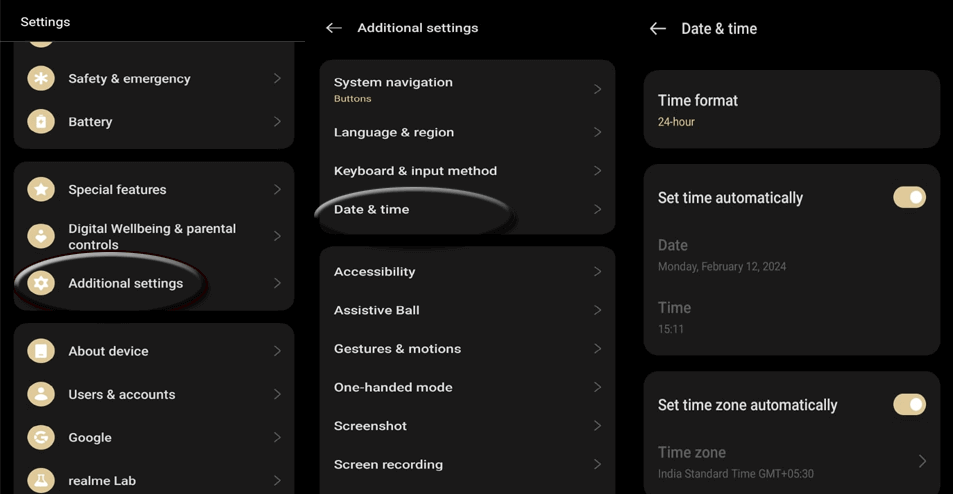
Solution 7: Modify DNS Server
The default DNS server selected on your phone can also sometimes conflict with the YouTube server and be the reason for YouTube server error 400.
In such a case, switching to a reliable DNS server can help you deal with the error. Here’s what you need to do:
- Go to the Android Settings application.
- Then, choose the Connection and Sharing option.
- Click on the Private DNS option.
- Select Specified DNS and type Google and tap Save.
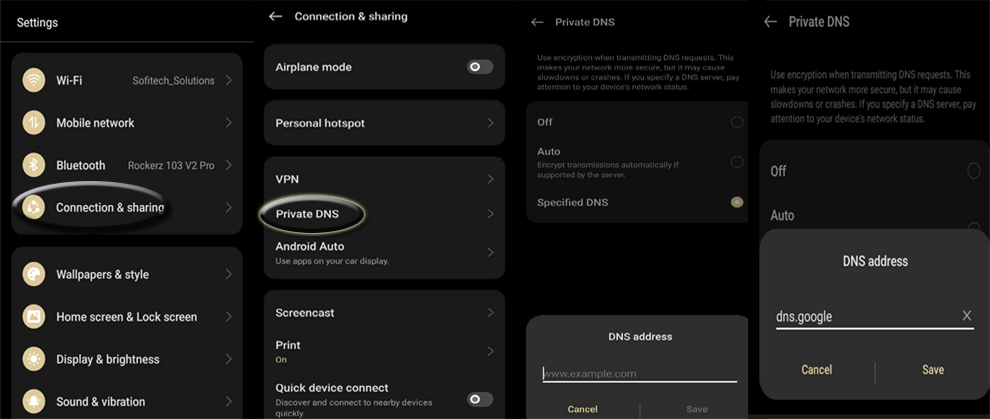
Solution 8: Update YouTube App
Outdated app versions generally with time starting facing problems. So, if you are still on the older version of YouTube, it is common to get this error.
Make sure to update the app to the latest available version from the Play Store and get rid of the error.
- On the Play Store app, click on the Profile icon.
- Opt for the Manage apps and device.
- Then, go to Updates available, and search for YouTube update.
- Click the Update button to install.

Get Your Android Problems Fixed – Android Repair Tool
If you are troubled with software-related issues on your Android phone, get them fixed just with one click using – the Android Repair Tool.
This tool can help you get away with many Android problems including app not working, OS crashing, rooting error, update failed, blue/black screen issues, and many others.
Also, the software is compatible with many Android phones. So, without worrying about compatibility issues, download the software and resolve your Android problems with ease by following the simple guide here.

Note: It is recommended to download and use the software on your PC or laptop only.
FAQs (Frequently Asked Questions)
How does encountering YouTube error 400 impact user experience?
Error 400 on YouTube affects the overall user experience. It hinders the content from paying and shows a black screen with this error message. So, this needs to be addressed asap to view the respective content.
What to do if error 400 persists even after trying above solutions?
If the error continues to persist after all your efforts, it is time to seek professional help from the YouTube support team. For this, tap on the Profile icon>>three horizontal dots on the right top side>>Help & Feedback. Select your concern and ask for resolution.
Conclusion
Encountering a “there was a problem with the server 400” error can be a disrupting experience, hindering access to desired content on YouTube.
But with this guide, you can easily understand the intricacies of the error and deal with it accordingly with the suggested solutions above.
References:
- https://support.google.com/youtube/answer/174084?hl=en&co=GENIE.Platform%3DAndroid
- https://support.google.com/googlenest/answer/6274141?hl=en
- https://support.google.com/android/answer/2841106?hl=en
- https://www.sony.co.uk/electronics/support/articles/SX670101
- https://www.verizon.com/support/knowledge-base-202631/
- https://support.google.com/googleplay/answer/113412?hl=en
James Leak is a technology expert and lives in New York. Previously, he was working on Symbian OS and was trying to solve many issues related to it. From childhood, he was very much interested in technology field and loves to write blogs related to Android and other OS. So he maintained that and currently, James is working for androiddata-recovery.com where he contribute several articles about errors/issues or data loss situation related to Android. He keeps daily updates on news or rumors or what is happening in this new technology world. Apart from blogging, he loves to travel, play games and reading books.