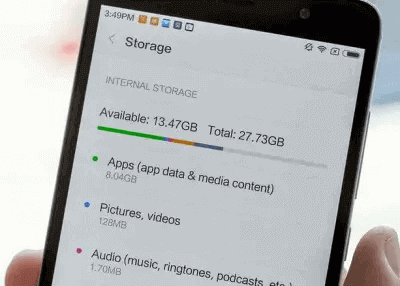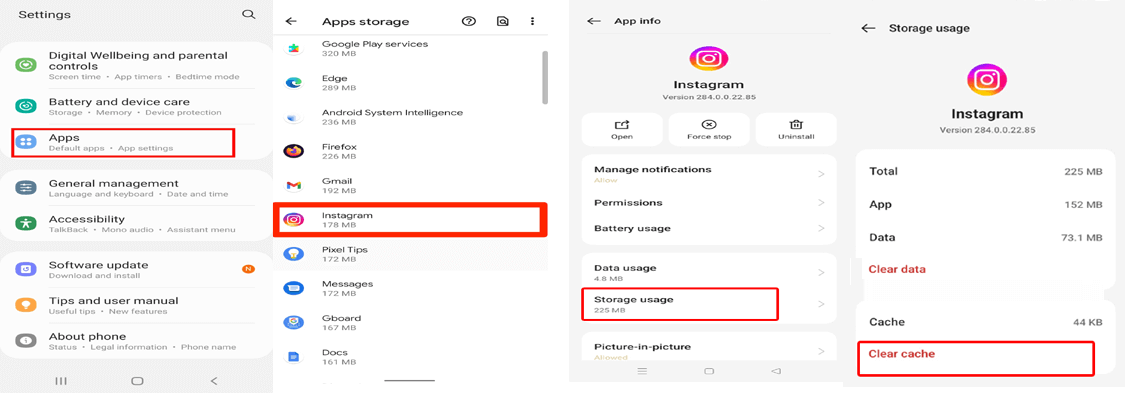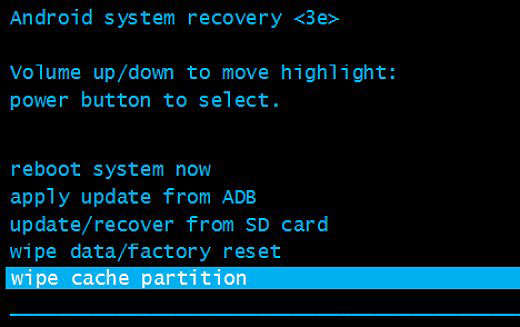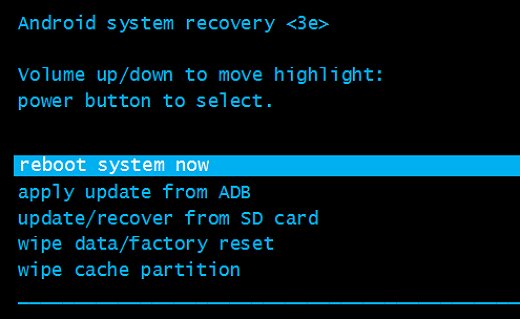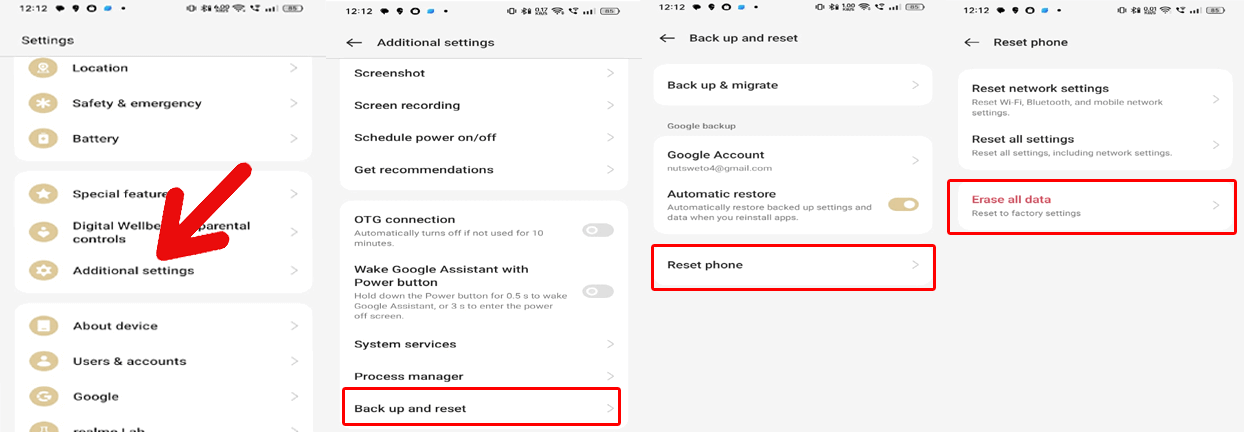Are you grappling with an insufficient storage available error on your Android device? Fret not! We’ll delve deep into this error in this guide and provide you with an effective solution to fix the Android insufficient storage available error.
So, keep reading further…
To fix Android issues and errors, we recommend this tool:
This effective tool can fix Android issues such as boot loop, black screen, bricked Android, etc. in no time. Just follow these 3 easy steps:
- Download this Android System Repair tool (for PC only) rated Excellent on Trustpilot.
- Launch the program and select brand, name, model, country/region, and carrier & click Next.
- Follow the on-screen instructions & wait for repair process to complete.
How to Fix “Android Insufficient Storage Available” Error?
Fix 1: Check Your Device’s Available Storage
Having less storage on your phone can trigger Android not enough storage space error message. So, ensure to have enough available space to avoid getting this error.
Check your device storage and clear out some space if running low on storage. Here’s how to do so:
- Click on the Settings icon in the Notification panel.
- Open the About Phone.
- Tap on the Storage.
- Here, you can see the Total Space and Available Storage Space on your phone.
If the available space is less than 15MB, delete the unused apps, unnecessary downloaded files, and unwanted data to free up storage space.
You can also delete the symlink from “/data/data/APP-PATH/lib” folder created after updating Android to fix the problem. (Refer to the steps from XDA forums)
Also Read: Fix Android Installation Error: INSTALL_FAILED_INSUFFICIENT_STORAGE
Fix 2: Restart Your Phone
Sometimes, Android storage space running out error could be a result of a normal system glitch. In such a case, restarting your device can refresh its OS and apps and eliminate the error.
Here are the steps that you need to follow:
- Press the Android Power button until the power menu appears.
- On the Power menu, select the Restart option.
- Now, wait for your device to restart and then check for the error message.
Fix 3: Transfer Media Files to the PC
If you have excessive files and apps and all are necessary data that you cannot delete, try moving some of the data to a PC. Transferring files from Android to PC can free up some space on your phone and you are able to fix the Android storage space running out error.
Below are the steps to follow:
- Connect your Android device to your PC using a USB cable.
- Then, turn on USB Debugging and choose Transfer Files.
- When the phone gets detected, click on your phone and select the internal storage option.
- Next, copy the data from the internal storage of your Android phone and paste them into a folder on your PC.
Also Read: Android File Transfer Not Working Error
Fix 4: Clear App’s Cache Data
Clearing the app’s temporary cache data is another effective way to fix Android not enough storage space error.
Following are the instructions to follow:
- Open Android Settings
- Then, go to App Management or Apps section.
- Select the app on the list and click on the Storage usage option.
- Now, click on Clear cache and Clear data options.
Fix 5: Add External Storage
All Android devices allow expanding the storage space by using the SD card. So, if you are getting the insufficient storage available error on your smartphone, try using the external SD card and transferring some of the files to the memory card.
Use a good quality SD card on your phone.
Steps to transfer data from internal storage to SD card:
- Go to Settings on your Android phone.
- Tap on the Apps.
- Now, select the app.
- Tap on the Storage.
- Click on the Change button.
- Select the SD Card option.
- Tap on the Move button.
Also Read: Fix Android Device Doesn’t Detect External SD Card
Fix 6: Wipe Cache Partition on Your Phone
Wiping the cache partition on your phone will remove the temporary files accumulated on your phone and cause Android not enough storage space error.
Here are the steps to follow:
- Power off your Android device.
- Then, hold the Volume Down + Power button simultaneously until you see the options menu on the screen.
- On the Recovery Mode screen, use the Volume Down button to go to the Wipe cache partition option and press the Power button to select it.
- Now, wait until the process gets completed.
- Once done, choose the Reboot system now option.
Fix 7: Perform Factory Reset (Last Resort)
If none of the above fixes helped you escape the error, try performing a factory reset on your phone. But remember to backup Android data before factory reset.
Steps to be followed for factory reset:
- Go to Settings > About Phone option.
- Tap on the Backup & Reset.
- Scroll down and click on the Erase all data (factory reset).
- Then, tap on the Delete all data button.
- After completing the process, restart your phone.
Recommended: Use Android Repair Tool to Fix Insufficient Storage Error Android
There might be some issue with your device that is provoking this error. In this case, the only solution to fix the problem is to use the Android Repair Tool.
This tool is the all-in-one solution to many Android system errors and issues. Using this software, you can eliminate the firmware update stuck problem, apps keep crashing, black screen of death error, phone stuck in the boot loop, and many other issues.
Without wasting any further time, download this tool right away by clicking the below-given button and following the user guide.

Note: It is recommended to download and use the software on your PC or laptop only.
Android Insufficient Storage Available: FAQs
Why does my phone say insufficient storage when I have space?
If you are witnessing the insufficient storage available error message on Android even after having enough internal memory space, it might be because of a system glitch. In such case, restart your device or use Android Repair software to fix the system issue.
Why does my phone say insufficient storage?
Insufficient storage available error on Android occurs due to below reasons:
- System error or glitch
- Phone is running out of the internal storage space
- Too many apps running on the device
- When you have too many heavy apps installed on the device
How can I free up storage space on Android without deleting apps?
There are a few quick ways to resolve the storage space problem on your Android device without deleting or uninstalling the app:
- Clear the cached data of all apps on your Android phone
- Use cloud storage such as Google Photos to save your media files.
- You can also use the external SD card and move apps and media files on it to free up the internal storage space on your smartphone.
Conclusion
Here comes an end to this article! I hope the fixes above will help you better deal with Android insufficient storage available error.
Try the step-by-step mentioned and get rid of the error to enjoy using Android features without worrying about storage.
Also, follow us on Twitter or Facebook to stay updated on our recent posts.
References:
- https://support.google.com/files/answer/11349611?hl=en
- https://support.google.com/android/answer/9064445?hl=en
- https://www.samsung.com/us/support/answer/ANS00077611/
- https://www.htc.com/nz/contact/productissue/htc/7ab75ac0-3a03-d04a-29a2-57d25e275a64/
- https://www.samsung.com/za/support/mobile-devices/how-to-perform-factory-reset-on-android-smartphone/
James Leak is a technology expert and lives in New York. Previously, he was working on Symbian OS and was trying to solve many issues related to it. From childhood, he was very much interested in technology field and loves to write blogs related to Android and other OS. So he maintained that and currently, James is working for androiddata-recovery.com where he contribute several articles about errors/issues or data loss situation related to Android. He keeps daily updates on news or rumors or what is happening in this new technology world. Apart from blogging, he loves to travel, play games and reading books.