Entertainment enthusiasts often rely on Showbox for a seamless streaming experience. However, they may be interrupted by an unexpected technical glitch such as Showbox not loading on Android.
So, get onboard with us in this journey to troubleshoot this problem to prevent this glitch from dampening your entertainment experience.
To fix Android issues and errors effortlessly, we recommend this tool:
This effective tool can fix Android issues such as boot loop, black screen, bricked Android, etc. in no time. Just follow these 3 easy steps:
- Download this Android System Repair tool (for PC only) rated Excellent on Trustpilot.
- Launch the program and select brand, name, model, country/region, and carrier & click Next.
- Follow the on-screen instructions & wait for repair process to complete.
How to Fix Showbox Not Loading on Android? – Get Expert Insights
Solution 1: Reboot Your Android Device
The device’s temporary glitch can trigger such app issues. Taking this basic method can help you resolve the Showbox issue.
Restarting your device will refresh the process and shut down all the interrupting background applications that might be hindering the Showbox from loading up.
Here’s what to do:
- On your phone, hold the Power button for a second.
- Then, choose the Restart option.

- Wait until it restarts and then relaunch the Showbox to see if it’s loading.
Solution 2: Use Stable Internet Connection
Interrupted or slow internet can also be the reason why Android Showbox not working. Ensure that you have strong internet to support the app for working smoothly without problems.
Check the internet speed first with the SpeedTest app. If not working fine, switch between mobile network and Wi-Fi for internet stability.
Solution 3: Check for Compatibility Issues
Compatibility issues between your Android device and the Showbox app can also lead you to such loading problems. Ensure that your device meets the minimum requirements to run the app smoothly.
Your Android must have 2 GB of RAM and 1 GB of free space and you must be using Android 4 or above. Also, check its official website for detailed information.
Solution 4: Clear Showbox App Cache
Piled-up app cache on the app can trigger the Showbox app Android not working. Clearing the Showbox cache will eliminate all the temporary files and data from it that might end up causing such an issue.
Follow these steps here:
- Go to your phone Settings>>Apps section.
- Scroll through the app list and select Showbox.
- Now, click on the Storage Usage option.
- Tap on the Clear Cache and Clear Data button.

Solution 5: Use VPN While Using Showbox
Showbox fetches data from different sources, the possibility is some of the sources might be blocked by your ISP, and as a result, Showbox stopped working on Android devices.
In such circumstances, you can make your network connection anonymous using the VPN, which will remove the blockade. VPN works in such a way that it masks your IP address and protects your identity from blocked sources.
Install the best VPN for Android and use it while opening the Showbox for smooth loading and working.
Also Read: How to Use VPN on Android? – A Comprehensive Guide
Solution 6: Update Showbox App
An outdated version of the app is another reason that can hinder the Showbox from loading. Make sure you use the latest version of the app to get rid of this problem.
Even though Showbox offers premium content for free to users, due to some copyright issues, this app couldn’t make it official to the Google Play Store. So, as you see it is not available on the Play Store, you cannot simply update it. This means you have done it manually.
For this, you need to first enable the option “install apps from unknown sources”. Let’s see how:
- Open Settings on your phone>>go to the Password & Security.
- Scroll down to System Security and select it.
- Toggle on the button for Unknown Sources.

- Go to the trusted Showbox source and search for the latest version.
- Now download and install the latest version of Showbox on your Android device.
Solution 7: Install the Latest Android Software
At times the outdated software version on your phone can also impact the app’s working due to compatibility issues.
Use the updated software to eliminate this problem. The latest software includes bug patches that can easily address such compatibility issues with the apps.
To do so, follow the steps here:
- Go to Settings>>head to the Software update section.
- Check for the available update here.
- Click the Download button to install the latest software version.
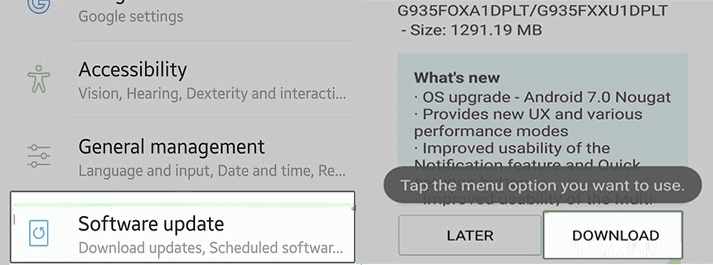
Get Showbox Alternatives on Your Android
If you are not satisfied with Showbox and are constantly having problems with it, try its alternatives to enjoy streaming content without interruptions. Here are some of the best alternatives for Showbox Android:
Pluto TV
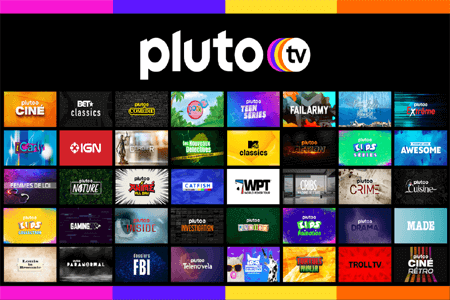
Pluto TV is the best option nearest to Showbox. It provides various content from different genres for free. The app offers both live-streamed and on-demand content. I recommend you this because it has 100+ channels in different genres such as comedy, news, sports, kids, music, lifestyle, etc.
Popcornflix
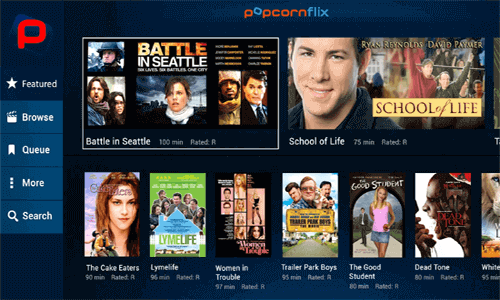
Popcornflix is another best option when it comes to Showbox alternatives. From cult classics to new releases, it has every content in it. It has a wide variety of content libraries over 1500+ movies from different genres.
Crackle

Crackle has a large catalog of movies, TV shows, and originals for its users. The app is completely free and there are no charges for streaming in-app content. I consider it the best option for those who are looking for entertainment at no cost.
Android Repair Tool: Resolve Android Issues with Ease
If you are constantly encountering errors and issues on Android, let your problems slide away with our powerful Android Repair Tool.
It can fix several problems on your Android phone with a single click including a black screen of death, rooting errors, app crashing issues, phone won’t charge, and others.
The software also supports various Android phones including Samsung, Nokia, Sony, Huawei, Motorola, Xiaomi, Vivo, Google Pixel, and many others.
It is easy to operate and work with finesse to eliminate Android issues. So, get it right now and follow the guide here to use it.

Note: It is recommended to download and use the software on your PC or laptop only.
FAQs
Is it necessary to use a VPN with Showbox?
Showbox is not available in all regions, so if you want to use this application outside of the allowed region, using VPN will help you connect to the allowed region and load it smoothly.
How frequently should I update Showbox for optimal performance?
Showbox developers provide an update in a regular basis to provide new features and latest benefits. So, check regularly on Play Store for its update and use the updated one.
Can I use Showbox on multiple Android devices simultaneously?
No, Showbox can be used in one device only at a time. If you’ll try to load Showbox in multiple devices at the same time, you may encounter certain issues and errors.
Conclusion
Dealing with Showbox not loading on Android can be daunting, but with this guide, it won’t be trouble anymore. Just follow the solutions as mentioned step-by-step and continue watching your favorite content on Showbox.
If you have any queries regarding the mentioned error, you can ask us on Facebook.
James Leak is a technology expert and lives in New York. Previously, he was working on Symbian OS and was trying to solve many issues related to it. From childhood, he was very much interested in technology field and loves to write blogs related to Android and other OS. So he maintained that and currently, James is working for androiddata-recovery.com where he contribute several articles about errors/issues or data loss situation related to Android. He keeps daily updates on news or rumors or what is happening in this new technology world. Apart from blogging, he loves to travel, play games and reading books.