Welcome to the ultimate guide on OnePlus data recovery. In this guide, we’re going to discuss the expert insights, methods, and FAQs for smooth data retrieval on OnePlus phones.

To recover deleted OnePlus data, we recommend this tool:
This effective tool will recover lost, deleted, inaccessible data from any data loss situations in no time. Now recover your lost and deleted data in just 3 easy steps:
- Download this Data Recovery Tool (for PC only, for Mac) rated Excellent on Pcmag.com.
- Select the storage media you wish to recover data from and click on Scan.
- Preview the files before recovery and choose Recover option to restore deleted data from Android.
Is It Possible to Get Back Deleted Data from OnePlus Phone?
Yes, you can recover deleted data from OnePlus phone. Still, a successful recovery of lost data depends on certain factors such as how and what data you lost, how quickly you have taken the recovery action, available backup you have, and the methods you are considering.
So, considering all these factors, we have discussed some methods for data retrieval. So, must take a look forward…
OnePlus Data Recovery: Navigating the Essentials
Method 1: Recover OnePlus Data Using Google Backup
If you have already synced your Google account with your device and backed up your data, use the same to recover your lost data on your OnePlus phone.
Google Drive for Files and Documents
- Launch the Google Drive application and tap the Menu icon.
- Go to the Trash tab. Here, check for the deleted data.
- Select the data that you want to retrieve and tap the Restore option.
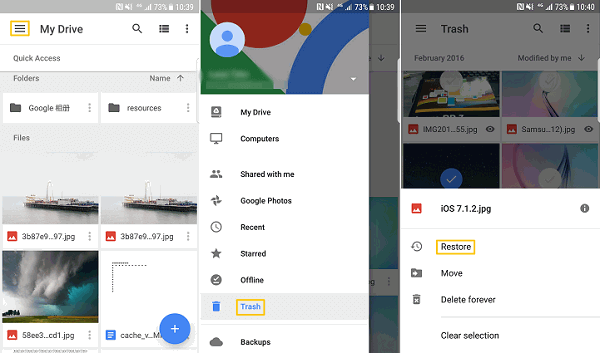
For Lost Photos and Videos Use Google Photos
- Launch the Google Photos on your device.
- Go to the Library tab followed by selecting the Trash section.
- Choose all the photos that you want to recover and tap on Restore.

Google Contacts for Call Logs & Contacts
- Open the Google Contacts app on your phone.
- Go to Fix & Manage>>Restore Contacts option.
- Select your device from which the contacts need to be recovered and select the Restore option.
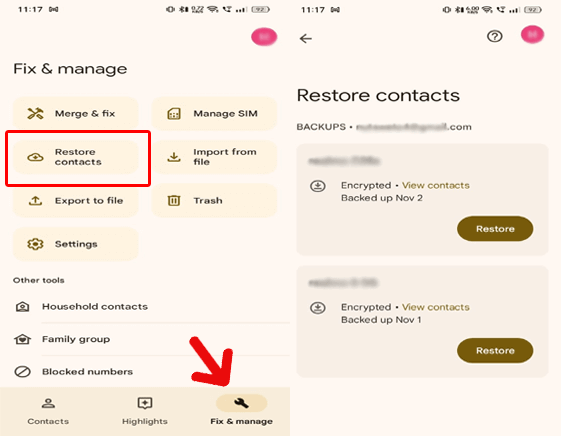
Method 2: Use OnePlus Switch to Restore Deleted Data
Oneplus phones come with a OnePlus Switch app which is cloud storage to backup and restore data. If you have backed up the data on OnePLus Switch, then follow these methods to restore the OnePlus phone data:
- Open the OnePlus Switch app on your phone.
- Go to the Backup & Restore.
- Click on the Restore Backup option.
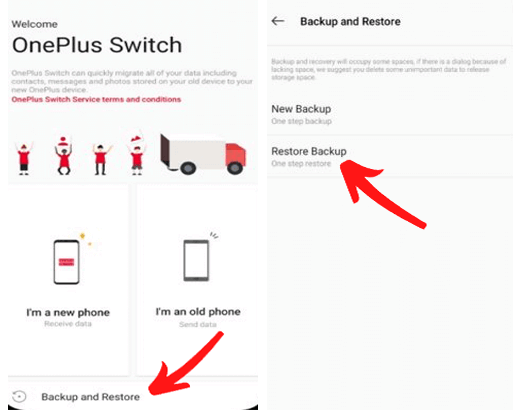
- Now, all the files you have backed up on the OnePlus Switch will be visible on your phone screen.
- Select the files you want to recover and tap on the Restore option.
Method 3: Restore OnePlus Data with PC Backup File
If you have backed up your important OnePlus data on your system, you can recover your deleted data from your PC with USB debugging.
Below are the steps to be followed:
- Connect your OnePlus phone to your PC using a USB cable.
- Enable the USB debugging option and select Transfer files.
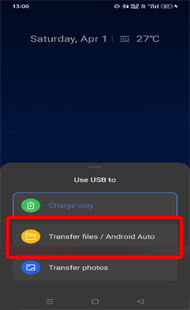
- When detected, choose the option Open folders to view files on the AutoPlay popup.
- Go to the DCIM folder, copy the files you want to restore and paste them into their specified location on your phone.

Method 4: Get Deleted OnePlus Data Using Android Data Recovery
If you are looking for an easy and reliable way to recover your lost OnePlus data, the Android Data Recovery tool is the best and the most suggested software.
It is designed to recover a wide range of deleted data such as photos, videos, music, notes, calendars, call logs, contacts, and many others.
This tool can recover the lost data from your phone under any situation concerning broken screen, black screen, dead phone, rooted device, etc.
Also, it supports almost all OnePlus phone series like OnePlus 3/3T, 5/5T, 6/6T. Download it and follow its user manual instructions to use it.
 btn_img
btn_img
Note: It is recommended to download and use the software on your PC or laptop. It is because recovery of phone data on the phone itself is risky as you may end up losing all your data because of data overriding.
How to Backup Your OnePlus Smartphone?
Always back up your phone data to deal with unexpected data loss scenarios. However, the best and hassle-free way to back up your OnePlus data is by using the Android Backup & Restore tool.
You can backup a wide range of data using this software and also use the same to recover lost/deleted data when required.
Download the software and back up your Android data by following this guide to be pre-ready for any data loss scenarios.
 btn_img
btn_img
Note: It is recommended to download and use the software on your PC or laptop only.
Conclusion
OnePlus data recovery is not tough when you have the correct guidance for the retrieval methods and software. So, try the discussed methods and get back your deleted data on a OnePlus phone.
James Leak is a technology expert and lives in New York. Previously, he was working on Symbian OS and was trying to solve many issues related to it. From childhood, he was very much interested in technology field and loves to write blogs related to Android and other OS. So he maintained that and currently, James is working for androiddata-recovery.com where he contribute several articles about errors/issues or data loss situation related to Android. He keeps daily updates on news or rumors or what is happening in this new technology world. Apart from blogging, he loves to travel, play games and reading books.



