Yesterday, when I was trying to use Kies in order to upgrade the firmware on my Samsung device, suddenly I was stuck with a peculiar error “Firmware Upgrade Encountered an Issue Please Select Recovery Mode in Kies and Try Again”. Below you can see the real interface of that error that I received:
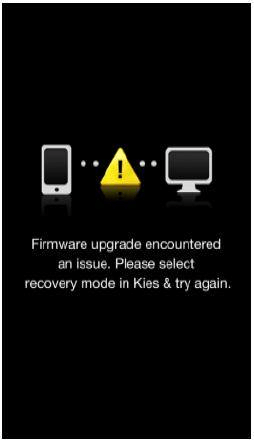
Fortunately, I have fixed this issue by applying a few handy ways mentioned below in this post. Thus, if you are also facing this error then keep on reading this post o get rid of it effortlessly.
To Fix Android Errors & Issues, we recommend this tool:
This effective tool can fix Android issues such as boot loop, black screen, bricked Android, etc. in no time. Just follow these 3 easy steps:
- Download this Android System Repair tool (for PC only) rated Excellent on Trustpilot.
- Launch the program and select brand, name, model, country/region, and carrier & click Next.
- Follow the on-screen instructions & wait for repair process to complete.
How To Fix Firmware Upgrade Encountered An Issue Please Select Recovery Mode In Kies Error On Samsung Phone?
The firmware update encountered an issue error generating when trying to use Odin or Kies in order to upgrade, root, flash the custom ROM and downgrade their devices.
However, it can be fixed easily by following the below-discussed methods. You can even watch the below video tutorial for practical fixes:
Quick Solutions |
Step-By-Step Solutions Guide |
|
#1: Use Android Repair Tool |
Before trying any manual ways it is strongly suggested to try…Complete Steps |
|
#2: Fix Firmware Samsung Error With Samsung Kies |
On your computer, you have to download & launch Kies >> click Tools…Complete Steps |
|
#3: Solve Firmware Upgrade Encountered An Issue Using Odin |
Press & hold a Home + Power + Volume Down buttons together…Complete Steps |
Method 1: Use Android Repair Tool To Fix Firmware Upgrade Encountered An Issue On Samsung Galaxy
Before trying any manual ways it is strongly suggested to try Android Repair Tool to fix firmware update encountered an issue Samsung phone.
We are recommending this versatile software because none of the manual ways are guarantee to fix this issue for you. This tool has the ability to resolve any sort of errors on Android/Samsung devices without any further issues.
Apart from fixing an error firmware upgrade encountered an issue please select recovery mode in Kies, it can fix other errors or glitches as well like Android update failed to install, the black screen of death error, stuck on the boot loop, the app keeps crashing, etc.
So, without wasting any more time, download this tool on your PC and run it to tackle the situation.
Follow the user guide of this and solve how to fix Samsung firmware upgrade encountered an issue.

Note: It is recommended to download and use the software on your PC or laptop only.
Method 2: How To Solve Firmware Upgrade Encountered An Issue With Kies
Another solution that you can try to get rid of this error is to use a Samsung feature called Kies Firmware Upgrade & Initialization.
Samsung Kies is an abundant tool which helps for fixing different sorts of errors on your Samsung phones/tablets.
So, here we are suggesting to connect your Samsung phone to Kies & follow the below steps accordingly to troubleshoot this problem.
Step 1: On your computer, you have to download & launch Kies >> click on the “Tools” then simply tap on an icon “Firmware Upgrade and Initialization”.
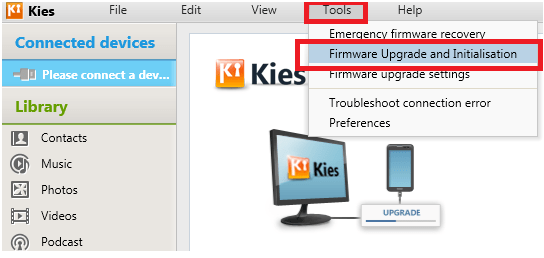
Step 2: At this time, you need to remove a battery from your Samsung phone. Then find the serial number & Model No. of your battery.
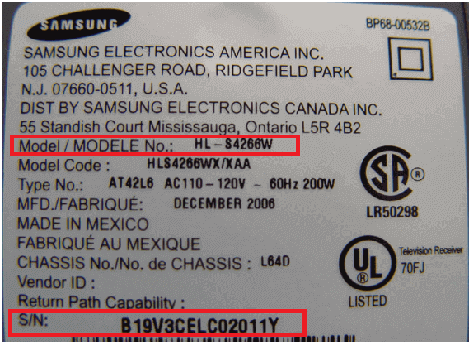
Step 3: Enter a model & serial number (S/N) on the Kies where you will be asked to enter.

Step 4: Now, Kies will inform you that a firmware upgrade & initialization procedure will delete all the data & settings of your device. Here, you have to tap on OK to proceed.

Step 5: Next, the tool will start downloading the firmware upgrade archives.
Step 6: After that, on your Samsung mobile, you have to enter the recovery mode. For this, follow the instructions in your pop up. Simply check a box >> tap “Start Upgrade” option.

Step 7: Now, you have to wait until and unless you are notified “Emergency firmware recovery completed” message on your screen.
Please Note: Ensure to DO NOT disconnect your smartphone from a PC during a process.
Method 3: Fix Firmware Upgrade Encountered An Issue Please Select Recovery Mode Using Odin
By using the Odin, you can solve how to fix firmware upgrade encountered an issue on Samsung Galaxy Note 2/3/4/7.
Nut before you try this method, you need to remember a few important things. They are as follows:
- Ensure your Samsung phone is completely charged.
- Also, ensure that Samsung Kies isn’t running in a background.
- Don’t forget to remove your phone’s SD card to avoid data loss.
- Make sure not to choose a defective USB cable.
Now, let’s get started following the below steps to fix firmware Samsung using an Odin:
- Initially, you have to install some applications on your PC like stock firmware, USB driver, and most important Odin.
- At this time, on your mobile, you have to enter a downloading mode. But for this, you need to press & hold a Home + Power + Volume Down buttons together until a notice appears, click on Volume Up.

- Begin the Odin app & connect your smartphone to a PC by using the USB cord.
- Now, Odin will identify your Samsung device automatically.
- Choose the “AP” or “PDA” option to upload the firmware to your phone.

- Here, ensure to choose “Stock Firmware” option that you were downloaded earlier on your computer for your mobile.
- After that, check if “F. Reset Time” and “Only Auto Reboot” settings are selected or not.
- Press “Start” to start the process of repairing your Samsung mobile against “Error Firmware Upgrade Encountered An Issue.”
- Wait until your repair process is completed.
- Now, on a left hand side of the mobile’s screen, you’ll get a warning “PASS” >> Start.

- Allow it. Now your device will be rebooted automatically & return to the regular operation and you will get a firmware upgrade encountered an issue please select recovery in Kies issue fixed.
That’s all…
Also Read: Fix Samsung Stuck in Odin (Download) Mode
Frequently Asked Questions:
Why My Android Phone Firmware Not Updating?
There could be numerous reasons that can lead to a firmware not updating on Android phone. But below we have shortlisted the major factors.
- Poor internet connection.
- Not enough storage space on your device for updates.
- Google Play Store updates generate issues.
How To Fix Android Firmware Update Stuck?
If you want to fix Android firmware update stuck issue, try out the below tricks:
- Check Your Internet Connection
- Restart Your Phone
- Enable & Disable The Airplane Mode
- Wipe The Cache Partition
- Clear Android Cache & Data
- Do Factory Reset
How To Fix Hard-Bricked Samsung Phone?
The Samsung bricking problem can occur in different circumstances which disturbs your device’s ROM. Fortunately, this issue can be easily solved by following the below fixes:
- Flash The New ROM
- Wipe The Cache Data & Partition
- Use An Odin Mode
- Try Android Repair Tool
How To Fix Samsung Phone Stuck In Bootloop?
In order to fix Samsung phone stuck in bootloop problem, all you need to try out the below effective solutions:
- Remove & Reinsert Your Phone’s Battery
- Remove The SD Card
- Do Soft Reset
- Wipe Out The Cache Partition
- Reset Your Samsung Device To Factory Settings.
Final Words
Cheers! By following the above solutions mentioned in this post, we hope you have successfully fixed the “Samsung firmware upgrade encountered an issue please select recovery mode in Kies and try again” error.
Besides, if you are facing any other Android/Samsung-related issues then feel free to ask us on Facebook or Twitter.
James Leak is a technology expert and lives in New York. Previously, he was working on Symbian OS and was trying to solve many issues related to it. From childhood, he was very much interested in technology field and loves to write blogs related to Android and other OS. So he maintained that and currently, James is working for androiddata-recovery.com where he contribute several articles about errors/issues or data loss situation related to Android. He keeps daily updates on news or rumors or what is happening in this new technology world. Apart from blogging, he loves to travel, play games and reading books.