Android firmware update stuck is a common issue among Android users. But, the situation becomes worse when the users don’t know the root cause of this issue. It mostly happens due to an unstable internet connection or corrupted cache and data.
Thus, if you are currently facing the Android phone stuck on firmware update screen issue then you are at the correct place.
In this article, we have gathered 7 tried and tested solutions to solve this issue with ease. So, let’s get started…
How To Fix Android Firmware Update Stuck Issue?
Try the below DIY troubleshooting tips to solve firmware not updating problem:
Solution 1: Recommend Solution- Fix Android Firmware Update Stuck
Though there’re several manual ways to fix the Android firmware update download stuck. But none of the manuals guarantee to solve this issue for you. That’s why we recommend you to try the Android Repair Tool.
It’s one of the best and advanced repairing tools that can fix all types of errors or glitches like Android update failed to install, stuck on the boot loop, the black screen of death error, app keeps crashing, and more.
So you can run this program on your PC to fix Android firmware update stuck at 0 issues.
From now onwards, whenever you encounter any issues on your smartphone which cannot be fixed using manual solutions, you can use this feature-loaded software.
Follow the user guide to run this tool.

Note: It is recommended to download and use the software on your PC or laptop only.
Solution 2: Check The Internet Connection
Your firmware may be stuck while updating process on Android due to a weak or unstable network connection. However, if you are using a cellular data and getting this issue then we would like to suggest you switch to a high-speed Wi-Fi connection.
So, before updating the firmware, ensure that your internet connection has good strength so that it can update successfully without any interruption.
Solution 3: Force Restart Your Android
Whenever smartphone users are stuck with any sort of errors or issues on their device, firstly they use to restart their phone. It might sound silly but sometimes, restarting the device can even solve major glitches on Android.
Therefore, here you should also attempt to restart your Android mobile to deal with Android firmware update stuck problem. To do so, press & hold a Power button on your phone for a few seconds until it shows various options on the screen. Among the various options, you need to choose a Restart option.

Solution 4: Toggle On & Off The Airplane Mode
As we have already said in our previous articles that downloading the newest app or system update needs a strong network connection. However, sometimes, it happens that your mobile data is ON but not working at all, at that time, enabling and then disabling the Airplane Mode can resolve the problem.
Way 1: In order to do so, you will have to swipe down your notification panel on Android then fins and tap on Airplane Mode option to enable it.
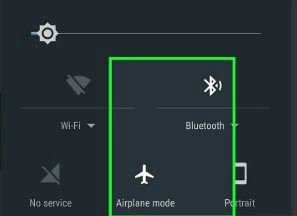
Way 2: Otherwise, you can also go to the Settings then Network & Internet option. Next, find the Airplane mode and click on it. After some time, again tap on Airplane mode toggle to disable it.
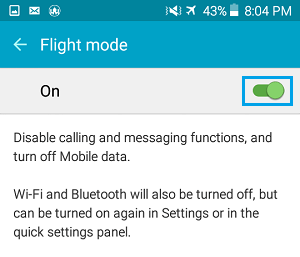
After doing so, check if the problem is solved or not. If not, then move to the next solution.
Solution 5: Clear The Android Cache & Data
Continuously using the smartphone stores a lot of cache data that can result in various Android issues and ruin the user’s experience.
It might possible that Android firmware update stuck at 0 because of phone cache data. Clearing those cache files might help you to resolve the issue with ease.
Here is how you can clear the phone’s cache easily:
Step 1: Launch Settings app.
Step 2: In the second step, tap on the Storage/Storage & Memory.
Step 3: Then, click on the “Cached Data” that shows the value of cached file on your mobile.

Step 4: After that, a pop-up will seem to request you whether you need to “Clear cached data”. Simply click on OK to remove all the cache data of your device.
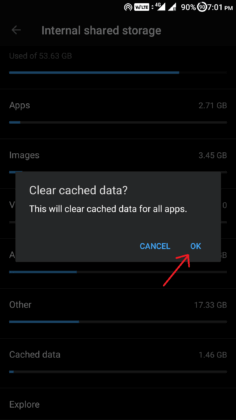
Solution 6: Wipe Cache Partition
Most of the time, it happens that the cached partition stored in the mobile can lead to serious issues on your device like the one you are currently facing. Though clearing a cache partition with a recovery menu can help you to troubleshoot firmware update failed issues.
Follow the below steps to do so:
- First of all, switch off your phone & wait for some time until it shuts off completely.
- Next, long-press Power & Volume down button simultaneously until a phone’s logo displays on your screen.
- Now, you will get a dropped Android bot. Again press a Power & Volume down buttons until a recovery menu shows.

- From there, you need to use a Volume down button n order to navigate the Wipe cache or Wipe cache partition.
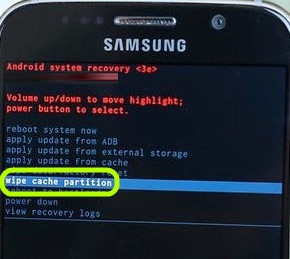
- After this, choose it with a power key.
- Once the phone’s cache partition is cleared, restart your device.
Solution 7: Perform a Factory Reset
Even after applying the aforesaid solutions if still, Android phone stuck on firmware update screen then the last option left for you is to perform a factory reset.
Note: Before trying this method, do not forget to keep a backup of all your essential stuff including photos, videos, music, SMSs, chats, etc. somewhere else.
Do you know, why we have recommended you to take a backup of your important data? This is because performing a factory reset deletes all the personal data and settings of your phone.
Follow the below easy steps to do a factory reset:
Step 1: At first, go to the Settings then tap on About phone
Step 2: After this, tap on Backup & Reset then click on Erase All Data (Factory reset)

Step 3: Finally, click on Delete All Data option.

The process is over…!
Frequently Asked Questions:
A firmware update or updating the firmware on Android simply enhance the user experience, add new features and fixes the bugs.
Your firmware might fail to update on Android due to unstable or weak internet connectivity, phone cache, and data, or turning off a device while firmware update process.
If your phone is stuck on firmware update then you need to apply the below DIY fixes and get rid of the issue.
The expected time duration of a firmware update procedure is around 30 minutes. However, it totally depends on upon the internet speed. So, it is important to make sure that the network strength is good during updating the firmware process on Android device.
Yes, of course, it is important to update the firmware as it brings some changes in the program, carries the integral purposes of hardware, enhance the user experience, fixes the bugs and add some new features. What Does Firmware Update Mean On Android?
Why Does My Firmware Update Fail On Android?
What Do I Do If My Phone Is Stuck On Firmware Update?
How Long Does An Android Firmware Update Take?
Is It Important To Update Firmware?
Wrap Up
That’s all! After reading this article, I hope now you have known what you can do to fix the Android firmware update stuck.
All the approaches mentioned here are very effective. But, if you want the most hassle-free method to troubleshoot Android phone stuck on firmware update screen, use Android Repair Tool. This utility can help you to solve all sorts of errors and bugs on Android successfully without any data loss.
Hopefully, you liked this post…!
James Leak is a technology expert and lives in New York. Previously, he was working on Symbian OS and was trying to solve many issues related to it. From childhood, he was very much interested in technology field and loves to write blogs related to Android and other OS. So he maintained that and currently, James is working for androiddata-recovery.com where he contribute several articles about errors/issues or data loss situation related to Android. He keeps daily updates on news or rumors or what is happening in this new technology world. Apart from blogging, he loves to travel, play games and reading books.