Are you facing the USB debugging option greyed out issue on your Android device? Want to know about the best solutions to solve USB debugging greyed out problem?
If your answer is “Yes” to the above queries, then you are at the right place…!!
Don’t worry, here I am with my new blog post discussing each and everything in detail about the effective working solutions and step-by-step guide on how to fix USB debugging option greyed out.
As well as you will also learn about how to fix can’t enable USB debugging greyed out issue.
Also, we have outlined some ways that are going to work as per your Smartphone manufacturer. Hence, please make sure that you follow the guide depending upon your Smartphone manufacturer.
So, go through this blog properly.
Practical Scenario:
First of all let us take one user example:
Can’t enable USB debugging, is permanently grey
Sorry for my bad English, first of all. I just bought a LG Optimus L3 and, of course, I want to root it. 🙂 .But, I can’t enable USB debugging, is permanently grey……Is this a required step for root…please help. Thank you.
Source: https://androidforums.com/threads/cant-enable-usb-debugging-is-permanently-grey.546049/
What is USB Debugging?
USB Debugging is important for both Android users and developers as it allows us to deal with Android device from PC. The main function of USB Debugging is to build a bridge between Android device and a PC for transferring data with Android SDK (Software Development Kit). So, when you enable USB debugging option on your device, you can take benefits of several things such as you can secure your phone internet connection to your PC, root your Android device, etc.
Though, enabling USB Debugging on Any Android phones and tablets is not difficult task. One can easily enable USB Debugging option by navigating to “Settings > Developer Options > (Scroll down) USB Debugging > Turn ON”.
But, there are many Android users who find that it is impossible to enable USB Debugging, even if Developer option is turned ON. For those users, here I am going to provide the compatible and effective solutions that will help you to fix the USB debugging greyed out problem.
Best And Effective Solutions To Fix USB Debugging Option Greyed Out Issue
Before we start with the solutions/troubleshooting let me tell you that this guide will work with all Android phone manufacturers such as Samsung, Huawei, Redmi, Sony, Oppo, OnePlus, Fairphone, etc except LG.
If you are a user of LG Smartphone, even then also you don’t have to get worried about it, we have solution for LG phone as well – Fix USB Debugging Greyed Out on LG.
Note: Make sure you have already turned on “Developer Option” on your Android Smartphone.
Solution 1: Unplug the USB Cable from PC Before Opening USB Debugging

You can enable USB Debugging only when you plug your Android device with PC via USB cable. But to fix the issue of USB Debugging greyed out, please unplug/disconnect the device from PC and then try to enable USB debugging:
Here how to do it:
Go to Settings > Developer Options > (Scroll down) Tick the Box USB Debugging to Turn it ON. This should work. If so, then you can connect/plug it back to your PC and you will see that “USB Debugging is enabled”.

Solution 2: Change The USB Connection Mode
If the problem of USB debugging greyed out still exist, then simply change the USB connection mode from the “Quick Settings”. Select the mode “MTP” from there to tansfer the files.
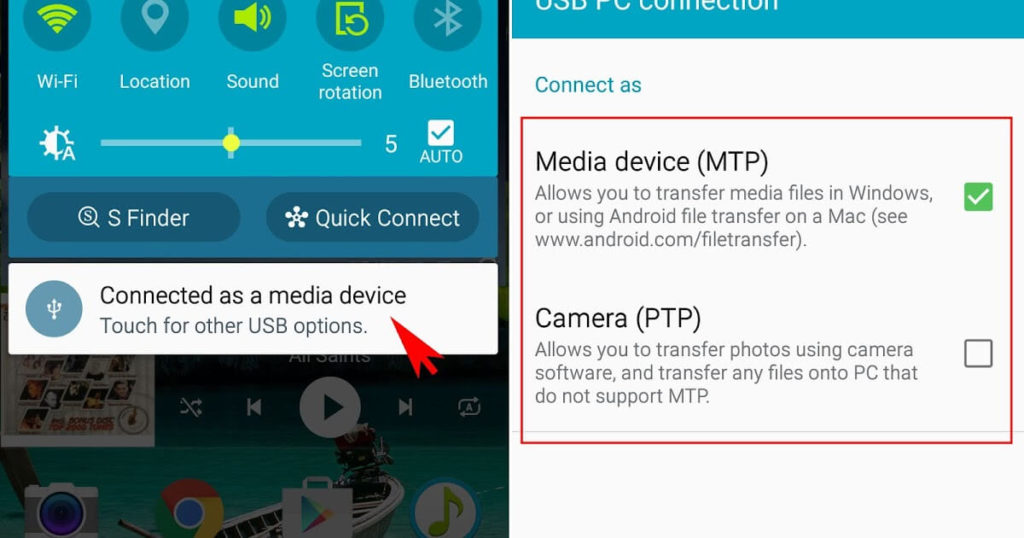
That’s All! It should work now.
Solution 3: Select the Default Mode as Internet Connection
When you connect your Smartphone to your PC with the help of USB cable, then try to select the default mode as Internet connection.
Here how to select default mode as internet connection:
Go to Settings > Connectivity > Default Mode > PC Software.
After this, you can then try to enable USB debugging mode – Go to Settings > Applications > Development > USB Debugging.

That’s All! You may now see “USB Debugging is enabled” and the job is done!
Solution 4: How to Fix USB Debugging Greyed Out on a Device Running KNOX (For Samsung)

Many Samsung Smartphone’s has My Knox installed on their device and by default, My Knox and KNOX Premium does not allow users to enable USB debugging on a device when it creates secure container, giving the USB Debugging greyed out problem.
Practical Scenario:
USB Debugging greyed out? Here’s why
Earlier today I was trying to debug an Eclipse app on my Note 4 (SM-N910C), and although the Developer options were enabled, the option “USB Debugging” was greyed out, like this:
Upon some investigation (and a few reboots), I found out the culprit: My KNOX.
I happen to be one of the few N4 users that do use KNOX for what it is intended, and I have installed My KNOX and have a working container.
According to Samsung:
Quote:
If you are using My KNOX, you cannot enable USB debugging mode while the container is installed.
So, if you run into the same trouble with a Galaxy S5 our Note 4, and haven’t figured out yet why you can’t enable USB Debugging, know that it is a trade off: you use your phone either for KNOX or for development, but not both.
Source: https://forum.xda-developers.com/note-4/general/usb-debugging-greyed-heres-t3000049
Alternatively, IT admins KNOX Premium can enable USB debugging mode through Admin Portal:
- Select Policies > Mobile > Samsung KNOX Device Settings > Restrictions Settings > Permit USB debugging to Yes
- And on the device, you have to go to Settings > Enable Developer Option > Enable USB Debugging.
The steps may vary depending upon the Android OS version, as mentioned in the Using Hardware Devices.
If your device is running My Knox, then you can’t enable USB debugging mode while container is installed.
To fix this issue, you need to root your device and uninstall “My Knox” (to uninstall open Knox, go to Knox settings app, tap more information and then tap on uninstall Knox.) and after this you can turn on USB Debugging mode.
Additional Reading: How to Enable USB Debugging on Locked Android Phone
How to Fix USB Debugging Option Greyed Out For LG Smartphone’s
Step 1 – Make sure that your LG Smartphone is not connected to PC, If it is connected then simply disconnect/unplug it. Now go to Settings > Developer Options > Tick the box saying “USB Debugging” to turn it ON. After this, connect your LG Smartphone to your computer with the help of USB cable. This should work now.
Step 2 – If still your problem not solved then go to “Settings > Connectivity > Default Mode” and change it to “PC Software“. After, this connect your LG Smartphone to your computer with the help of USB cable and you will see that “USB Debugging is enabled”
Conclusion
Hope the above specified solutions provided will help you to solve the problem of can’t enable USB debugging greyed out.
Well, I tried and managed to bring the best possible ways to fix the USB debugging option greyed out issue on your Android device.
Therefore, make proper use of the solutions as suggested in this blog so that you can easily get rid of the USB debugging greyed out issue with ease.
James Leak is a technology expert and lives in New York. Previously, he was working on Symbian OS and was trying to solve many issues related to it. From childhood, he was very much interested in technology field and loves to write blogs related to Android and other OS. So he maintained that and currently, James is working for androiddata-recovery.com where he contribute several articles about errors/issues or data loss situation related to Android. He keeps daily updates on news or rumors or what is happening in this new technology world. Apart from blogging, he loves to travel, play games and reading books.