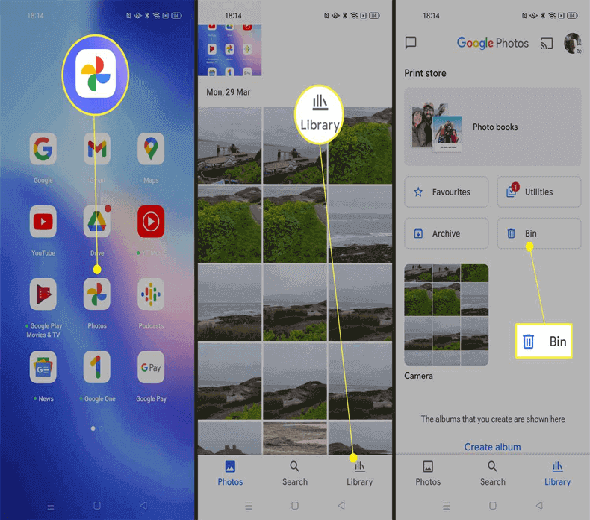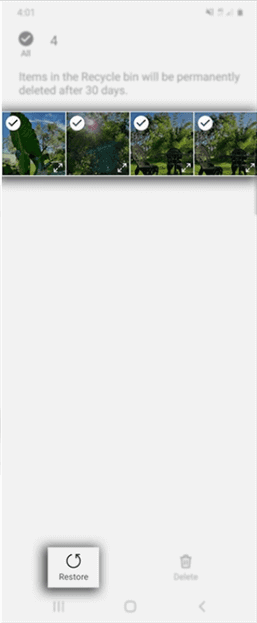If you have accidentally deleted media files such as photos, videos, & audio from your Android device, then you must read this article to learn how to restore deleted media files on Android.
Data deletion is a common scenario and can happen to anybody. So, the best way to deal with such a scenario is to have a backup of your Android data. And in absence of backup you must follow the methods mentioned in this post.
In this blog, you are going to learn the media files recovery methods both with or without backup.
So, let’s get started…
To recover deleted media files on Android, we recommend this tool:
This effective tool will recover lost, deleted, inaccessible data from any data loss situations in no time. Now recover your lost and deleted data in just 3 easy steps:
- Download this Data Recovery Tool (for PC only, for Mac) rated Excellent on Pcmag.com.
- Select the storage media you wish to recover data from and click on Scan.
- Preview the files before recovery and choose Recover option to restore deleted data from Android.
Is It Possible To Recover Deleted Media Files on Android?
Yes, it is possible to recover deleted media files. Deleted media files get stored in Trash or Recently Deleted Folder before getting deleted permanently.
So still, there are chances to recover them. Although you can use the Media File Recovery tool to recover deleted media files.
How to Restore Deleted Media Files on Android?
Method 1: Recover Deleted Media Files Using Media Files Recovery Software
If you do not have a backup of your deleted media files, the best and the easy way to recover deleted files from internal memory is by using Media Files Recovery software.
This tool is specially designed to recover deleted Android data without backup. This tool can recover a wide range of data such as contacts, text messages, photos, music, videos, voice memos, app documents, and many more.
Also, the tool supports various Android phones including Samsung, Sony, Nokia, Huawei, Xiaomi, Vivo, Oppo, and many others.
Key Features:
- Recover lost, deleted, and erased formatted media files such as pictures, movies, songs, videos, audio, and other files from Android.
- Retrieve deleted, lost, or hidden data from all models of Android devices.
- Get back erased data from the formatted memory card inserted in Android.
- Also retrieve lost contacts, text messages, call logs, WhatsApp messages, notes, voice recordings, memo files, and many more.
- 100 % read-only program, safe, secure, and easy to use.
So, just download the software on your PC and follow its user manual to use it.
Also Read: How to Recover Data from Android Phone Internal Memory
Method 2: Check the Trash Bin or Recently Deleted Folder for Deleted Files
Some Android devices have a Trash or Recently Deleted folder where deleted files are stored temporarily before they are permanently deleted. The files are stored there for 30 days before getting deleted permanently.
So, if your device has this feature and the files you want to restore are deleted within 30 days, you may be able to restore your deleted media files from this folder.
To recover deleted media files from Trash Bin, follow the instructions below:
- Open the Gallery app on your phone.
- Navigate to the Trash or Recently Deleted folder.
- Here, check for the deleted media files.
- If you find the deleted files here, simply select them and tap the Restore button.
Additional Reading: How to Recover Deleted Misc.(miscellaneous) Files on Android
Method 3: Use the Backup File to Recover Deleted Media Files on Android
If you have previously backed up your Android data to PC or a cloud service, you may be able to restore your deleted media files from the backup.
To restore using the PC backup, follow the below steps:
- Connect your phone to a PC using a USB cable.
- Now, enable USB Debugging on your phone and select the Transfer files option.
- Once your phone gets detected, go to the backup folder on your PC.
- Now, copy the files you want to restore and paste them to the desired location on your phone.
- When done, check the pasted files.
Conclusion
So, above are the ways to restore deleted media files on Android. Also, do not forget to backup Android data this time to deal with such situations in the near future.
I hope, the article has proven beneficial to you and helped you to get back your deleted media files. In case, you have any further queries or doubts, feel free to contact us on Twitter or Facebook.
James Leak is a technology expert and lives in New York. Previously, he was working on Symbian OS and was trying to solve many issues related to it. From childhood, he was very much interested in technology field and loves to write blogs related to Android and other OS. So he maintained that and currently, James is working for androiddata-recovery.com where he contribute several articles about errors/issues or data loss situation related to Android. He keeps daily updates on news or rumors or what is happening in this new technology world. Apart from blogging, he loves to travel, play games and reading books.