Nowadays, Android smartphones generally come with large internal storage which has eliminated the use of SD card. So, today in this guide, we’re going to talk about how to recover deleted files from Android internal storage.
From memorable photos to work documents, this in-depth guide has covered every single data recovery from your internal storage.

Can I Recover Deleted Files from Android Internal Storage?
The data recovery from your Android internal storage depends on several factors such as the lost data type, backup availability, recovery action timing, and methods adopted.
So, acting up quickly with a reliable recovery method and software will help you get back your internal memory data.
Have a quick glance at the below list to know what type of data are stored in your phone’s internal memory.
- Photos & Videos
- Audio
- Documents
- APKs
- Archives
Android Internal Storage Data Recovery
If you’ve been diligently backing up your phone’s internal storage data using a Google account, you’re in luck. Note that: The backed-up data in Trash will get permanently deleted after 60 days while non-backed-up data after 30 days. Note that: Contacts been in Trash for more than 30 days will be deleted forever. Note that: Items in the Trash are deleted forever after 30 days. Also Read: Recover Android Data Without USB Debugging Most Android phone brands such as Samsung, Xiaomi, and others offer their own Cloud services to backup and restore data. So, if you have stored the data on the cloud, recover deleted files from Android internal storage using the same. Let’s take the example of Samsung Cloud. You can restore photos, videos, app data, notes, call logs, home screen layout, contacts, SMS or MMS, calendar, email account, clock, and voice recordings from it. Steps to restore data from Samsung Cloud: Either you have created the local backup on your phone and transferred the same backup file to your PC or manually backup Android data to PC, try retrieving the data from it. Below are the instructions to follow: If you haven’t used your phone after data deletion and acting up quickly to restore the lost data, there’s a chance to recover deleted internal memory data on Android using the Android Data Recovery Tool. The software can recover multiple data such as call logs, contacts, photos, videos, WhatsApp chats, SMS or MMS, notes, calendar, audio files, and much more. So, download the software and try recovering the data by following the instructions here. Note: It is recommended to download and use the software on your PC or laptop. It is because recovery of phone data on the phone itself is risky as you may end up losing all your data because of data overriding. Also Read: How to Recover Deleted Data from Android Without Root? Though data recovery methods are a lifesaver, it is important to prevent data loss in the first place. Here are some proactive steps:
Factory reset deletes all data in your device. However, there are still some traces remained of the deleted data on your phone, so try scorching for such traces and recover data with the Android Data Recovery tool.
Well, this depends on the adopted recovery method and software. Some recovery software and methods may require root access. However, in this article, we have covered some methods and tool that doesn’t require a rooted device.
The chances of data recovery decreases with time. It is best to act up quickly and recover the data as soon as possible.
Yes, challenging and complex data loss scenarios do require professional help. Consider the methods in this guide first to recover lost internal memory data. If all fails, go for professional help to increase the recovery chances. Hope, we have helped you well to recover files from Android phone internal storage through this detailed guide. Also, remember to take preventive measures to safeguard your important data and deal with unexpected data loss situations. James Leak is a technology expert and lives in New York. Previously, he was working on Symbian OS and was trying to solve many issues related to it. From childhood, he was very much interested in technology field and loves to write blogs related to Android and other OS. So he maintained that and currently, James is working for androiddata-recovery.com where he contribute several articles about errors/issues or data loss situation related to Android. He keeps daily updates on news or rumors or what is happening in this new technology world. Apart from blogging, he loves to travel, play games and reading books.Method 1: Recover Data Using Google Account
For Photos & Videos (Google Photos)

For Call Logs & Contacts (Google Contacts)
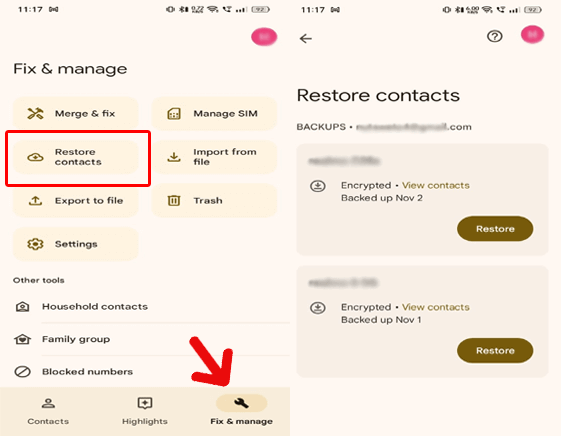
For Files, Folders & Documents (Google Drive)
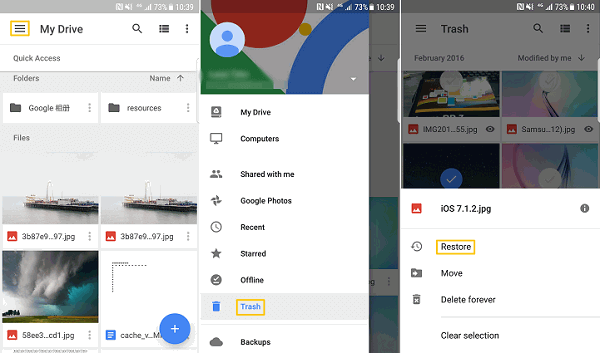
Method 2: Use Your Phone Brand’s Cloud Service
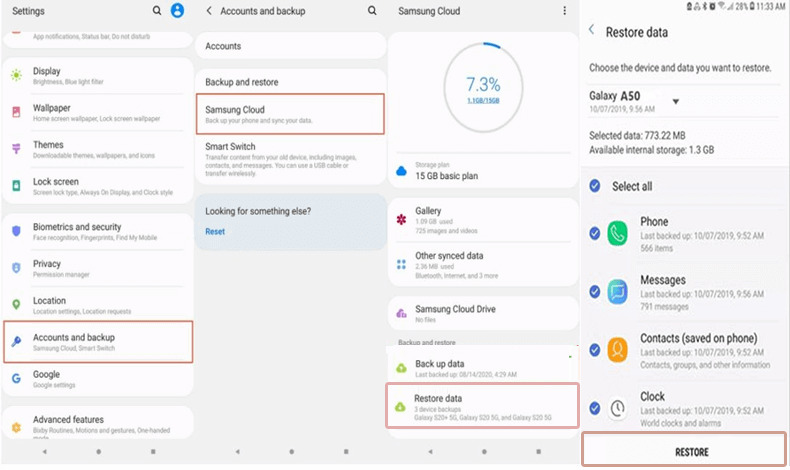
Method 3: Restore Internal Storage Data Using Local PC Backup

Method 4: Try Third-Party Data Recovery Software: Android Data Recovery Tool
 btn_img
btn_img
Preventive Measures for Data Loss
FAQs
Can I recover deleted files from a factory-reset Android device?
Do I need to root my Android device for data recovery?
Can I recover files deleted a long time ago?
Is professional data recovery recommended for complex cases?
Conclusion
References: