Are you encountering “Instagram 5xx Server Error” or “Instagram says 5xx server error”?
Well, every app has its glitches and issues. Despite their advantages, the user might encounter some issues while using the app.
Likewise, the Instagram login 5xx server error is the most common and exhausting error that has existed since the beginning of Instagram started. This error refers to server errors showing error codes within 500-511.
As a result, Instagram fails to display the requested information thereby disabling your access to the app. To fix such errors you can simply restart or re-login your device and Instagram Account or check whether you have a stable internet connection or not.
If the basic fixes are not enough to fix this Instagram issue then here in this blog, you will find numerous effective ways to tackle such errors.
But before diving deep into the fixes let’s first take a look at different error codes.
Different Instagram 5xx Server Error Codes:
- Error Code 500 (Internal server error) – This is an internal server error that prohibits the client’s requested output. Such as script malfunction, a process crash, etc.
- Error Code 501 (Not implemented) – This error refers to the lack of functionality required in request handling. Either the action taken by the user isn’t implemented, or the demands are not taken up by the server.
- Instagram Error Code 502 (Bad Gateway) – An invalid server response or bad gateway.
- Error Code 503 (Service Unavailable) – This error occurs when the server is overloaded, defective, malfunctioning, or under maintenance.
- Instagram Error Code 504 (Gateway Timeout) – This error occurs when the server took a long time to process a request. It needs to access to finish the request while acting as a gateway or proxy.
- Error Code 505 (HTTP Version Not Supported) – This error occurs when the web server does not support or refuses to support the HTTP protocol version.
- Error Code 511- This error refers to network authentication. It gives access to the Instagram network so that you can authenticate yourself.
Now, as you are aware of the error codes it will be easy for you to come up with the best solution.
Why Does Instagram Say 5xx Server Error?
There are several causes behind the Instagram login 5xx server error. Before coming up with effective solutions you must know the error cause. A proper understanding of error cause will not only help you to go for the most effective solution amongst several but also saves your time.
Below is the list of causes of Instagram server errors:
- Poor internet connection.
- The Instagram server is slow or down.
- A glitch in the Instagram app.
- The Instagram app is not updated.
- Instagram network authentication failed.
- HTTP version not supported.
- Instagram app server downtime.
How Do I Fix Instagram 5xx Server Error on Android?
Follow the below steps to encounter Instagram not working 5xx server error:
Poor internet connectivity could be the reason for the Instagram login 5xx server error. So, it is worth checking the internet connection on your device first. If you have a poor network connection or have a network error, change it. You can solve your internet connection issues in the following ways- If the Instagram server is slow or down then you might encounter Instagram says 5xx server error. In this scenario, you can’t help yourself out in any way except to wait. You have to wait till the Instagram server fixes its issue or finishes its maintenance or update procedure. Once the server fixes its issue or finishes with its update procedure, it is all set for use. Restarting the app solves most of the glitches or issues with the app. So when you face Instagram not working 5xx server error, try to resolve it by restarting the app. When Instagram says 5xx server error, then you must consider restarting your device. To do so, simply follow the steps below: If on applying all the above solutions, still Instagram server cannot be found then you can re-login your Instagram account. For this follow the below-guided steps: If you face Instagram not working 5xx server error, then you might try to solve this issue by clearing your Instagram app cookies. You can do so by following the below steps: If you are continuously facing an Instagram login 5xx server error even after applying the above fixes, then it might be due to an app glitch. Try opening the app using a web browser just by following a few simple steps guided below: Now, you are all set to access your Instagram account just the way you access the app. Sometimes, you face Instagram 5xx Server Error more often while using it on your device. Try fixing this error by using Instagram on a PC. You can use Instagram on PC in many ways, Including the Instagram app available on Creator Studio or Blue Stack. If trying all the above solutions will not help you resolve your Instagram not working 5xx server error, then check for any update available for the app. A timely app update is also necessary for its working efficiency. You can easily check for updates on Play Store and update the same from there if any are available. If the Instagram server cannot be found error persists on the updated app, then simply uninstall the Instagram app and re-install it again. Re-installing will solve your issue and you will again be able to access your Instagram account smoothly.
Instagram 5xx server error generally refers to the server issues. It occurs when the server fails to process a client’s request. Mostly it arises due to overloaded servers, error loading HTTP requests, server downtime. When Instagram faces such a problem it reflects certain error codes ranging from 500-511. Each server species different server issue.
If the Instagram server is going through server downtime or is offline due to some glitch, and you are attempting to access the app at that very same moment then you are likely going to face this error. It’s better to wait for the Instagram server to finish with its upgrading process, or to fix its issue.
If your Instagram app not working then it is generally due to server issue.If your Instagram app is crashing then try resolving it by restarting your device. If restarting your phone doesn’t help, then try using the app both on mobile data connection and Wi-Fi. Even if on applying both fixes it still says Instagram not working on Android then get the latest version of the app and try again.
It depends on why you are getting this error. If the issue is happening due to the problem on your side, the moment you will fix the issues, you can start using your app. But if there is an issue on the server-side, then it totally depends on when the server will be up again. However, mostly Instagram server issues doesn't last more than 1 day. Whenever on facing any type of error on Instagram, the app displays an error code. Error code will help you to understand the cause of the issue which will make your selection of solution process easy and time-saving. Above are the set of errors and listed solutions that will help you to fix the Instagram 5xx Server Error issue with properly understanding its cause reason. I hope, you find the above-mentioned solutions in this blog effective, and your Instagram not working 5xx server error got resolved. In case of any query and doubt, you can comment back on Twitter. James Leak is a technology expert and lives in New York. Previously, he was working on Symbian OS and was trying to solve many issues related to it. From childhood, he was very much interested in technology field and loves to write blogs related to Android and other OS. So he maintained that and currently, James is working for androiddata-recovery.com where he contribute several articles about errors/issues or data loss situation related to Android. He keeps daily updates on news or rumors or what is happening in this new technology world. Apart from blogging, he loves to travel, play games and reading books.Solution 1: Check the internet connection
Solution 2: Check the Instagram server
Solution 3: Restart the Instagram app
Solution 4: Restart the device

Solution 5: Re-login your Instagram account

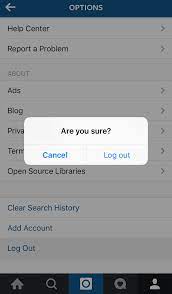
Solution 6: Clearing Instagram app cookies
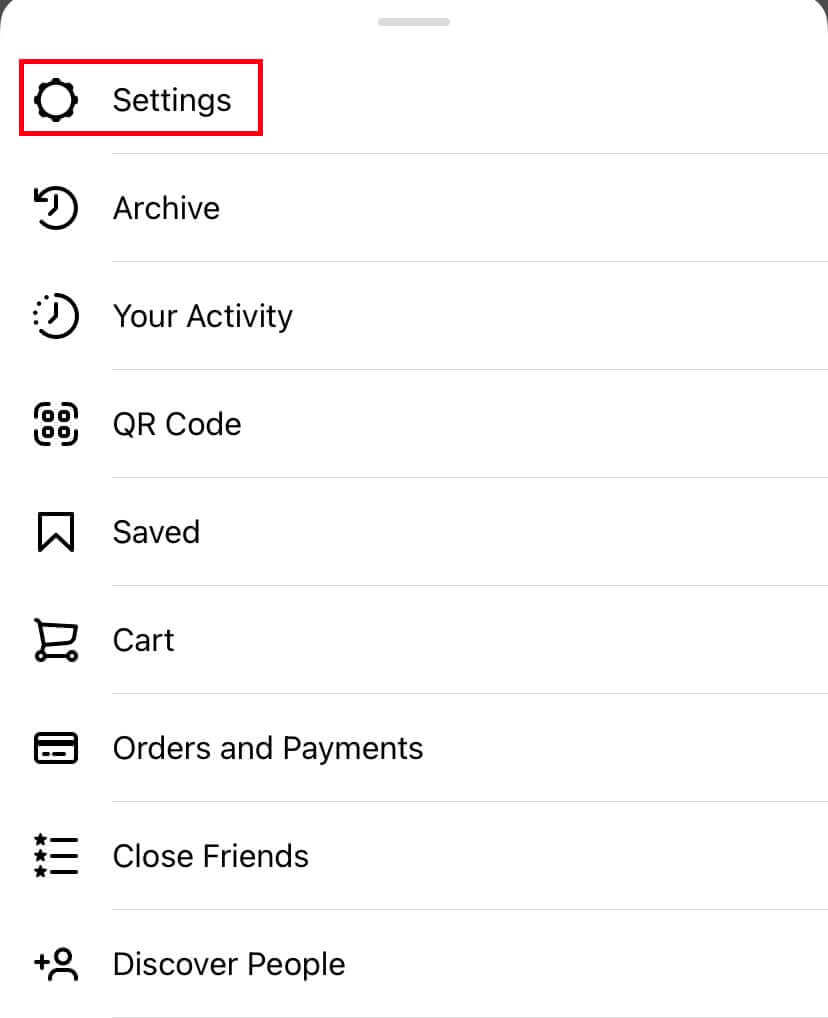

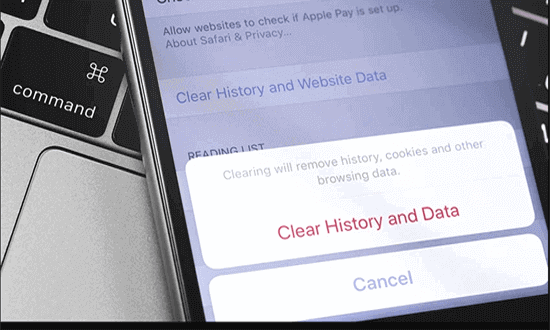
Solution 7: Open Instagram using the browser
Solution 8: Use Instagram on a PC
Solution 9: Update the Instagram app
Solution 10: Re-install the Instagram app
FAQ :
What is Instagram 5xx server error means?
Why is my Instagram saying server error?
Why is my Instagram app not working?
How long does Instagram 5xx error last?
Conclusion: