360-degree videos give immense experience to viewers. But the same experience can be dampened when it won’t work. In this guide, we’ll dive deep into the insights, providing you the effective solutions to troubleshoot the problem of 360 videos not working.
To fix several Android related issues, we recommend this tool:
This effective tool can fix Android issues such as boot loop, black screen, bricked Android, etc. in no time. Just follow these 3 easy steps:
- Download this Android System Repair tool (for PC only) rated Excellent on Trustpilot.
- Launch the program and select brand, name, model, country/region, and carrier & click Next.
- Follow the on-screen instructions & wait for repair process to complete.
How Do 360 Videos Work?
360 videos work by capturing a full 360-degree view of the surroundings using specialized cameras. Viewers can then use a compatible device to navigate the video, looking in any direction as if they were physically present in the scene.
How to Fix 360-Degree Video Not Working Android?
If you are watching 360 videos online and it is not working, the major cause of such an issue will be a weak or unstable internet connection. Therefore, the first thing you need to do is to check the internet connection on your phone. You can visit SpeedTest to check your mobile internet speed. If found interrupted connection, switch to the Wi-Fi or vice versa. Another reason causing this problem is your device’s internal issues. If your device is currently having any glitches or problems, you might find difficulty playing 360-degree videos. So, reboot your device once to resolve the temporary issues prevailing on the phone. Once restarted launch the video freshly and see if the problem is fixed. If the video player that you are using to play 360-degree video is incompatible or doesn’t support 360 video, 360-degree videos might not play. Therefore, check for the player compatibility if it supports 360 videos or switch to another video player. Also Read: How to Fix MegaBox Can’t Play This Video? In case the 360-degree video you are trying to play is corrupted, it won’t play. In such a case, we suggest you re-download the video from a reliable source. And if in case it doesn’t fix the problem, we suggest you use our professional and reliable Video Repair Tool to repair the corrupted or damaged video files. The software can fix any choppy, frozen, flickered, blurry, jerky, etc videos with just one simple click. Also, it can effectively repair MOV, MP4, M4V, F4V, AVI, MKV, and other video file formats. The software is easy to use and doesn’t require any technical knowledge. You just have to download the software on your system and follow the on-screen instructions to use it. Also Read: How to Fix Audio Delay In Video Android? In case you are facing trouble playing 360 videos on Android, it might be because your device doesn’t have access to the Gyroscope sensor. It is a function used to maintain & measure the angular velocity and orientation of an object in a video. This enables you to watch the videos from any angular direction. Therefore, you must ensure that the Android phone you are using has a Gyroscope sensor. You can check the sensor through certain apps such as CPU-Z. Also, if you have a sensor, you must ensure that it should be calibrated to view the 360 videos smoothly on an Android phone. For this, you need to follow the below-instructed steps: An overloaded cache on the player can trouble you with such a problem. So, try clearing the app cache to fix the problem if the YouTube 360 degree video not working. This will clear the overload on the app and will help the video to play smoothly without issue. Follow the instructions below to clear the YouTube app cache: Also Read: Video codec Not Supported Android Error Sometimes, outdated version of the player faces compatibility or supportability issues playing such videos. So, if you are using an older version of the app, update it to the latest version to view 360-degree videos smoothly. Here are the simple steps to do so: Once done, try playing the 360-degree video to check if the problem is solved. Also Read: Fix Can’t Play Video Error On Android To enable and watch virtual reality videos on YouTube, you need to follow the below steps: If you want to watch 360 videos on VLC application, you need to follow the steps below:
360 videos are not supported by all Android devices. So, ensure to check the device compatibility of your Android device before trying to watch 360-degree videos.
To watch 360 videos on Android, you can use YouTube, Vimeo, or Facebook. These are some popular apps that support VR videos. So, these are a bunch of fixes that you can try to troubleshoot the 360-degree video not working problem on Android. Follow them step-by-step and enjoy seamless virtual reality videos on your Android devices. In case you have any further doubts or queries related to any solution or article, feel free to ask us on Twitter or Facebook. James Leak is a technology expert and lives in New York. Previously, he was working on Symbian OS and was trying to solve many issues related to it. From childhood, he was very much interested in technology field and loves to write blogs related to Android and other OS. So he maintained that and currently, James is working for androiddata-recovery.com where he contribute several articles about errors/issues or data loss situation related to Android. He keeps daily updates on news or rumors or what is happening in this new technology world. Apart from blogging, he loves to travel, play games and reading books.Solution 1: Check the Internet Connection

Solution 2: Reboot Your Device

Solution 3: Check for Video Player Compatibility
Solution 4: Re-Download the Video
Solution 5: Check for Gyroscope Sensor

Solution 6: Clear the Video App Cache
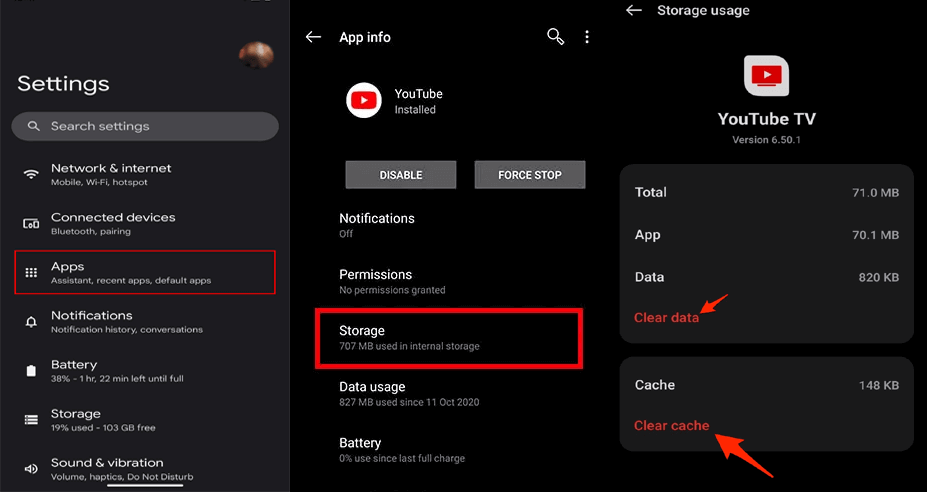
Solution 7: Update the App
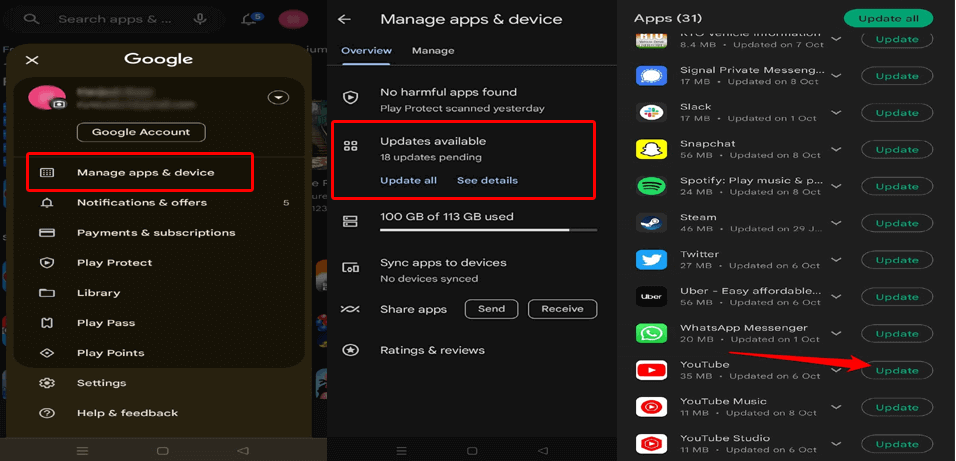
How to Enable VR on YouTube?
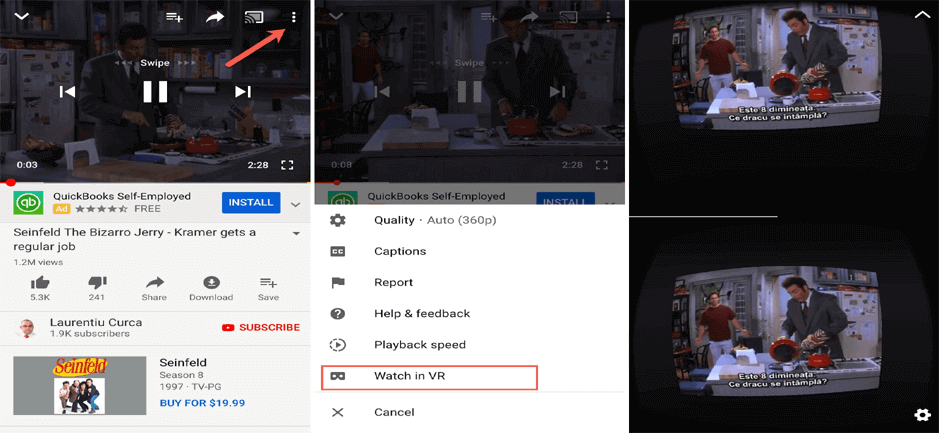
How To Play 360-Degree Video on VLC?
FAQs Related to 360-Degree Video Not Working
Can I watch 360 videos on any Android device?
What are the apps for watching 360 videos on Android?
Conclusion
References: