Video playback issues can be distressing and leave you scratching your head. Today in this article, we’re going to unravel the reasons why phone won’t play videos, providing you with a handful of solutions to tackle the same and enjoy a seamless video playback experience.
So, let’s get started…
To fix Android-related problems, we recommend this tool:
This effective tool can fix Android issues such as boot loop, black screen, bricked Android, etc. in no time. Just follow these 3 easy steps:
- Download this Android System Repair tool (for PC only) rated Excellent on Trustpilot.
- Launch the program and select brand, name, model, country/region, and carrier & click Next.
- Follow the on-screen instructions & wait for repair process to complete.
Why Phone Won’t Play Videos? Troubleshooting Tips
Solution 1: Use Stable Internet
If you are trying to play videos online but YouTube videos not playing on Android phone, make sure you use stable and strong internet. Online video streaming requires more than enough bandwidth to play smoothly without interruption.
So, here check your internet speed through SpeedTest and troubleshoot it if found weak by turning off and on the Airplane mode or switching to a reliable WiFi network.
Also Read: WiFi Keeps Disconnecting Android
Solution 2: Restart Your Android Phone
Sometimes a simple restart of your phone can fix issues with video playback. Therefore, we suggest you start with a simple yet effective solution which is restarting your phone.
Here’s what you need to follow:
- Long hold the Power button on your phone.
- Tap on the Restart option.

- Wait for your device to restart and then try playing the video.
Solution 3: Clear Space on Your Phone
Low memory on the device can also be the major reason why are videos not playing in my gallery. Here, you can resolve such a case by clearing unwanted or unused files, photos, videos, documents, or apps.
You can also clear the app ache on which you can’t play the video. Here, are the steps to clear the video player app cache (e.g YouTube).
- On your Android phone, launch Settings.
- Then, go to Apps and select YouTube on the app list.
- Click on the Storage Usage option.
- Lastly, tap the Clear cache option.
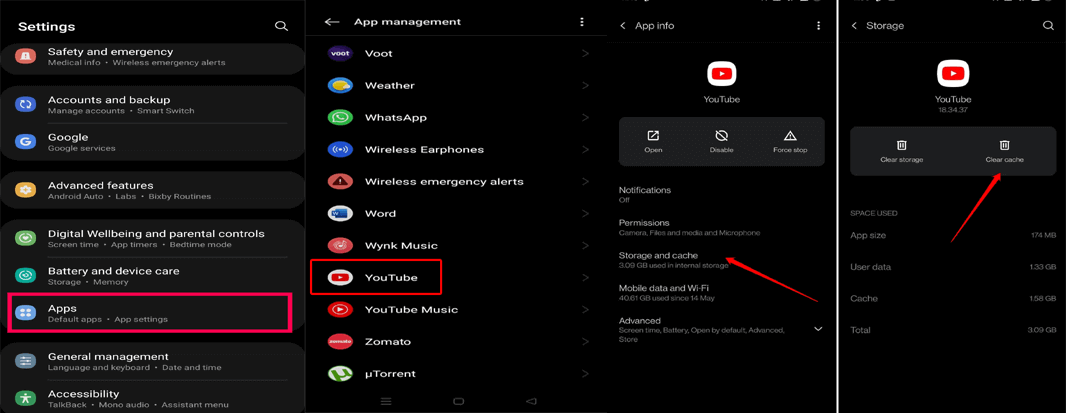
Also Read: How to Empty Trash on Android?
Solution 4: Try Playing Video Using Different Video Player
Another thing you can try is to play videos using a different video player. This will let you know whether the problem lies with the player or the video itself. You can use MX Player, VLC Player, or BS Player, and others from the Google Play Store.
If the video plays using a different player, you will come to know that the problem is with the player that you were using to play the video earlier. This can be resolved following solution 6.
In case, the problem continues to exist, it indicates that video is the problem. In such a case, go for the next solution to resolve the issue.
Solution 5: Download the Video Again from Reliable Source
The video you have downloaded may be corrupt which is why you are unable to play it on your phone. So, in such a case, we suggest you download the video again from a reliable source and then try playing it to see if the problem is resolved.
Solution 6: Update the Video Player App
If you are using the outdated version of the video player app, it’s possible that you won’t be able to play the video due to compatibility issues.
Here, download the latest version of the video player and then try playing the video. Below are the following steps to do so:
- Open the Play Store on your Phone.
- Tap on the Profile icon and choose Manage apps & devices.
- Head to the Updates section, and check for the YouTube app update.
- If found, tap the Update button to install the latest version.
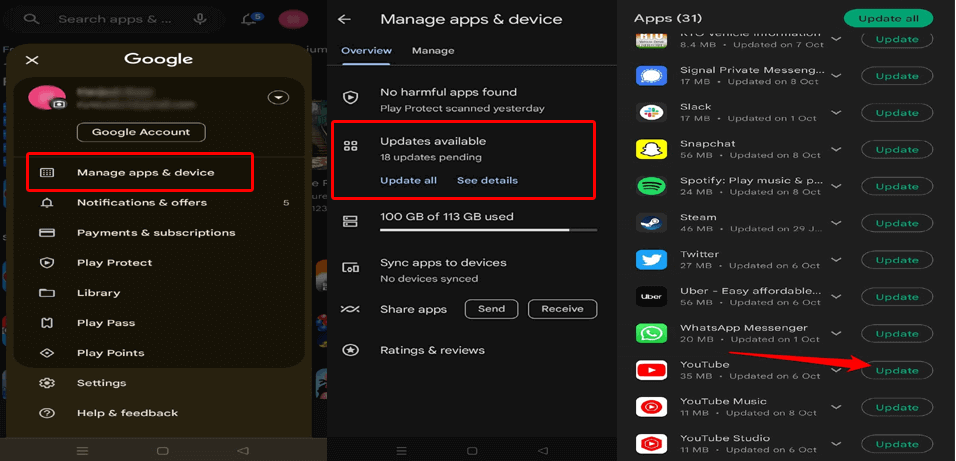
- Once installed, launch the app and try playing the video to see if it’s playing this time or not.
Solution 7: Install the Latest Android OS
Another possible way to fix this problem is by updating your phone’s OS. Generally, it happens that some videos don’t play because the Android OS is not up to date.
Follow the steps as mentioned:
- Launch Settings on your Android phone.
- Head to the Software update section.
- Here, check if any update is available.
- If there, tap on the Download Now button to start installing the latest version.
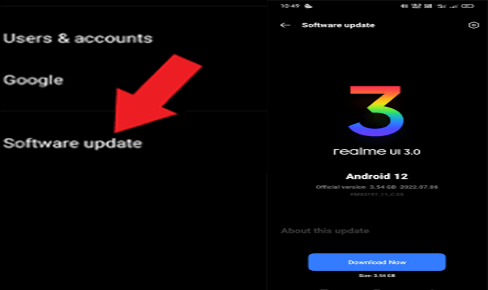
Resolve Android Issues with Android Repair Tool
If you are looking for a reliable tool to fix Android-related problems, Android Repair Tool is the best recommended software.
The tool is highly designed for Android devices to fix its issue with a few simple clicks. It can fix any errors and problems concerning apps crashing, OS crashing, blue/black screen, update failed, and various others.
So, without any second thought go for downloading this software and follow its user manual to use it.

Note: It is recommended to download and use the software on your PC or laptop only.
FAQs
Why do videos play smoothly on one app but not on others?
If you are unable to play videos on the app, it must be because of poor internet connection, outdated app, or compatibility issues. For this, make sure you are on stable internet and using an updated app.
Are third-party video players better than default ones?
This depends on your device and preferences. Some 3rd party apps do provide some additional features and better compatibility than the default video player.
How can I identify if my phone's hardware is causing video playback issues?
Try playing the video in another device if plays fine, it indicates a device-related issue. Check your device for any physical damage or get it physically examined by a professional to assess if a hardware problem is hindering the video from playing.
Conclusion
So, here comes the end of this post. I hope, now you have better understood why phone won’t play videos and how to deal with such video playback problems.
If you have any further queries or doubts, ask us on Twitter.
James Leak is a technology expert and lives in New York. Previously, he was working on Symbian OS and was trying to solve many issues related to it. From childhood, he was very much interested in technology field and loves to write blogs related to Android and other OS. So he maintained that and currently, James is working for androiddata-recovery.com where he contribute several articles about errors/issues or data loss situation related to Android. He keeps daily updates on news or rumors or what is happening in this new technology world. Apart from blogging, he loves to travel, play games and reading books.