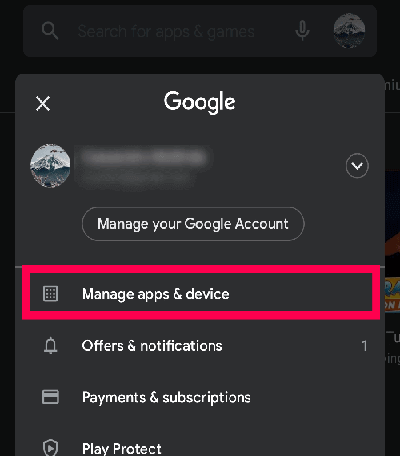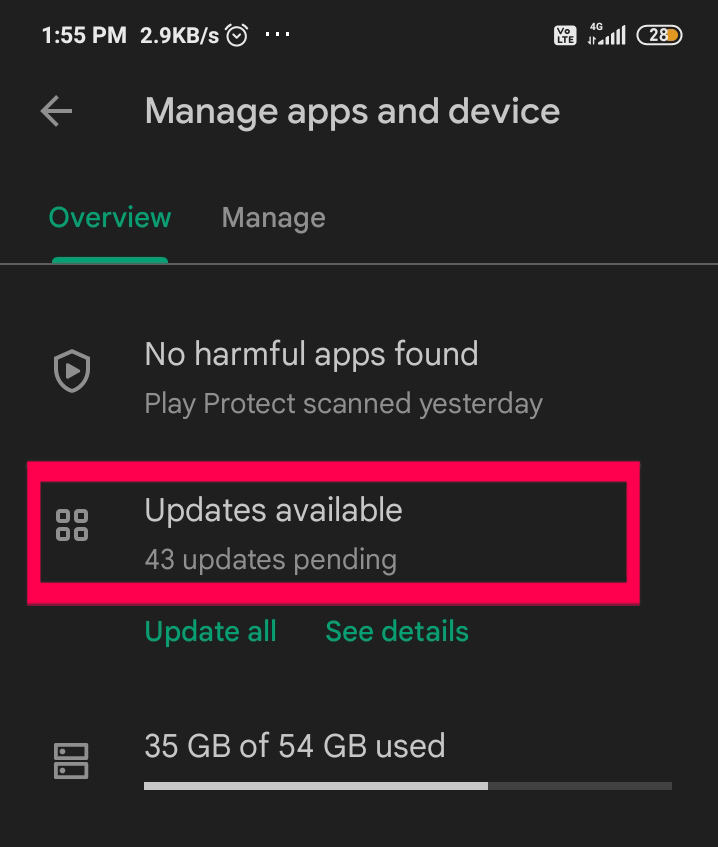The “video codec not supported” error usually occurs when the media player doesn’t have the necessary codecs to decode the video file and play the video. So, in such a situation, try out the solutions mentioned in this article to get away with the error.
However, the error is common and can be resolved in no time with correct guidance. Therefore, here in this post, we have tried our best to provide you with error specific solution to get you out of this error and let you enjoy the video without a problem.
To recover deleted audio/video files, we recommend this tool:
This effective tool will recover lost, deleted, inaccessible data from any data loss situations in no time. Now recover your lost and deleted data in just 3 easy steps:
- Download this Data Recovery Tool (for PC only, for Mac) rated Excellent on Pcmag.com.
- Select the storage media you wish to recover data from and click on Scan.
- Preview the files before recovery and choose Recover option to restore deleted data from Android.
How To Fix “Video Codec Not Supported” Error?
In this section, you are going to explore the fixes in detail. So, read this entire section properly and try out the solutions as mentioned to get your problem resolved.
Solution 1: Convert the Audio/Video Format
If you are encountering an error with any specific video file, try converting it to a different format. Various converter apps are available on the Play Store, such as Media Converter, Video Format Factory or VidSoftLab Video Converter.
Use one of these apps to convert the video to a format supported by your Android device.
Solution 2: Install a Codec Pack
When you encounter “unsupported audio codec”, “unsupported video file error”, “can’t play video Android” etc on any player, it may be because the player requires a codec pack.
These codec packs provide support for required additional video codecs. So, try installing the codec pack specific to the video and follow the instructions provided to enable the additional codecs.
Solution 3: Try Using a Different Video Player
It’s possible that the video player you are using to play video on your Android device does not support all video codecs. So, in such a case, install a reliable video player from the Google Play Store, such as VLC for Android, MX Player, or BSPlayer. These players support a broader range of codecs.
VLC for Android: VLC for Android is a popular video player that brings the capabilities of the VLC player to Android devices. It supports a wide range of video and audio formats, including MP4, MKV, AVI, MOV, FLV, MP3, FLAC, and more. It handles both local media files and network streams.
MX Player: MX Player is another popular multimedia player available for Android phones. It is known for its broad range of features, east to use interface, and support for various audio and video formats. Like VLC, it supports a vast range of video/audio formats, such as MP4, MKV, AVI, MOV, MP3, FLV, AAC, and others.
BSPlayer: BSPlayer is a multimedia player that is available for various platforms, including Android, iOS & Windows. It allows popular formats including MP4, AVI, MKV, MOV, FLV, MP3, FLAC, and more. The app offers comprehensive subtitle support with various formats such as SRT, SUB, ASS, and more.
Solution 4: Verify Video File Integrity
If the video file itself is corrupt or incomplete, it can cause codec-related errors. Try playing other videos to see if the issue persists. If only playing a particular file displays the error, consider using a different file version or verifying its integrity.
Solution 5: Update the Video Player
Make sure you have the latest version of your media player installed on your device. Sometimes, new updates include support for additional codecs.
For this, follow the below steps:
- Visit the Play Store app on your device.
- Next, click on the Profile icon and choose the Manage apps & device option.
- Then, head to the Updates available section and look for the player update.
- If any is found, tap the Update button next to the player to install the latest version.
Things To Consider While Choosing Video/Audio Codec
When choosing a video or audio codec, there are several important factors to consider. Here are some things to remember:
- Compatibility: Make sure that the chosen codec is supported across various platforms, media players and devices. Compatibility issues arises if you use a codec that is not universally supported and cause playback problems.
- Quality: Consider the quality of the codec for effective audio or video output. Some codecs may prefer smaller file sizes over maintaining high-quality video or audio. So, consider the codecs that maintains a good balance between quality and compression to preserve the original fidelity of audio/video.
- File size: Codecs have different compressing algorithms that results in varying file sizes. So, consider the desired file size depending on your media content.
- Licensing and legal considerations: Read the licensing requirements and legal implications associated with particular codecs. Make sure you agree with the licensing terms and understand its potential legal obligations.
Best Tool to Recover Lost Video/Audio Files
If you lost any of your audio or video files while fixing this error, we recommend you use Android Data Recovery software to get back the lost files.
This powerful tool can recover any lost Android data without backup. So, no matter whether you have a backup of the lost audio or video files or not, you can easily restore the deleted files using this tool.
It can recover a wide range of Android data including, video, audio, pictures, documents, contacts, etc. The software does a quick scan to locate the deleted files on the device and recovers them within a second with a single click.
Besides, it is compatible with various Android phones. So, just download the tool and recover your deleted files on Android following its user guide.
 btn_img
btn_img
Note: It is recommended to download and use the software on your PC or laptop. It is because recovery of phone data on the phone itself is risky as you may end up losing all your data because of data overriding.
Also Read: Android Data Recovery- Recover Lost video, photos, & music from Android Phone/Tablet
FAQs (Frequently Asked Questions)
What Is Codec?
A codec, short for coder-decoder, is a software or hardware component used to compress and decompress audio and video files. It is responsible for encoding (compressing) data into a specific format for efficient storage or transmission and decoding (decompressing) it for playback or editing.
What does unsupported format mean?
The unsupported video or audio format simply means your Android device does not support the particular file type. Generally, smartphones support MP3, WMA, WAV, MP2, AAC, AC3, AU, OGG, and FLAC audio formats, and AVI, MP4, 3GP, and FLV video formats. If your audio or video file type is other than these, it may not open.
Why is my video codec not supported?
Well, your video codec not supported or can't open a file just because your current media player does not support the codec of your video file.
What codec is needed for MP4?
Usually, MP4 video file needed the MPEG-4 AVC/H. 264 codec.
Conclusion
So, this is all about video codec not supported error. I hope the above-mentioned solutions helped you well in fixing the error and lets you watch the video or listen to the audio without further problem.
Further, for any additional assistance and the latest posts, reach us on Twitter or Facebook.
Henry Morgan is a professional blogger who loves to write blogs about Android & iOS related topics. He lives in Northern California and has almost 15 years of experience in the field of technology, tackling all kind of issues, errors or other problems. Currently he is a great contributor on Android Data Recovery Blogs and his blogs are loved by people where he guides to solve several Android related issues or any other problems. During his busy schedule, Henri finds some moments to spend time with his family and loves to play cricket.