Mi Account is a wide-ranging authentication & authorization service which is provided by Xiaomi. With this Account, you can easily log in and access Xiaomi’s products & services, like the MIUI system on your smartphone. However, recently this application has been experiencing certain issues and one such is a sudden stoppage. If you’re also perplexed by this interruption, read this article Here, I’ve covered the expert insights to fix the MI account keeps stopping problem easily.
To fix Android-related issues, we recommend this tool:
This effective tool can fix Android issues such as boot loop, black screen, bricked Android, etc. in no time. Just follow these 3 easy steps:
- Download this Android System Repair tool (for PC only) rated Excellent on Trustpilot.
- Launch the program and select brand, name, model, country/region, and carrier & click Next.
- Follow the on-screen instructions & wait for repair process to complete.
Why Do My MI Account Keeps Stopping Problem?
Before looking for the fixes, it is vital to know the reasons first that are responsible for the Mi account freezing problem.
- Incompatible app
- Outdated MIUI OS
- Low storage on your phone.
- Outdated MI account app.
- Corrupted Xiaomi Account app cache and data.
So, now that you’re aware of the reasons, try out the solutions discussed in the next section.
What to Do When Xiaomi Account Keeps Stopping?
Follow these solutions to solve this problem effectively.
Workaround 1- Restart Your Phone & Xiaomi Account App
Temporary app hitches can also lead to such issues. So, give a fresh reboot to your Xiaomi device and relaunch the Mi account app to eliminate the app freezing problem.
Here’s what you need to do:
- Press a Power button for a second.
- Next, on a menu, select the Restart.

- Once your mobile is turned on, launch the Xiaomi Account App and use it.
Workaround 2- Wipe the Xiaomi Account App Cache
App’s loaded cache & data may lead to app crashing problems. Therefore, clearing the MI Account app’s cache & data can help you to tackle this situation.
For this:
- Navigate to Settings >> Apps or Applications > App Management.

- Now, search for MI Account app and click on it
- Tap on Storage Usage > Clear Cache & Clear Data buttons.
Also Read: Xiaomi Account Error Please Try Again After: 7 Fixes You Must Try!
Workaround 3- Update MIUI System
If you are running an outdated MIUI system version, you can face an MI account keeps stopping problem. Consider updating the software version can fix this.
To do so, follow these steps:
- Go to Settings >> About Phone or Software Update on your MI phone.
- Now, check for any available MIUI
- If any update is available, tap on the Download and Install button to have the latest software.
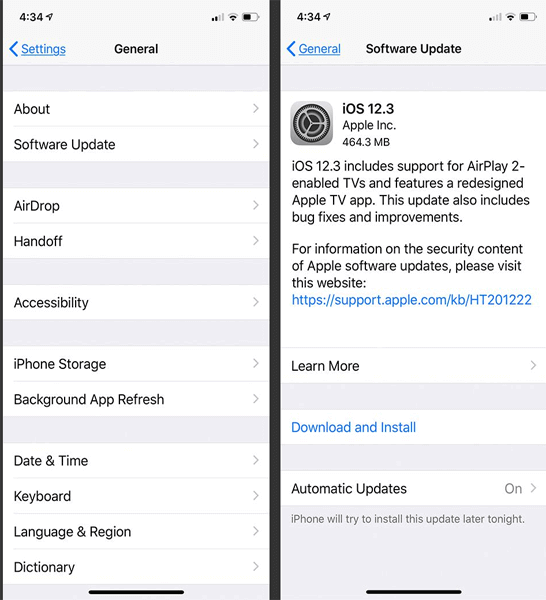
Workaround 4- Reset the App Preferences
Another working trick you can try is resetting app preferences. This restores all default settings of a specific app and helps to deal with the current situation. To reset app preferences, follow the below instructions carefully:
- Open the Settings>> Apps or Applications.
- Tap the 3-dotted icon at the top right side.
- Choose the Reset app preferences option >> Reset apps.
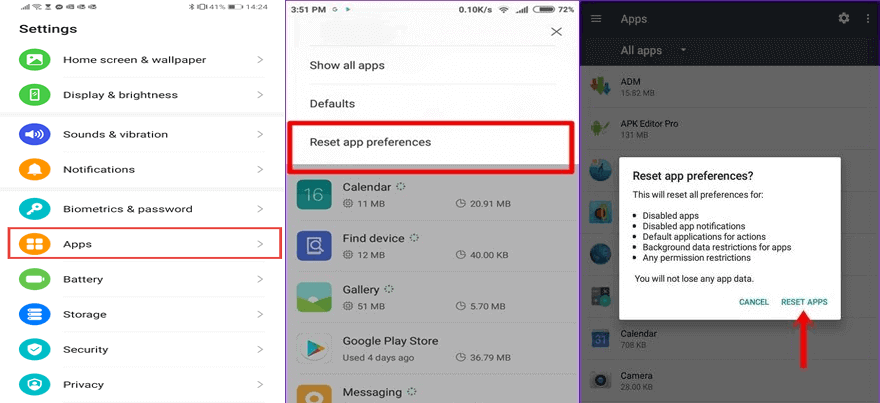
Workaround 5- Uninstall & Reinstall the MI Account App
Uninstalling and reinstalling the MI Account app can even assist in resolving such issues.
- Go to Settings > Apps or App Management.

- Find MI Account >> Tap Uninstall.
- Visit the Mi App Store or Google Play Store to reinstall it.
Workaround 6- Perform Factory Reset to Fix MI Account Keeps Stopping Problem
Last but not least, if the above solutions fail to work, the last option is to perform a factory reset. This act removes the personal data & device’s settings and refreshes your phone.
- Firstly, navigate to the phone’s Settings >> About phone
- At this time, tap on Backup & Reset
- After that, tap on Erase all data (Factory reset)” option.
- Now, tap on Delete all data.

That’s it…
All in one solution: Solve App Crashing Issue with a Single Click
Android Repair is an advanced tool that will eventually help you fix the MI account app’s stopping or crashing problem.
Besides, it can fix phones that won’t charge, update failed errors, software issues, rooting errors, etc. The best part about this software is that it supports almost all Android brands.
So, simply download the software and follow the user instructions here.

Note: It is recommended to download and use the software on your PC or laptop only.
Additional Tips
- Ensure your Mi device has enough storage space.
- Avoid installing apps from untrusted sources.
- Contact MI support if none of the solutions work.
Related FAQs:
Why Is My Xiaomi Account Not Responding?
This might happen when you have entered an incorrect password too many times.
Can I Recover My MI Account?
Yes, you can recover your MI account with less effort. For this, you need to use your recovery email address or phone number to reset or verify your Mi Account.
How Do I Unfreeze My Mi Account?
You can freeze or unfreeze the Xiaomi account by entering our website id.mi.com. Then, sign in >> go to account > Account Preferences > tap on ‘Do you need help?’. After tapping on this, you can find and tap on the ‘freeze/unfreeze account’ option.
Why Does My Xiaomi Keep Turning Off?
Most probably Xiaomi keeps turning off if your phone doesn't have the latest software version.
Is It Possible to Unlock Mi Account?
Yes, it is possible to unlock your Mi account & regain access by using our account recovery form.
Wrapping Up
Xiaomi account keeps stopping is a common issue that can easily be fixed by following the troubleshooting methods specified in this blog. Therefore, apply them accordingly & get your Mi account app to work smoothly. Also, keep in touch with us on Twitter to get more updates on our recent posts.
Good luck!

James Leak is a technology expert and lives in New York. Previously, he was working on Symbian OS and was trying to solve many issues related to it. From childhood, he was very much interested in technology field and loves to write blogs related to Android and other OS. So he maintained that and currently, James is working for androiddata-recovery.com where he contribute several articles about errors/issues or data loss situation related to Android. He keeps daily updates on news or rumors or what is happening in this new technology world. Apart from blogging, he loves to travel, play games and reading books.