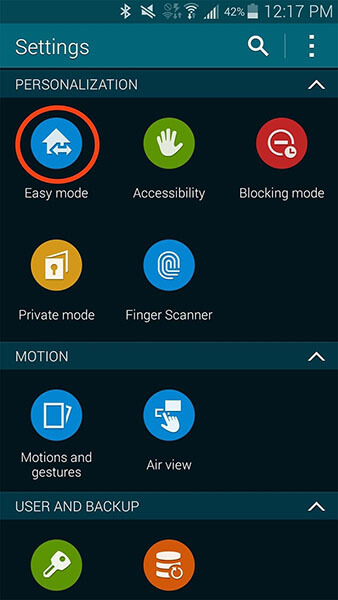Summary– This article contains 9 quick ways for unfortunately TouchWiz home has stopped on Samsung phones. Simply apply them and get rid of the error successfully.
Samsung is a popular brand used by millions of users around the globe. But it seems that it has been suffering a lot. This is true because lots of Samsung users have experienced & reported several issues on their devices.
One such error that users are currently facing- “Unfortunately, TouchWiz Home has Stopped”.
Now, this error really makes the device slow to access, and at the same time, it also eats up the memory space too and is one of the annoying errors you might have come across. If you have faced the same situation then this blog is for you.
Here, you will come to know about Why does TouchWiz keep stopping and how to fix “unfortunately, TouchWiz has stopped” on Samsung phone easily.
To Unfortunately TouchWiz has Stopped Error on Samsung, we recommend this tool:
This effective tool can fix Android issues such as boot loop, black screen, bricked Android, etc. in no time. Just follow these 3 easy steps:
- Download this Android System Repair tool (for PC only) rated Excellent on Trustpilot.
- Launch the program and select brand, name, model, country/region, and carrier & click Next.
- Follow the on-screen instructions & wait for repair process to complete.
But before digging into solutions to fix the error, it is important to know What Is Touchwiz Home In Samsung.
What Is TouchWiz Home In Samsung?
Samsung developed a built-in user interface known as TouchWiz Home which is running in the background of the device.
On the other hand, we can say, TouchWiz is an innovative UI which is featured on almost all the newest Samsung devices. Its exclusive ecosystem features a host of the latest updates, such as optimized widgets, an improved fold interface, flattering look & clearer icons.
Why Does Touchwiz Keep Stopping?
This section completely consists of some unknown reasons that can result in TouchWiz has stopped working on Samsung. Go through them and know why the error has occurred on your device.
- When you disable the in-built apps then such error is common to occur.
- Even when some apps conflict with each other or the widgets conflict then it shows such an error message
- Sometimes, the previous cache and data files create such an unwanted situation
- The TouchWiz home even stops when it fails to locate enough resources for motions, gestures, and other features.
- Insufficient storage space on phone leads to “unfortunately TouchWiz home has stopped” error
How To Fix Unfortunately TouchWiz Home Has Stopped On Samsung?
Now, here we will go through some of the best ways to solve “Unfortunately, TouchWiz has stopped” on Samsung phones. Though there are several issues that can be seen due to such errors but now you don’t have to worry, as the below-mentioned methods will help you to get rid of the error.
So let’s begin…
Quick Solutions |
Step-By-Step Solutions Guide |
|
Method #1: Clear data and cache of TouchWiz Home |
You might know that several Android devices are designed in such a…Complete Steps |
|
Method #2: Boot Your Device In Safe Mode |
As I have mentioned earlier in the reasons section that might be due to…Complete Steps |
|
Method #3: Allow Easy Mode |
Enabling easy mode has solved the error for several users. The use of this…Complete Steps |
|
Method #4: Deactivate Motion And Gestures Feature |
Motion and gestures are an important part of a device and when some…Complete Steps |
|
Method #5: Wipe Cache Partition |
When the above methods do not work for you then you can follow this…Complete Steps |
|
Method #6: Change in Animation Scale |
If you do some changes in an animation scale then also there is a…Complete Steps |
|
Method #7: Do Factory Reset On Your Phone |
Now when you have gone through all the above steps and you still…Complete Steps |
|
Method #8: Instead Of TouchWiz Try A New Launcher |
Last but not the least, if nothing worked for you to fix TouchWiz Home…Complete Steps |
|
Method #9: Best Android Repair Tool |
Another useful tip that will help you to instantly fix the issue you are…Complete Steps |
Method 1: Clear Data and Cache of TouchWiz Home
You might know that several Android devices are designed in such a way that cache data gets automatically deleted after upgrading the new OS. But in case of Samsung, the thing goes a little bit different.
Hereafter you upgrade your Samsung phone, the problem of TouchWiz keeps stopping occurs, and all because of cache data.
But if you clear out all data and cache of TouchWiz home then things can become normal. Follow the below steps:
- First, click on “Apps” from home screen and then launch “Settings”
- Here look for “Applications” and click on “Application Manager”
- Now move towards right and go to “All” screen option
- After that, select “TouchWiz” and click on “Clear Cache”, then “Clear Data” followed by OK

- At last, Restart your device
Method 2: Boot Your Device In Safe Mode
As I have mentioned earlier in the reasons section that might be due to third-party apps be the cause, so to find it in a better way, booting your phone in safe mode is the best solution. Doing this will disable all the third-party apps temporarily and you will know from where the error has occurred.
- First, turn off your phone
- Then press “Power” button unless logo occurs on screen
- After the logo appears, leave the button and hold “Volume Down” button
- Continue this until rebooting is over
- Now you will see “Safe Mode” below screen after which you can leave the buttons
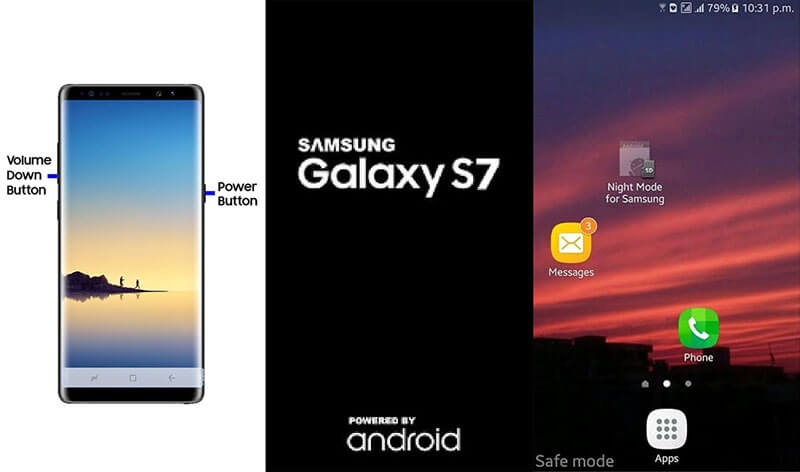
Also Read: Fix “Unfortunately, Phone Has Stopped” Error on Samsung Galaxy S9
Method 3: Allow Easy Mode
Enabling easy mode has solved the error for several users. The use of this feature is to provide users with an efficient way to remove unwanted features.
So if you enable Ease Mode then the TouchWiz stopped working issue you are coming across will easily be resolved. Just follow the below steps:
- First, go to Settings and then move to Personal tab, then Easy Mode
- Now switch Standard mode to Easy Mode
- After this, restart your device
- Once your phone restarts, again go to Settings > Easy Mode and set it as Standard mode
Method 4: Deactivate Motion And Gestures Feature
Motion and gestures are an important part of a device and when some devices are with low specifications then it is sure to come across such unwanted errors that give rise to “Unfortunately TouchWiz has stopped.
Therefore you need to disable these extra features so that your device works better:
- First, go to Settings
- Then choose Motions and Gestures from the list
- After that, disable all motion and gestures from the list
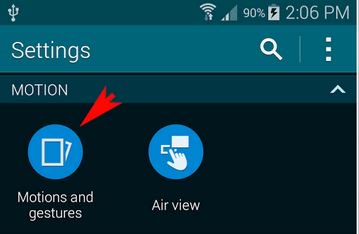
After doing this step, if you still face the same problem then try the next method.
Method 5: Wipe Cache Partition
When the above methods do not work for you then you can follow this step as well. Several users have used this method and have solved the TouchWiz home keeps stopping error and suggested it as an effective one.
Any kind of minor issues are fixed by following the steps, so let’s go through them:
- First, turn off your Samsung phone
- Then press and hold “Volume Up” + “Power” button
- Continue doing this process until you see Android screen option. Now you will see recovery mode on phone screen
- With the help of Volume buttons, you need to choose “Wipe Cache Partition”. To confirm it, press Power button and soon your device will reboot
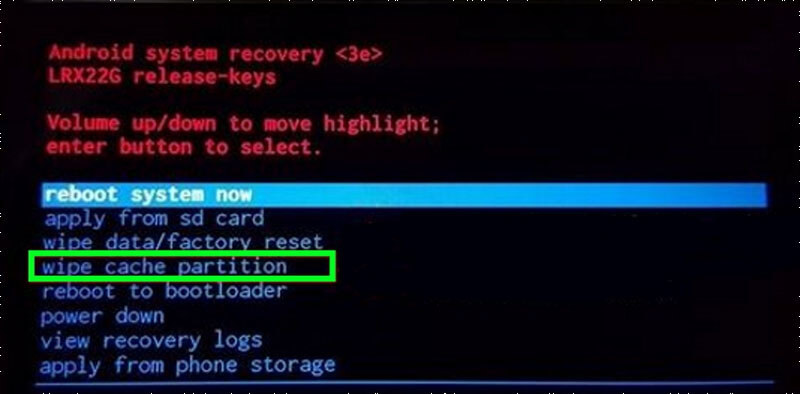
And after all, check whether the error you are coming across is resolved or not. If not then try other methods as well.
Method 6: Change in Animation Scale
If you do some changes in an animation scale then also there is a chance to get rid of the error “Unfortunately, TouchWiz home has stopped” on Samsung phone. Because animation scale change will lower memory space.
So you need to follow the steps:
- First, you have to go to Settings and tap on More and then On Device
- After that, click on Software info
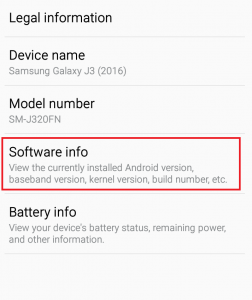
- Now on the new screen, click on build number for some time unless “developer option is enabled” option you get
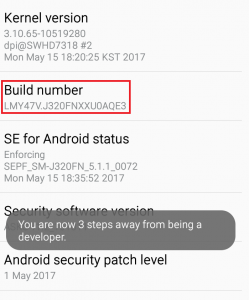
- Now again move to Settings and choose developer option
- Here you have to change the Window Animation Scale values, Animator duration scale and Transition animation scale
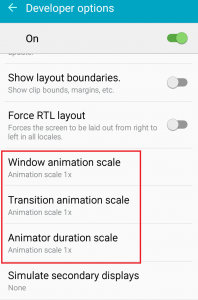
- At last, restart your phone and see whether the same error occurs again
Method 7: Do Factory Reset On Your Phone
Now when you have gone through all the above steps and you still face the same issue again and again, then only one thing is left and that is doing a factory reset. Doing this will restore your entire device to factory state and hopefully, the TouchWiz stopped working problem is resolved.
But before you proceed, do a backup of all your essential data in a safe place because it wipes away all data from your phone.
- After backing up all data and content, follow the below steps:
- First, go to Settings and then “Backup & Reset” option
- Here you should check if “backup my data” is enabled, if not then turn it on and do a backup
- Then scroll down and select “Factory Data Reset” and then confirm by tapping “Reset Phone”
- After all these, wait for some time until your phone reboots
Method 8: Instead Of TouchWiz Try A New Launcher
Last but not the least, if nothing worked for you to fix TouchWiz Home has stopped working then you should merely install another theme launcher on your Samsung device.
Although, it’ll be a great option to tackle this TouchWiz problem rather than tolerating it.
Method 9: The Best Way To Solve “Unfortunately TouchWiz Home has Stopped” on Samsung
Another useful tip that will help you to instantly fix the issue you are coming across is by using third-party tool. Android Repair is one of the useful and reliable tools that help to fix “Unfortunately, TouchWiz has stopped” on Samsung phones.
It has the ability to fix any kind of issues or errors on Android phones. It works perfectly to sort out the issues or errors in minutes and is easy to use as well. It’s a great utility for Android users as errors are common to occur and to handle all sort of issues with ease, Android Repair is one of the best.
Therefore, whenever you come across any kind of unexpected situation on your Android phone then Download Android Repair Tool and fix TouchWiz has stopped working issue or other errors on Android.

Note: It is recommended to download and use the software on your PC or laptop only.
Follow the steps to fix TouchWiz has stopped working on Samsung
Step 1: Connect your Android device
First you have to launch Android Repair and then select 'Repair' from the window and tap on it.

Now connect your phone/tablet to PC using USB cable. After that, tap on 'Android Repair' among 3 options.

Here you have to choose the correct brand, model, name, country/region, and its carrier details. After clicking on warning, tap on 'Next'.
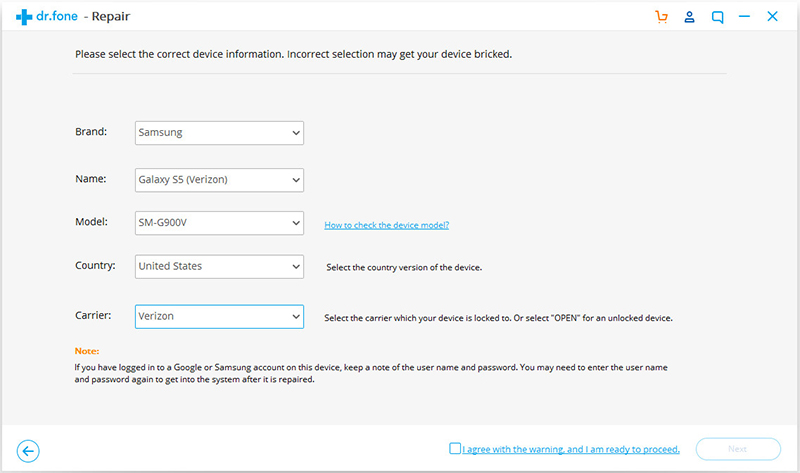
Your stored data may get erased using Android Repair. You have to type '000000' to confirm and then proceed.
Note: You should backup all your Android data before you choose Android Repair to fix any issue on android.

Step 2: Repair Android device in Download mode
You should boot your Android device in Download Mode before opting for Android Repair. Below are the steps mentioned to boot your Android device in DFU mode.
Device with Home button:
- 1. First power off your phone/tablet
- 2. Now press and hold Volume Down + Home + Power button for 5 to 10 seconds
- 3. After that, release all button and press Volume Up button to enter Download mode

Device without Home button:
- 1. Switch off your phone
- 2. Now press and hold Volume Down + Bixby and Power button for 5 to 10 seconds
- 3. After that, release all buttons and press Volume Up button to enter Download Mode
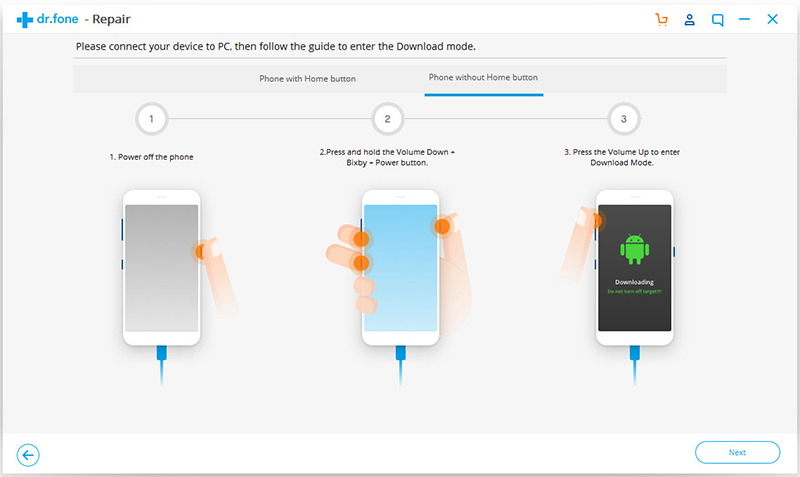
Now tap on 'Next' and the program will begin to download the firmware.

Once you download and verify the firmware, the powerful program will automatically begin to fix the issue on your Android phone.

After some time, all the issues or errors will be fixed on your Android device.
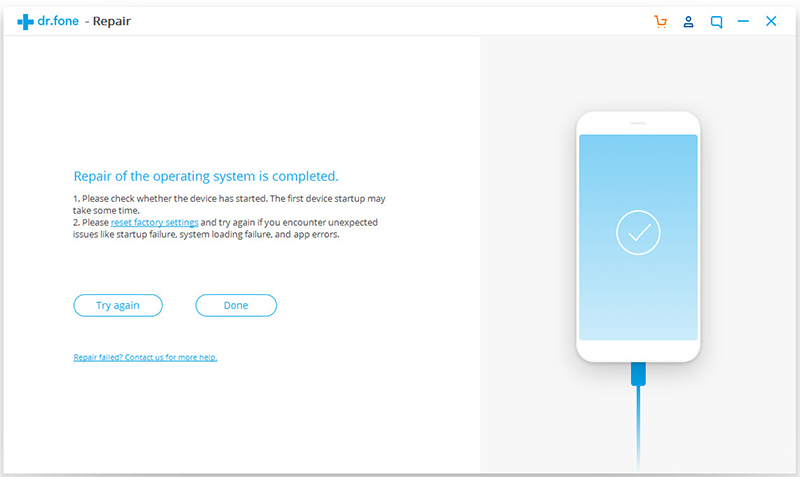
Frequently Asked Questions:
Does Samsung Still Use TouchWiz?
Actually, earlier, there were 2 TouchWiz services available one was TouchWiz and another was TouchWiz Home. But now there is only one service is running in the background of the Samsung device that is TouchWiz Home. So, we can say Samsung still use TouchWiz service.
How Do I Stop TouchWiz From Popping Up On Android?
Once a launcher is successfully installed on Android, press a home button then you’ll get a popup requesting you to select a default option for your home button. Next, you’ll notice that a launcher icon displays up on a pop-up, thus choose this as a default & tap on the 'Always' option to stop getting the pop-up on Android again and again.
How Do I Get Rid Of Unfortunately TouchWiz Home Has Stopped?
In order to get rid of unfortunately TouchWiz Home has stopped, try the below tricks:
- Clear data and cache of TouchWiz Home
- Boot Your Device In Safe Mode
- Allow Easy Mode
- Deactivate Motion And Gestures Feature
- Wipe Cache Partition
- Change in Animation Scale
- Do Factory Reset On Your Phone
- Instead Of TouchWiz Try A New Launcher
Conclusion
There is no doubt that Samsung devices are among the best Smartphones in the world and people just love to use them. But unexpected errors are very common in Samsung or other Android devices and users can come across “Unfortunately, TouchWiz has stopped”.
But in this blog, I have gathered the 9 best methods to solve how to fix TouchWiz Home has stopped on Samsung phones and wish, if you come across such error then following the ways can solve the problem.
Further, you can visit our Facebook and Twitter pages.
You Might Also Like:
Fix “Unfortunately, IMS Service Has Stopped” On Samsung
Unfortunately, IMS Service has Stopped is a very annoying error message and one should get rid of it. In order to fix this issue, follow the step-by-step methods.
Solve Unfortunately, Facebook has Stopped On Samsung
The error message “Unfortunately, Facebook has Stopped” on Samsung devices is often encountered by users. It generally occurs while accessing the Facebook app and even creates an irritating situation when it occurs continuously. So, if you want to fix this issue, follow the step-by-step methods.
James Leak is a technology expert and lives in New York. Previously, he was working on Symbian OS and was trying to solve many issues related to it. From childhood, he was very much interested in technology field and loves to write blogs related to Android and other OS. So he maintained that and currently, James is working for androiddata-recovery.com where he contribute several articles about errors/issues or data loss situation related to Android. He keeps daily updates on news or rumors or what is happening in this new technology world. Apart from blogging, he loves to travel, play games and reading books.