Did you encounter an error message on your Samsung phone saying “Unfortunately, IMS Service has stopped”?
If yes then not only you and me but lots of Samsung phone users have reported about this kind of error message. Though this message occurs in some other Android devices as well but maximum of them was Samsung devices.
I would like to tell that you IMS is defined as IP Multimedia SubSystem that is used to deliver multimedia services to its consumers.
But as noticed, lots of users have reported about the IMS error message on their phone screen and even they get it while messaging or calling someone.
So today in this blog, I will let you know some of the best ways to fix “Unfortunately, IMS Service has Stopped” on Samsung phone.
Practical Scenario
Unfortunately, IMS service has stopped.
This message has been popping up on my phone and won’t stop. Comes up literally every 30 seconds. Don’t know what it means, why it is appearing, but I desperately want it to stop. Please, please help some one! :
Source: https://forums.att.com/t5/Samsung/Unfortunately-IMS-service-has-stopped/td-p/4890868
To Fix “Unfortunately, IMS Service Has Stopped” On Samsung, we recommend this tool:
This effective tool can fix Android issues such as boot loop, black screen, bricked Android, etc. in no time. Just follow these 3 easy steps:
- Download this Android System Repair tool (for PC only) rated Excellent on Trustpilot.
- Launch the program and select brand, name, model, country/region, and carrier & click Next.
- Follow the on-screen instructions & wait for repair process to complete.
What Are The Reasons For IMS Service Error?
Now there can be several unexpected reasons for this error message. I have gathered few of them that will give you the clear picture of why you have encountered such message on your phone:
Corrupt cache: Every application you use store cache files which reduces loading times of your app. But sometimes, this cache becomes corrupt and due to this, some apps like message app can cause issue and stops from working. And when this happens then users get IMS service has stopped on their phone.
Apps not updated: Sometimes when your apps becomes outdated then they begins to show problem in working smoothly. May be due to some bugs in the application also it can happen and it displays an error message
Default messaging app: Sometimes, your phone’s configuration setting can interfere with few elements because of your location and network provider. So the messaging app can behave improperly and hence show you the error message
Due to third party application: Many times, the third party applications can be the culprit and cause problem in the messaging service app.
What Are The Ways To Fix Unfortunately, IMS Service Has Stopped On Samsung
Well, now its time to check out the ways that can help you to solve IMS Service has stopped. I have mentioned few of them that would really help to deal with the situation without any problem.
If you have Samsung or any other Android phone and coming across “Unfortunately, IMS Service has Stopped” then its time to follow the below fixes.
Fix 1: Boot Your Device In Safe Mode
Sometimes it happens that you have installed any new application on your phone and it is the culprit for getting unwanted error message. You cannot find it in normal mode and so you have to boot your device in safe mode.
Here are the steps to follow:
- First press power button and switch off your phone
- When device is turned off, press “Power Off” icon and you will see SAMSUNG logo

- There you have to select “Safe Mode” displayed on screen
- Here check if any issue exist and remove the culprit app
- You can continue this process unless you completely get rid of the problem
Fix 2: Check For Software Updates
There is a possibility that Android OS is not update to its latest version due to which you are experiencing problem on your Samsung phone. Therefore, you should check for software update on your phone.
The below steps will guide you better:
- First go your Settings on your phone and click on “About phone”
- Now tap on “Software Updates” and choose “Check for Updates”
- If any update is available then it will show you “Download Now” option
- Download it and after it finishes, a confirmation message will occur where you have click on “Yes” and your phone will restart
- Now your phone will be updated to latest version and after this, you can check if the error still exist or it has solved

Fix 3: Remove Message App Data And Cache
The IMS service has stopped error is linked with message app, so it is important to clear the app cache and data of messaging app.
Follow the below steps:
- First, go to Settings and open “Apps” list and select Message app from the list
- Open the Message app > go to Storage option
- Now click on “Clear Cache” and confirm
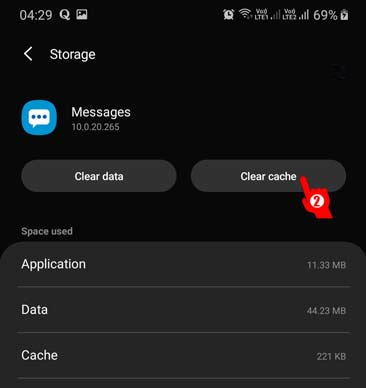
- Then click on “Clear Data” and confirm it
- And now, Reboot your phone and check if the same error is occurring again.
Fix 4: Check For Apps Update
It happens that few apps are not updated on your phone which may be the culprit for the error message you are coming across. Outdated apps may conflict with OS along with other apps as well.
So its better to check for its update by going to Play Store. Follow the below steps:
- Open Google Play Store on your Samsung phone
- Now tap on Menu button and choose “My Apps & Games”
- Then click on “Updates” option and choose “Refresh” icon

- After that, tap on “Update All” option and all your applications will be updated one by one
- And now check if the same problem occurs again
Fix 5: Do Factory Reset of Samsung Phone
Still not able to fix “Unfortunately, IMS Service has Stopped”?
If yes then only option left with you and that is Factory Reset. This is the last solution for you but also remember that will wipe away all your stored from phone.
So before proceeding with this step, kindly backup all your essential files from phone in safe place and then follow the below steps:
- First, turn off your Samsung phone
- And then press and hold Volume Up + Bixby button + Power button
- Hold them until you see Recovery Menu on your phone screen
- Then go to “Wipe Data/Factory Reset” by using Volume Down button

- Here use Power button to choose it
- Then select Yes by using Volume Down button and then press Power button to confirm
- Wait unless the entire process is finished
- After its done, choose “Reboot System Now” via Power button
And that’s it. Now your phone is free of such unwanted error “Unfortunately, IMS Service has stopped”.
Fix 6: Alternative Way To Fix IMS Service Has Stopped On Samsung Phone
I would like to share you one of the useful and best alternative solution to deal with all such kind of unwanted error messages on Android/Samsung phones. Android Repair is a professional tool that helps you to get rid of any kind of error message.
It easily solve “Unfortunately, IMS Service has Stopped” error message as well as other errors like Black Screen of Death, apps keep crashing, setting has stopped, Blue screen of death and many more. This is easy to use tool fixes any kind of Android issues in single click.

Note: It is recommended to download and use the software on your PC or laptop only.
Steps To Follow To Fix Android Error Or Issues
Step 1: Connect your Android device
First you have to launch Android Repair and then select 'Repair' from the window and tap on it.

Now connect your phone/tablet to PC using USB cable. After that, tap on 'Android Repair' among 3 options.

Here you have to choose the correct brand, model, name, country/region, and its carrier details. After clicking on warning, tap on 'Next'.
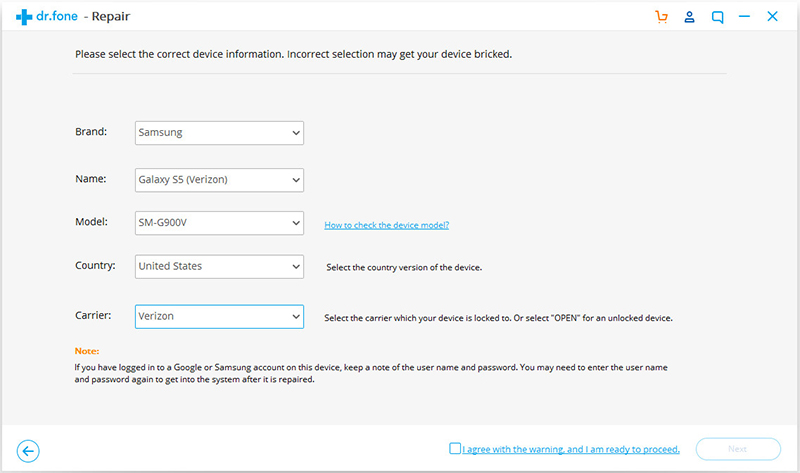
Your stored data may get erased using Android Repair. You have to type '000000' to confirm and then proceed.
Note: You should backup all your Android data before you choose Android Repair to fix any issue on android.

Step 2: Repair Android device in Download mode
You should boot your Android device in Download Mode before opting for Android Repair. Below are the steps mentioned to boot your Android device in DFU mode.
Device with Home button:
- 1. First power off your phone/tablet
- 2. Now press and hold Volume Down + Home + Power button for 5 to 10 seconds
- 3. After that, release all button and press Volume Up button to enter Download mode

Device without Home button:
- 1. Switch off your phone
- 2. Now press and hold Volume Down + Bixby and Power button for 5 to 10 seconds
- 3. After that, release all buttons and press Volume Up button to enter Download Mode
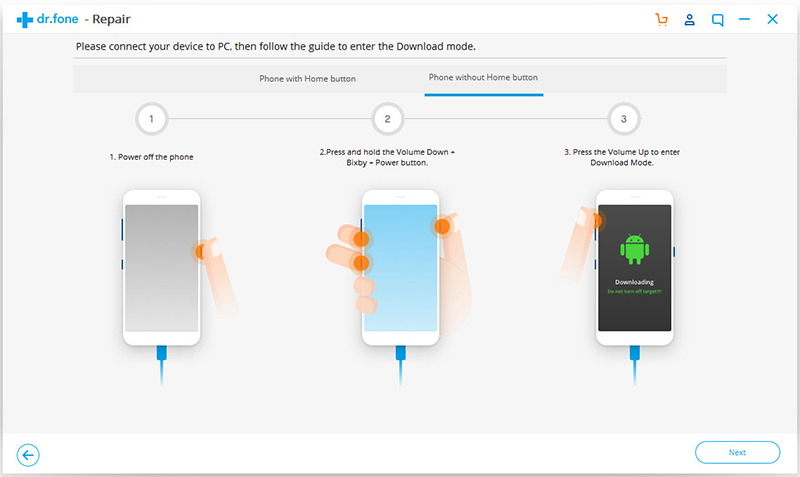
Now tap on 'Next' and the program will begin to download the firmware.

Once you download and verify the firmware, the powerful program will automatically begin to fix the issue on your Android phone.

After some time, all the issues or errors will be fixed on your Android device.
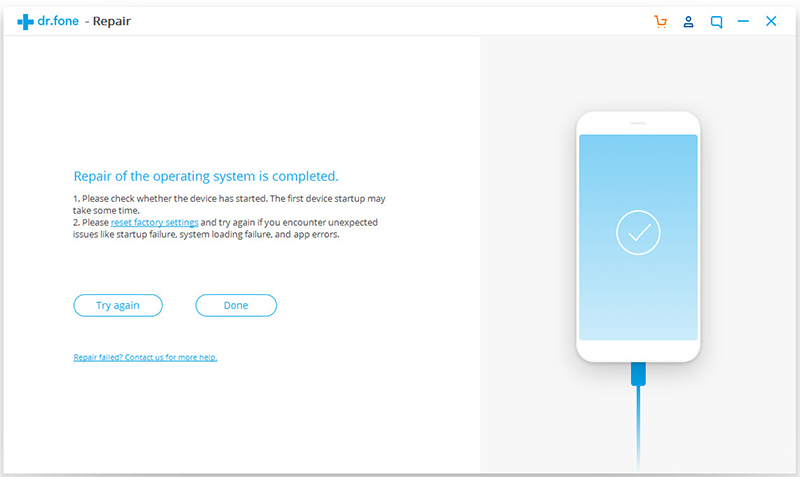
Conclusion
Unfortunately, IMS Service has Stopped error message is very annoying and one should get rid of it immediately. In this blog, I have discussed best way to IMS service error messages and hope following them will make your phone normal.
Further, you can visit our Facebook, Twitter page for any kind of help or queries
James Leak is a technology expert and lives in New York. Previously, he was working on Symbian OS and was trying to solve many issues related to it. From childhood, he was very much interested in technology field and loves to write blogs related to Android and other OS. So he maintained that and currently, James is working for androiddata-recovery.com where he contribute several articles about errors/issues or data loss situation related to Android. He keeps daily updates on news or rumors or what is happening in this new technology world. Apart from blogging, he loves to travel, play games and reading books.