Facebook has connected people around the world. However, recently this app has been experiencing certain issues and one such is sudden stoppage. If you are also perplexed by this interruption, read this article to know why do Facebook keep stopping and how to fix it.
Here, we’ve covered the expert insights to get Facebook back on track.
To fix unfortunately, Facebook has stopped on Samsung, we recommend this tool:
This effective tool can fix Android issues such as boot loop, black screen, bricked Android, etc. in no time. Just follow these 3 easy steps:
- Download this Android System Repair tool (for PC only) rated Excellent on Trustpilot.
- Launch the program and select brand, name, model, country/region, and carrier & click Next.
- Follow the on-screen instructions & wait for repair process to complete.
Why Do Facebook Keep Stopping? Unravel the Mystery & Find Solutions Here!
#1 Sever Issues: Check for Outages
If the Facebook server is currently clogged with too much traffic or is facing any outages, it can be the reason why it has stopped suddenly.
So, when facing such issues it is better to check for server problems first before going for any troubleshooting.
You can visit the Downdetector to check for any outages or maintenance. If found under maintenance, wait for some time and then try using Facebook.
#2 Software Glitch: Restart Your Device And Relaunch App
Temporary app glitches can also cause unfortunately Facebook has stopped Android problem. Here, give a fresh restart to your device and relaunch the device to eliminate the temporary issues.
This will close all the background hogging apps and refresh the process.
Here’s what you need to do:
- Hold the Power button for a second.
- Then, on the menu, choose Restart.

- When your phone is turned on, launch Facebook and use it for a while to see if working properly.
#3 Overloaded Cache: Clear App Cache Data
The accumulated cache on the app for a longer duration gets corrupted and starts causing several problems including Facebook not working.
It is suggested to clear the cache timely to avoid and fix various such issues on the app. Follow the instructions here:
- Go to the Settings app on your phone.
- Next, head on to the Apps section and select Facebook.
- Go to the Storage section and click on the option Clear Cache.
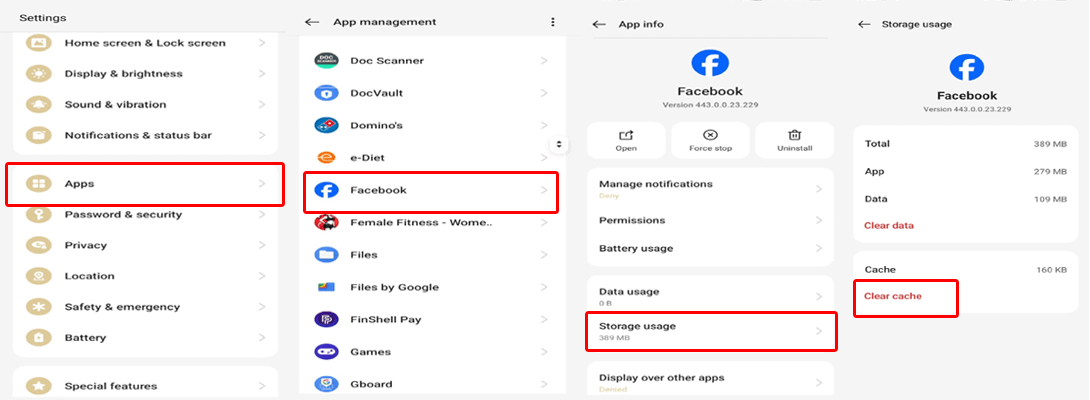
#4 Insufficient Storage Space: Ensure Sufficient Storage
If you do not have sufficient storage on your device, you may face difficulties with the app such as continuous interruptions while working, frequent stoppage, crashing, and others.
So, ensure that you have enough storage available to support apps for their smooth functioning. Check your storage and delete some unused apps, unnecessary files, and duplicate media.
These are the steps to follow:
- On the Android Settings app, go to the About Phone option.
- Opt for the Storage category.

- Here, check the storage. When found less than the required space, delete some data.
#5 Outdated Version: Install the Latest Version
Outdated versions generally face compatibility issues and face many problems such as Android Facebook has stopped. The latest version includes updated features and bug patches that eliminate various app issues.
Make sure you have the latest version of Facebook to fix the problem. Here’s how you can update the app:
- Open the Play Store app on your phone.
- Next, tap the Profile icon and head to Manage Apps and Devices.
- Click on the Updates Available section and find the Facebook app.
- If there, tap the Update button and install the latest app.
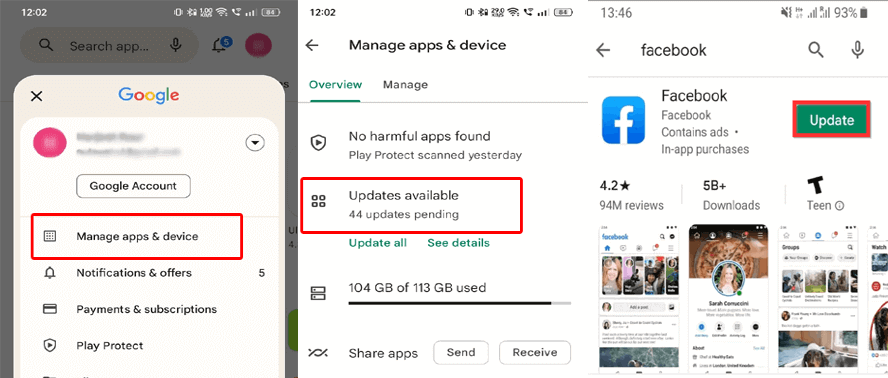
#6 Device Incompatibility: Update Android Software
If your device version is outdated, it may face compatibility issues with the Facebook app, hence causing frequent stoppage. Update your device software to fix the issue.
To do so, follow these steps:
- Go to Settings>>Software Update on your Android phone.
- Check for any available update.
- If any is available, tap the Download button to have the latest software.
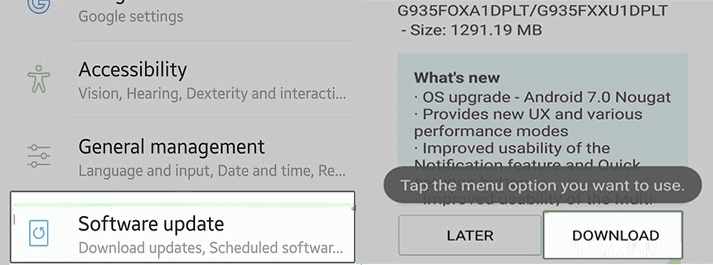
Android Repair Tool: One-Click Solution to Android Problems
Android Repair software is an advanced tool designed to fix various issues and errors on Android devices.
This can resolve apps crashing, rooting errors, black/blue screen, problem parsing the package, stuck in boot loop, OS crashing, bricked Android devices problems, and many others.
It supports almost all Android devices including Samsung, Vivo, Huawei, Motorola, Xiaomi, Google Pixel, Oppo, etc.
So, download the software to get rid of any Android problems with a single click. Follow the guide here.

Note: It is recommended to download and use the software on your PC or laptop only.
FAQs – Unmasking the Facebook Halt
Is it true that background apps affect Facebook performance?
Running too many background applications hog your device storage and may impact Facebook’s performance. Close unnecessary running applications for a better and smooth experience.
What role do server issues play in Facebook interruptions?
Facebook is used worldwide and hence it servers can sometimes face over traffic, causing sudden interruptions and disruptions. In such case, visit the official Twitter page to check for such problems and wait patiently for the issues to be fixed.
Conclusion
In this ever-evolving world of social media, such Facebook interruptions can be unexpected pit stops. Now, that you understand why do Facebook keep stopping, follow the fixes in this guide and get rid of such issues, ensuring a seamless Facebook experience.
James Leak is a technology expert and lives in New York. Previously, he was working on Symbian OS and was trying to solve many issues related to it. From childhood, he was very much interested in technology field and loves to write blogs related to Android and other OS. So he maintained that and currently, James is working for androiddata-recovery.com where he contribute several articles about errors/issues or data loss situation related to Android. He keeps daily updates on news or rumors or what is happening in this new technology world. Apart from blogging, he loves to travel, play games and reading books.