Duolingo is a popular language learning platform, which focuses on making language acquisition engaging & accessible. However, Android users sometimes come across a frustrating issue: the Duolingo app gets stuck on the loading screen. Therefore, if you’re facing the same issue, don’t worry. This write-up will walk you through the common causes and quick solutions on how to fix Duolingo stuck on loading screen step-by-step.
Let’s dive in!
To fix Android-related issues, we recommend this tool:
This effective tool can fix Android issues such as boot loop, black screen, bricked Android, etc. in no time. Just follow these 3 easy steps:
- Download this Android System Repair tool (for PC only) rated Excellent on Trustpilot.
- Launch the program and select brand, name, model, country/region, and carrier & click Next.
- Follow the on-screen instructions & wait for repair process to complete.
Why is Duolingo Stuck on the Loading Screen?
There are various reasons for the Duolingo stuck on loading problem. I have gathered the major causes that will give you a clear picture of why this happens:
- Unstable network connection.
- Running an outdated Duolingo version.
- Duolingo is experiencing a server downtime.
- Incomplete or corrupted app files.
- Corrupted Duolingo app cache
- Low RAM or storage on your device.
After knowing the common causes, it’s time to tackle this situation with the best techniques.
How to Fix Duolingo Stuck on Loading Screen Android?
Here are the methods to be followed:
Way 1- Use Steady Internet Connection
A weak or interrupted network connection can also be the reason for this issue. Therefore, make sure to go with a strong internet connection to support the app for working smoothly without problems.
You can switch between mobile network & Wi-Fi for internet stability.
Way 2- Clear Duolingo App Cache
Piled-up app cache on the Duolingo app can cause this app to get stuck on the loading screen. However, clearing the Duolingo cache will remove all the temp files & data from it that might end up triggering such an issue.
Here is how you can do so:
- Go to Settings on your phone >>Apps or App manager
- Scroll down and select Duolingo.
- Tap on Storage Usage
- Finally, tap on both the options- Clear Cache and Clear Data.

Way 3- How to Fix Duolingo Stuck on Loading Screen by Updating the Duolingo App
An outdated Duolingo version can have compatibility hitches and restrict the app from loading. So, ensure that you have the most recent Duolingo version installed on your mobile.
For this, follow these easy steps:
- Go to the Play Store >> tap Profile
- Choose the Manage apps & device
- Then, tap on Updates available >> search for the Duolingo update.
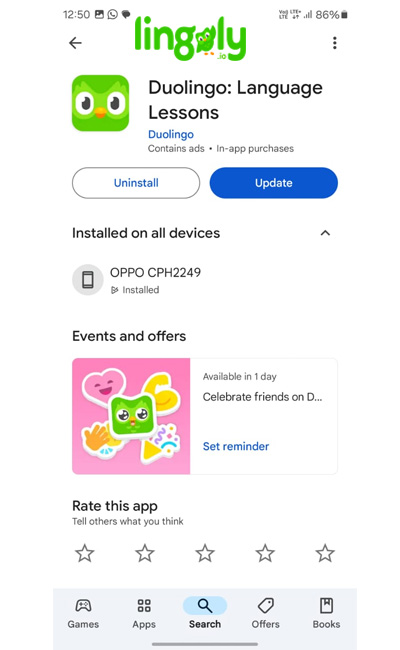
- If an update is available, click on the Update button to install it.
Way 4- Restart Your Phone
Sometimes, a simple device reboot resolves app problems. Restarting clears temporary glitches & frees system resources, which may help you fix Duolingo not loading on Android.

Way 5- Check Duolingo Server Status
In case the Duolingo server is experiencing a server outage, you may face this problem and may not be able to learn languages. Thus, when troubled with such of problem, check for the servers visiting Downdetector. If the server is down, wait until it comes back.
Way 6- Free Up Some Storage Space
Low storage space on your Android device can prevent apps from working properly. In such a situation, delete unnecessary files, apps, or media to free up space.
After doing so, try opening Duolingo again and check for the problem.
Way 7- Reinstalling the Duolingo Application
Even after trying the above solutions, if nothing works, try uninstalling & reinstalling the Duolingo application to fix Duolingo stuck on loading screen Android.
- Navigate to Settings >> Apps/App Manager.
- Locate & tap on Duolingo.
- Tap on the Uninstall.
- After that, open the Google Play Store.
- Search for Duolingo app >> tap on Install.

Use Android Repair to Fix Android-Related Issues
If your phone is currently experiencing any issues, use the most reliable Android Repair Tool. This software can fix various problems on your Android device, including apps crashing, problem parsing package, apps not opening, etc.
It is compatible with numerous Android phone brands, like as Samsung, Oppo, Vivo, Nokia, Sony, Realme, Mi, and many more.
So, download this tool & follow its user manual.

Note: It is recommended to download and use the software on your PC or laptop only.
Related FAQs:
Due to corrupted cache files or app glitches, the Duolingo not loading or opens to a blank screen.
Simply restart the Duolingo app to fix app crashing or freezing problem.
Each streak freeze only conserves your streak for one missed day.
Duolingo fails to load on Chrome due to accumulated browser cache or browser plugins.
The Google Chrome, Opera, and Safari are the best web browsers for Duolingo. Why Can't I Load Into Duolingo?
What to Do If Duolingo Is Frozen?
How Long Do Freezes Last in Duolingo?
Why Won't Duolingo Load On Chrome?
What Is the Best Browser for Duolingo?
Time to Sum Up
The above-mentioned resolutions are all tried & tested. So, follow the guide as instructed and get away with the Duolingo stuck on loading screen Android issue. Nevertheless, if you have further questions or queries, feel free to contact us on our official Twitter page.
[cta-e-729]
James Leak is a technology expert and lives in New York. Previously, he was working on Symbian OS and was trying to solve many issues related to it. From childhood, he was very much interested in technology field and loves to write blogs related to Android and other OS. So he maintained that and currently, James is working for androiddata-recovery.com where he contribute several articles about errors/issues or data loss situation related to Android. He keeps daily updates on news or rumors or what is happening in this new technology world. Apart from blogging, he loves to travel, play games and reading books.