Today in the realm of online dating, encountering technical glitches in the process is not uncommon. Today in this article, we’re going to discuss one such daunting issue called Facebook Dating not showing up, providing you the expert insights to deal with it for a seamless dating experience.
To resolve various Android problems , we recommend this tool:
This effective tool can fix Android issues such as boot loop, black screen, bricked Android, etc. in no time. Just follow these 3 easy steps:
- Download this Android System Repair tool (for PC only) rated Excellent on Trustpilot.
- Launch the program and select brand, name, model, country/region, and carrier & click Next.
- Follow the on-screen instructions & wait for repair process to complete.
How To Fix Facebook Dating Not Showing Up?
The first thing you need to check is the Facebook server. You can check the server by visiting its Meta website or Downdetector. If the server is currently facing any trouble, you need to wait for a while until it fixes its issues. Facebook Dating is available only in some countries. Thus, if you are trying to use this feature from a restricted country, it won’t show up in your Facebook account. Check out the allowed countries list on the Facebook Help website. If your country doesn’t come under the allowed region, use the best Android VPN app and connect to any of the allowed regions to access Facebook Dating. Facebook Dating needs location permission to work smoothly. So, must ensure to allow location permission to the app to access it without a problem. On Android Phone: Also Read: Recover Deleted Facebook Messages On Android To access Facebook Dating, you must meet some of its requirements. Below we have listed some of the basic requirements that you need to fulfill to use Facebook Dating as per Facebook: Account-related problems can trigger such issues on Facebook. So, sometimes, logging out of Facebook and then logging back in can help refresh the app and fix this issue. Here are the steps to be followed: (Both for Android and iPhone) Make sure that you have the latest version of the Facebook app installed on your device. You can update the app through Google Play Store or Apple Store. Android Users: Also Read: Fixed: “Unfortunately, Facebook Has Stopped” If you’ve tried all of the above fixes and you’re still having trouble accessing Facebook Dating, try contacting Facebook Support for further assistance. Follow the steps below to contact Facebook Support through an app: If you are facing such a problem because of your device’s internal issues, use Android Repair Tool to fix the issue. This tool can fix any problem related to Android including a black screen issue, problem parsing the package, app crashing, and many more. The software is 100% safe and secure to use and is highly recommended among the various software due to its high success rate. So, simply download it and follow its user manual instructions to resolve Android issues. Note: It is recommended to download and use the software on your PC or laptop only.
Facebook Dating is currently launched feature within the Facebook app that allows its users to create a dating profile and connect to the people using the same feature around the world.
Yes, Facebook Dating is available for free to all the Facebook users above 18 years of age or above around the world.
To activate Facebook Dating, follow the below steps as mentioned:
If you are under 18 and thus not eligible to use Facebook Dating, you can change your birthdate in your Facebook account to access Dating feature. Here’s what to do: So, this all about Facebook Dating is not working or showing up. Now, try out the discussed solutions step-by-step and get rid of this problem. I hope we served you with the best answers to your question on how to fix Facebook dating not showing up. Further, for any queries or doubts related to the article, ask us on Twitter or Facebook. James Leak is a technology expert and lives in New York. Previously, he was working on Symbian OS and was trying to solve many issues related to it. From childhood, he was very much interested in technology field and loves to write blogs related to Android and other OS. So he maintained that and currently, James is working for androiddata-recovery.com where he contribute several articles about errors/issues or data loss situation related to Android. He keeps daily updates on news or rumors or what is happening in this new technology world. Apart from blogging, he loves to travel, play games and reading books.
Solution 1: Check the Facebook Server
Solution 2: Ensure to Use Facebook Dating from Allowed Region
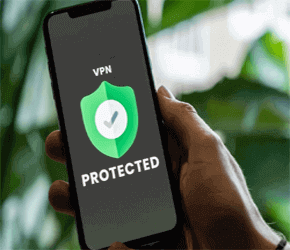
Solution 3: Enable Location on Your Phone

Solution 4: Ensure to Meet Facebook Dating Requirements
Solution 5: Re-Login to Your Facebook Account
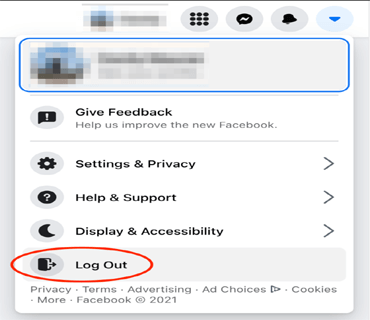
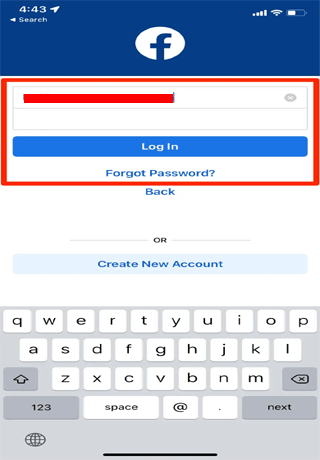
Solution 6: Update the App
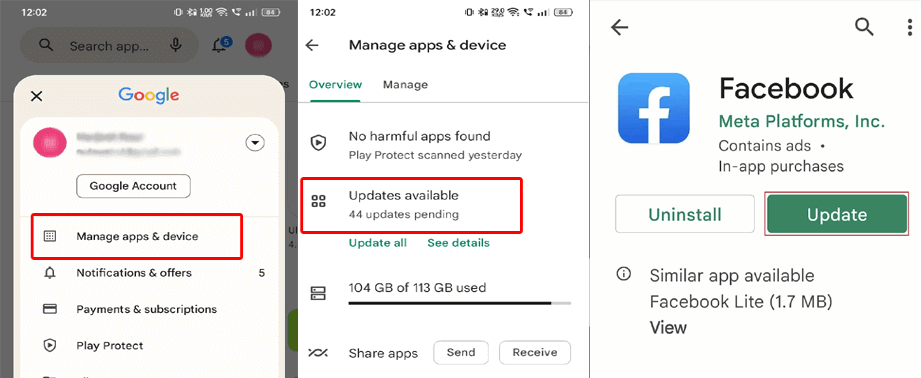
Solution 7: Contact Facebook Support
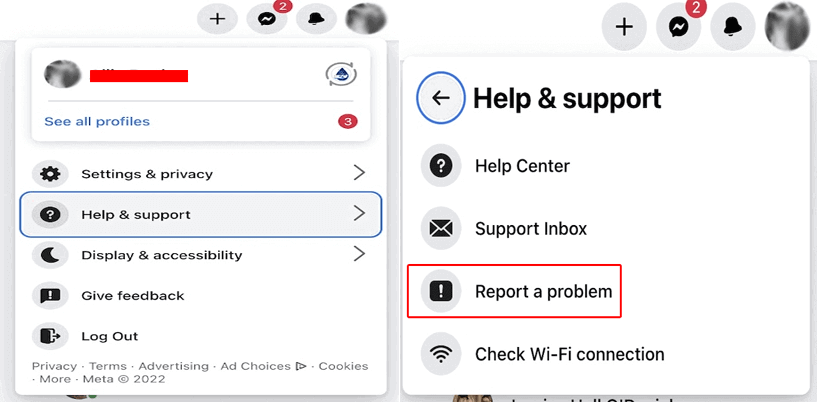
Resolve Android-Related Issues with Android Repair Tool

FAQs (Frequently Asked Questions)
What is Facebook Dating feature?
Is Facebook Dating free?
How to activate Facebook Dating?
How to change birthdate in Facebook?
Final Words