Previously I have discussed with you all about how to fix the Android Black Screen of Death that is a common problem for many users. However, in this blog, we are going to discuss a similar problem, i.e. about the Android White Screen of Death.
Whenever the White Screen of Death issue occurs on the Android phone, it makes the device totally useless as let the screen white. If the same happened to your smartphone and wondering how to fix White Screen of Death on an Android device, then you must follow the solution shared in this article.
However, before moving to the fixes, you must know all about this issue and the reasons that cause it on your Android phone. So, here you go…
To Fix Android White Screen of Death Issue, we recommend this tool:
This effective tool can fix Android issues such as boot loop, black screen, bricked Android, etc. in no time. Just follow these 3 easy steps:
- Download this Android System Repair tool (for PC only) rated Excellent on Trustpilot.
- Launch the program and select brand, name, model, country/region, and carrier & click Next.
- Follow the on-screen instructions & wait for repair process to complete.
What is the White Screen of Death Issue on Android?
White Screen of Death on Android is very much similar to the BSOD error that appears on a Windows computer. This error is seen as fading of the screen to white or sometimes, it is seen multi-colored or becomes white on boot.
In fact, many times, it turns the phone’s screen into a plain white screen and as a result, the phone wouldn’t be operated anymore. Thankfully, this issue is not as difficult and serious as it seems.
So today, we will be looking at some of the best ways to fix the White Screen of Death error on Android that occurs in many android devices and after that, nothing is visible on the display.
Although, the problem can occur any time to any android user and their devices stuck at a white screen, which becomes irresponsive so fixing it is very important. So read further and get the best ways to solve the White Screen of Death error on Android.
Practical Scenario
HELP!!! PLZZ. LONG STORY SHORT… I did sum thing idk what i did i hold the power button and both volume buttons and then it turn black then the white screen with the htc logo then virgin mobile screen then stays at htc white screen! plz help fast i need my phone i am a busing person and need my phone working fast. I tried taking out the battery and wait a few secs then mins then put it back in and nada! I tried taking out a white chip but that did nothing! I need my phone quick! Plz help i don’t want my stuff to get erase or my contacts out of my phone! You guys can email me at [redacted] I check daily! and please do give advice in the comments!
From– Android Forums
What Causes White Screen of Death on Android?
When your android device screen shows white then you should find out what is the exact reason behind it. However, you do not have to panic because this error is not because of malware or virus attacks. It is due to some other reasons, which are mentioned below:
- Damaged Device – You may drop your android device many times on the ground, in water, or somewhere else. This can damage the device and can occur Android White Screen of Death.
- Damaged/Corrupt files and blocked memory – When your device contains damaged files then it can really put a heavy burden on its processor and results in the Android WSOD issue.
- Hardware and software issue– When your android device gets old then the software and hardware do not run well and this may result in a White Screen of Death on the smartphone.
- Due to improper installation or update– While updating or installing any App on your android device, if the process is stopped or interrupted then the device may not work properly.
- Not maintaining the device properly– If you use your device roughly and you don’t maintain it properly then it’s obvious that your device will stop working as before and it may show several problems like WSOD.
How to Fix White Screen of Death on Android Phone?
It has been seen that the WSOD error occurs especially when users use a particular app on their device. Due to this, the device’s screen turns white. So if you experience the same situation then do not forget to follow the below-mentioned steps:
1: Recommended Method: Fix Android White Screen of Death Error Automatically
If you don’t want to get into the lengthy manual methods, you must try the Android Repair Tool. This tool is developed by experts to fix Android errors and issues.
Using this tool you can fix several errors on Android phones, such as Stuck on boot loop, the Black screen of death, Apps keeps crashing issue, etc. his tool is able to deal with complex situations with just a single click.
So, you can use this repairing tool to fix the White Screen of Death error on Android phones. To know how it works, you can check out the guide page.

Note: It is recommended to download and use the software on your PC or laptop only.
2: Reboot Your Device
First, switch off your device by pressing the power button until your device turns off. If it does not work, then try to remove the battery and after some time insert it again.
Now, switch on your device and see whether the problem has been solved or not. Many times, it was seen that rebooting the android device could solve many issues.

3: Uninstall Unwanted Apps
Many times uninstalling apps, which are not required, can solve the issue. For that, you have to go to Settings > Applications > Application Manager to get the app, which you want to remove. At last, hit on the ‘Uninstall’ option and remove the app.

4: Clear App Data and Caches to Resolve White Screen of Death on Android
This is one of the useful methods to get rid of the White Screen of Death error on Android especially when it occurs while using any particular app. For that, you have to go to Settings > Applications > Application Manager where you will get the complete list of apps installed.

There you have to select the app, which you have used, and you will enter the App info page. At last, click on Clear data and Clear cache. This will wipe out everything that is not useful for you and all your apps will be clean.
5: Move Apps to Internal Memory
Moving apps from SD card to internal storage is also one of the best ways to fix White Screen of Death on Android. For that, you have to go to Settings > App and select the app, which you want to move. Select the Storage and click on Move to internal storage.

6: Doing Factory Reset
When not all the above ways work for you then you can do, a factory reset of your device. Doing this process can solve the issue and you easily use the device properly.
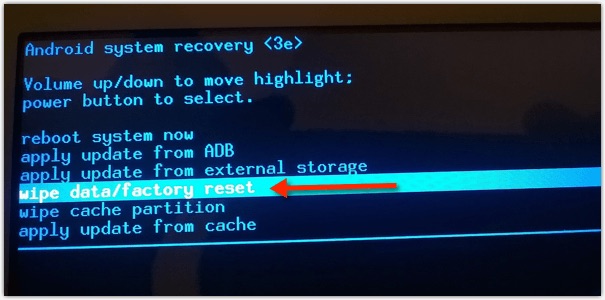
However, this process can erase all your data from the device so it is instructed to backup all your essential data like Messages, Contacts, Photos, and Videos, etc in a safe place.
- After that continue the process by simply pressing the Power, Home, and Volume Down buttons all at the same time. You will get several options on the screen and it means you have entered Recovery Mode.
- Here you have to select wipe data/factory reset by pressing the volume down button
- Finally, press the Power button to select the option
Now your device will restart automatically and it will work as usual.
Fix White Screen of Death After Dropping the Device
Dropping your android device and damaging it is a common thing that many users face. Though many times the device does not get damaged some error occurs which might stop you from using it. This is because your android LCD connector gets damage.
- When this damage is permanent then you cannot do a thing except replacing the screen. However, when the LCD connector gets displaced a little bit then you can follow the below steps:
- Switch off your device and remove the battery from it if it is removable. This is already explained earlier.
- Clean the LCD connector. This cleaning can be done when your device shows a plain white screen. Unlock the LCD connector and brush it. After that, again lock the LCD connector and insert the battery. Finally, turn on the device and see whether the problem is solved or not.
How to Recover Data from Android White Screen of Death?
Here you have to use any third-party software like Android Data Recovery Tool, which is especially used to recover data from broken/damaged/black screen devices. No matter whatever data you have lost, this powerful software can easily recover all the data from any situation.
 btn_img
btn_img
Note: It is recommended to download and use the software on your PC or laptop. It is because recovery of phone data on the phone itself is risky as you may end up losing all your data because of data overriding.
Steps to Recover Data from Android White Screen of Death
Step 1: Connect your Android device to computer
First, launch Android Data Recovery program on compute and choose 'Data Recovery'

Now connect your device to computer via USB cable and then select 'Recover Data from Android' from the display screen
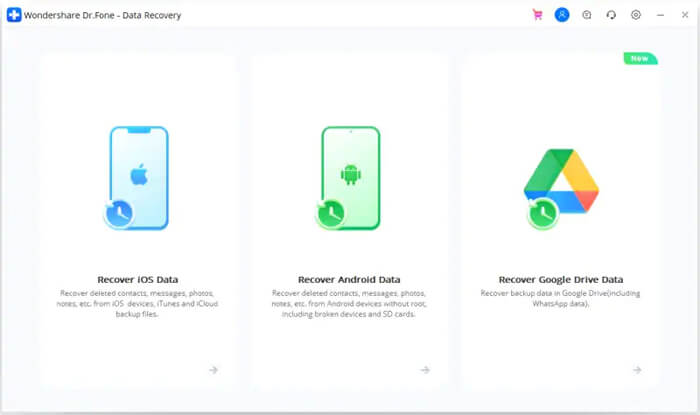
Step 2: Select the data types to recover from broken phone
In this window you can select the data type that you want to restore. By default all the data types are selected. Click on 'Next to continue.
Note: This option only extracts the existing data on the broken Android phone.
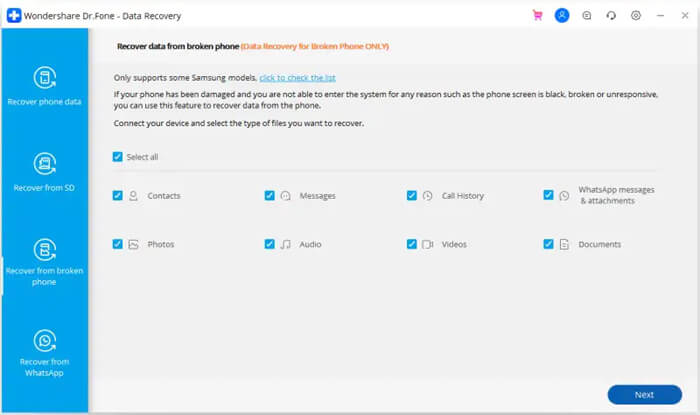
Step 3: Choose the fault type which matches your situation
From the available types of fault choose one that matches to your situation, which are Touch does not work or cannot access the phone, and Black/broken screen. Click on the one which you have, it will then lead you to the next window.
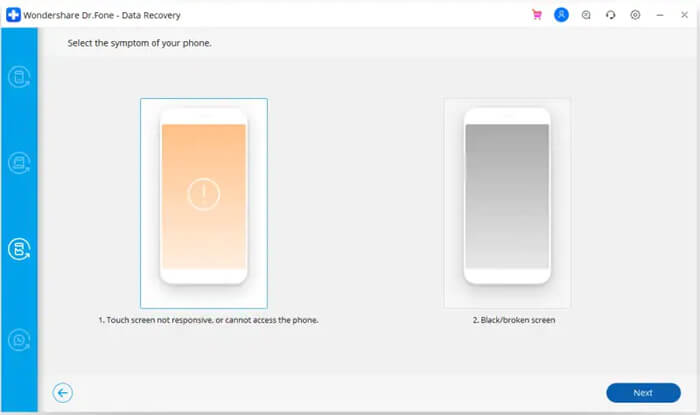
At the new window, select the accurate 'Device Name' and 'Device Model' for your phone. Currently this function only works for some Samsung devices in Galaxy S, Galaxy Note and Galaxy Tab series. And click on the 'Next'.

Confirm twice that you have selected the correct Device Name and Device Model. If you provide any wrong information then it may lead to bricking your phone or any other errors. If all the information is accurate then, type 'Confirm' and click on confirm button to continue.

Step 4: Enter Download Mode on the Android phone
Here you need to follow the instructions of program to get your Android phone in Download Mode
- Turn off the phone.
- Press and hold Volume '-', 'Home' and 'Power' button on the phone.
- Press 'Volume +' button to enter download mode.
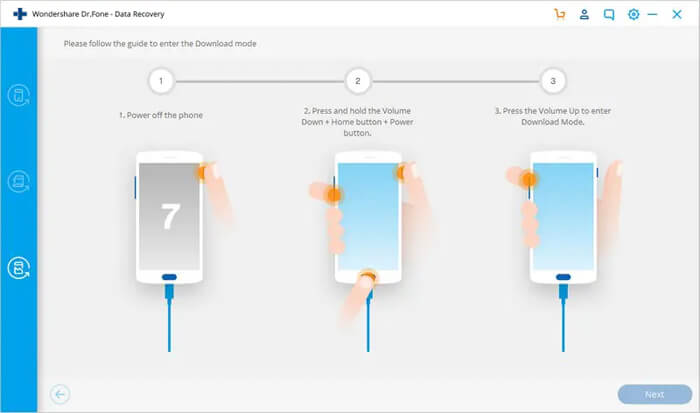
Step 5: Analyze the Android phone
After entering your phone into download mode, this tool will start to analyze the phone and download the recovery package.

Step 6: Preview and Recover the data from broken Android phone
After the completion of analysis you will see all the file types by categories. Then you will be able to choose the files to preview. Select the files that you want and click on the 'Recover' to save all the selected data.
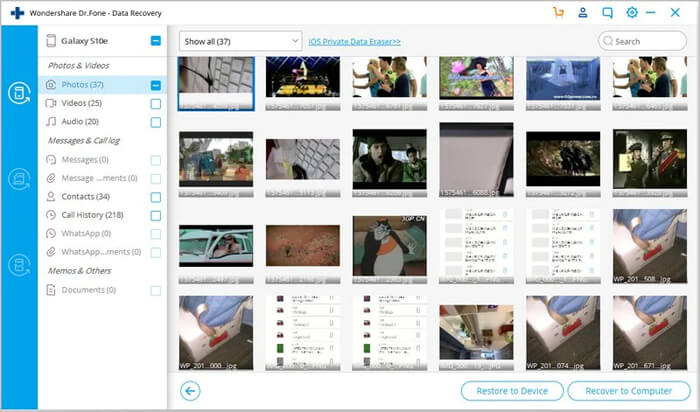
Conclusion
Whenever you come across such a problem on your android device, do not panic but be cool and stay calm. Then follow all the above solutions mentioned in this blog. You can easily fix the problem you experience on your android device.
I hope this blog will definitely help you to come out of this critical situation. So do not wait but go through the ways to fix the problem.
Further, you can visit our Facebook, and Twitter page and if you have, any questions then you can ask us here.

James Leak is a technology expert and lives in New York. Previously, he was working on Symbian OS and was trying to solve many issues related to it. From childhood, he was very much interested in technology field and loves to write blogs related to Android and other OS. So he maintained that and currently, James is working for androiddata-recovery.com where he contribute several articles about errors/issues or data loss situation related to Android. He keeps daily updates on news or rumors or what is happening in this new technology world. Apart from blogging, he loves to travel, play games and reading books.