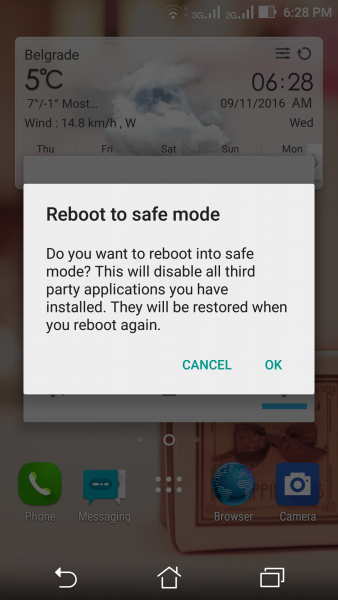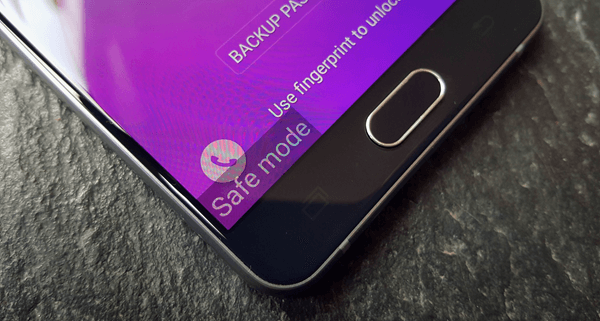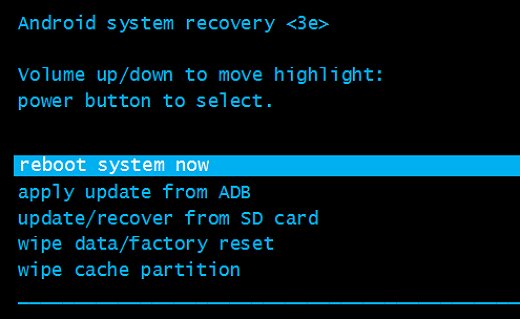Android, the most emerging OS, powers millions of devices around the world. Yet, even amidst its amazing features, a perplexing issue known as the “Android black screen of death” keeps baffling users over time.
The issue in itself is a serious situation, leaving the Android phone screen turning completely black and unresponsive. Well, if you are in such a situation and looking for a way to get out of it, here’s a complete guide for you.
This guide explains why does my phone screen go black randomly and covers a few solutions to deal with the problem.
So, let’s get started…
To fix Android Black Screen Of Death Issue, we recommend this tool:
This effective tool can fix Android issues such as boot loop, black screen, bricked Android, etc. in no time. Just follow these 3 easy steps:
- Download this Android System Repair tool (for PC only) rated Excellent on Trustpilot.
- Launch the program and select brand, name, model, country/region, and carrier & click Next.
- Follow the on-screen instructions & wait for repair process to complete.
What Causes Android Black Screen of Death?
There can be multiple reasons why the Android screen turns black. However, check below the most likely ones that lead to such an issue:
- Critical system error
- Incompatible apps installed on your phone
- Loose LCD connectors
- Low or overcharged battery
- Phone exposed to extreme temperature
How To Fix Black Screen on Android Phone?
#1 Use Android Repair Tool – Quick Way to Fix BSOD
The best and quick way to deal with black screen of death issue is using the Android Repair Tool.
This specialized tool is capable of fixing various Android issues without losing data. The problems which this software can fix involves phone is not charging, low battery issues, apps keep crashing, update stuck/failure problems, phone stuck in the boot loop, and many others.
Also, the software is compatible with many Android phones. It has a high success rate and is 100% safe and secure to use.
So, download this tool > follow the instructions in the user guide.

Note: It is recommended to download and use the software on your PC or laptop only.
#2 Basic Troubleshooting for Black Screen of Death
- Force restart your phone- Sometimes, the simplest solution often be the most effective. Try force restarting your Android device by holding the Power + Volume down buttons for about 10-15 seconds. This will help you troubleshoot the unresponsive system
- Charge your battery- If your phone screen gets black due to dead phone, charge your phone enough to Power on. In case charging doesn’t help, take your phone to the nearest service centre.
- Check for physical damage- Black screen can also be caused due to physical damage to the screen or phone. So, check for the damage, if any is caused, get your screen replaced.
Also Read: What to Do When My Phone Is Frozen and Won’t Do Anything?
#3 Check LCD Cables For Loose Connections
Another possible reason why my phone screen went black but still works is because of loose LCD cables connection. So, it is suggested to check the display wires.
In order to do so, you need to open your phone case. However, seek for a professional help if you are not confident enough to do so.
Follow the below instructions as guided:
- Open your phone’s case carefully.
- Then, check the display wire carefully. In case loosened or disconnected, connect it properly.
- When done, close the case. And the black screen issue will be gone.
Also Read: Troubleshoot Screen Flickering in Android
#4 Boot Your Device into Safe Mode
In most cases, installed incompatible 3rd party apps can cause the black screen issue. So, in such a case, booting your device into safe mode will help you find the troubling app and uninstall it to fix the problem.
- Switch OFF your phone and then again switch it ON.
- When your device displays the logo while restarting, press and hold the Volume down button until the lock screen shows up.
- Press Ok to confirm entering safe mode.
- Safe mode will be displayed at the lower-left corner of the phone’s screen.
- Once you enter into safe mode, check if the problem resolved.
- If fixed, find the problematic app and uninstall it.
#5 Perform Factory Reset (Last Resort)
This solution should be your last resort as it erases data on your device. So, make sure to backup Android data before factory reset.
When backed up, follow the below steps:
- Press and hold Volume Up + Power + Home buttons altogether to boot the phone in recovery mode.
- Once you enter into recovery mode, go to the Wipe data/factory reset option using the Volume buttons. Press the Power button to confirm the process.
- Then, navigate to the Reboot system now and select it.
- When restarted, check your device for black screen issue.
Also Read: How to Recover Data from Android Phone With Black Screen?
Preventive Measures to Avoid Black Screen of Death
Taking precautionary measure can significantly reduce the chances of encountering Android black screen of death. Here is the list for precautions to take to avoid such an issue:
- Keep your software up-to-date: Regularly update the software and the apps on your device. Latest versions include bug patches, features and performance enhancements.
- Install apps from reliable source: Make sure to install apps from a trusted source. Sideloading apps from unknown sources may include malicious code that can disrupt the functioning of your device.
- Monitor battery health: Plug in the charger when the phone battery turns 20%. Low battery can lead to unexpected shutdown of phone and screen issues. Additionally, never leave your phone connected to the charger for a longer period of time after full charge.
- Be cautious with modifications and updates: While modifying device’s firmware or rooting device, offers customization options, it also involves risk. So, we recommend you proceed with such options only when you are confident about the process.
- Backup data regularly: Keeping backup your complete phone data in a secured location is a good habit to avoid data loss situations.
- Use security apps or antivirus: Regularly scans your device with security apps or antivirus for malware and to remove them.
- Handle with care: Use your device with care. Avoid dropping, damaging, or exposing to extreme temperatures to protect it from physical damages.
Conclusion
So, these are some of the tried & tested solutions that will help you get out of Android Black screen of death issue. However, if none of the above-mentioned workaround work, it is advisable to visit the nearest service centre to get your phone physically examined by technical expert.
Also, stay connected with us on Twitter to get the latest updates on our recent posts and articles.
Henry Morgan is a professional blogger who loves to write blogs about Android & iOS related topics. He lives in Northern California and has almost 15 years of experience in the field of technology, tackling all kind of issues, errors or other problems. Currently he is a great contributor on Android Data Recovery Blogs and his blogs are loved by people where he guides to solve several Android related issues or any other problems. During his busy schedule, Henri finds some moments to spend time with his family and loves to play cricket.