In this article, I will show you how to fix lag on Fortnite mobile Android by updating the Fortnite Mobile app, enabling and disabling Airplane mode, clearing the cache of Fortnite Mobile app, enabling developer options, switching to Wi-Fi, etc.
Fortnite Mobile is a battle royale video game which was developed and published by Epic Games. This survival game is been there since 2018 and so are some issues. There are so many players who are facing the Fortnite Mobile lag on Android.
It is one of the most annoying issues one can ever face while playing the game. Just imagine you are up to completing the stage and suddenly the game starts lagging out of blue and you are no more able to play the game unless you restart it. I can totally understand this frustration.
Well, this problem remains unresolved since the game is released. Obviously, it has nothing to do with the Fortnite developer’s team. The lagging in Fortnite Mobile on Android mostly happens due to the problem in the device or due to running the older version of the game.
However, there could be several other reasons for your Fortnite Mobile lag on Android devices. So, let’s check out why is Fortnite Mobile so laggy and how to fix this problem.
To Fix Android Errors & Issues, we recommend this tool:
This effective tool can fix Android issues such as boot loop, black screen, bricked Android, etc. in no time. Just follow these 3 easy steps:
- Download this Android System Repair tool (for PC only) rated Excellent on Trustpilot.
- Launch the program and select brand, name, model, country/region, and carrier & click Next.
- Follow the on-screen instructions & wait for repair process to complete.
But before that, let’s take a look at one of the real user’s examples…
Practical Scenario:
I want to know if anyone plays Fortnite on the note 10 + and if it lags at all. I’ve been playing for a few weeks now and the game will lag everytime there is a notification for the storm. The note 10 + is a pretty powerful phone and I don’t think it should be lagging like that. I searched and found some fixes but none of them seem to work. I have even set low graphics and frame rate and it still does it. Please let me know if you play and if it lags at all. Thanks!Source: XDA-Developers.Com
What Causes Lagging on Fortnite Mobile Android?
As I already said, there are several reasons that can cause Fortnite Mobile lagging issue on Android, here are some of the most common reasons:
- If your device is not fulfilling the minimum system requirements to run the game smoothly on the device
- Due to using a slow or unstable internet connection
- If the cached data of the Fortnite Mobile app is corrupted
- It can also happen when the cache data of the system is corrupted or is too much
- Running an outdated version of the game can also lead you to this issue
- If you don’t have enough space on your phone to run the game smoothly
- When there are too many apps running in the background that are constantly consuming the resources
- If the graphics settings are not good enough for running Fortnite Mobile without lag
- Also, if there are too many processes running in the background
- If the Battery Saver mode is enabled on the phone
- When there is any bug in the game
Now, it’s time to know how to make Fortnite Mobile less laggy with 20 working ways.
How to Fix Fortnite Mobile Lag On Android?
- Fulfill Minimum System Requirements
- Enable & Disable Airplane Mode
- Switch to Wi-Fi
- Clear Cache & Data of Fortnite Mobile App
- Clear the System Cache and Data
- Update the Fortnite Mobile App
- Uninstall Unnecessary Apps
- Remove Apps Running in Background
- Enable Developer options
- Turn On the Game Mode
- Enable Force 4x MSAA
- Set the Background Process at Minimum
- Turn Off HW Overlays
- Disable Animations
- Enable Overclock Mode
- Disable Unnecessary Services
- Install Fortnite Mobile on Phone’s Internal Storage
- Disable Battery Optimization for Fortnite Mobile
- Uninstall Fortnite Mobile and Again Reinstall It
- Contact Support Team
1: Fulfill Minimum System Requirements to Run Fortnite Mobile Without Lag
In order to play the game without any lagging issues, you must first ensure that your device is capable of running the game. Hence, check out the below-given minimum system requirements of Fortnite Mobile for Android:
- 64-Bit Android device
- Android OS: Android 8.30 or above
- Processor: ARM64
- RAM: 4GB
- GPU: Mali-G71 MP20, Adreno 530 or higher, Mali-G72 MP12 or higher
If your Android phone fulfills all of the above requirements and still facing lagging in Fortnite Mobile on Android, the other reasons might be causing this problem. To fix the issue, you can follow up with other shared solutions.
2: Enable & Disable Airplane Mode
If you want to play Fortnite Mobile without lagging issues, you must have a stable internet connection. As it is not one of the Android games to play without the internet, a slow or unstable internet connection may run you into such problems.
Hence, for Fortnite Mobile lag fix Android, enable and disable the Airplane mode.
To do this, first, drag down the notification panel of your phone and turn on the Airplane mode > wait for a few seconds and then turn it off. Now, check if the Fortnite Mobile lag on Android has been fixed or not.
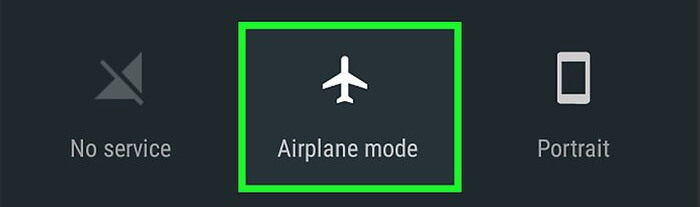
3: Switch to Wi-Fi
If enabling and disabling the Aeroplane mode didn’t fix the internet connection issues causing the Fortnite Mobile lag issue, try to switch to the Wi-Fi connection. Doing this might resolve the internet connection problems, and you would be able to play the game without any issue.
4: Clear Cache & Data of Fortnite Mobile App
Another possible reason that may cause Fortnite Mobile lag Android phones is the corrupted cache files of the app. If this is the case with you, then clear the cache and data of the app. You can do so by following these steps:
- First, open the phone Settings.
- Go to the Apps/App Manager.
- Tap on the All Apps.
- Search for the Fortnite Mobile app and tap on it.
- Go to the Storage.
- Tap on the Clear Data and Clear Cache buttons.
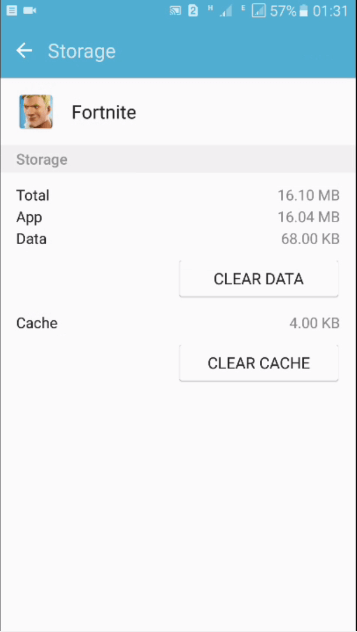
5: Clear the System Cache and Data to Fix Lagging Issue in Fortnite Mobile
Sometimes, clearing the cache and data of one app is not enough for smooth gameplay. You must also clear the data & cache of your Android phone. Doing this will remove all the cached data and help you play the game without any performance issues.
Here is how you can clear the cached data of your Android device:
- Open the Settings of your phone.
- Go to the About phone.
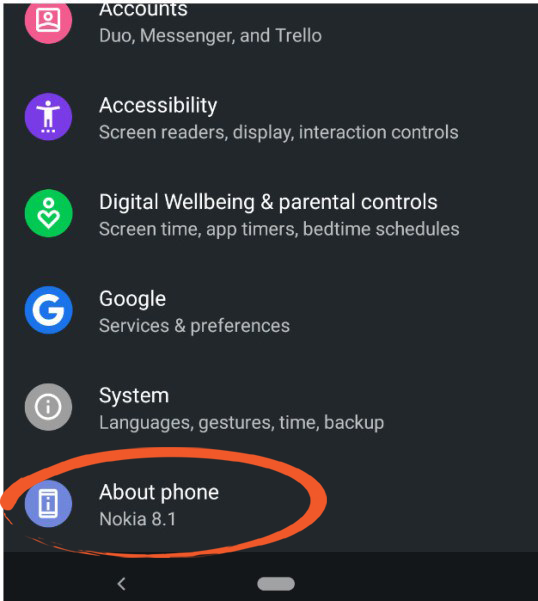
- Tap on the Storage.
- Next, tap on the Cached data.
- Now, you will be asked to clear the cached data. Here, tap on the OK button.
6: How To Fix Lag On Fortnite Mobile Android By Updating the Fortnite Mobile App
If you are running the outdated version of the game, the game will lag on the device as it lacks recent updates. Hence, you are recommended to keep your app updated to avoid such issues.
To update the game, follow these instructions:
- Open the Google Play Store.
- Tap on the profile icon at the top-right corner of the screen.
- Select the Manage apps and device option.
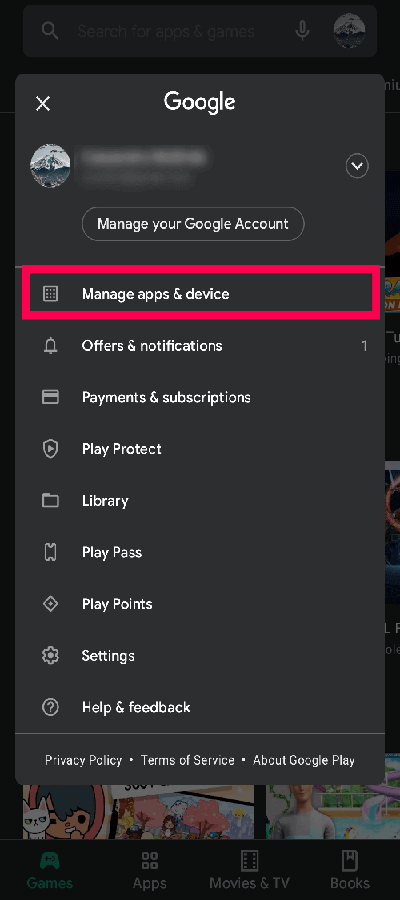
- Tap on the Updates Available.
- Check if Fortnite Mobile is there on the list. If it is, then tap on the Update button.
7: Uninstall Unnecessary Apps to Fix Fortnite Lag on Android
If you have numerous unnecessary apps on the phone running in the background and consuming lots of RAM & CPU usage, you must uninstall them. There is no point in having useless and unwanted apps on your phone as it is not going to do anything but consume resources.
So, it would be a great move for Fortnite Mobile lag fix Android. For this, first, find out the apps that you don’t use or need anymore. Then, long press on the app and select the Uninstall option.
8: Remove Apps Running in Background to Boost Fortnite Performance on Android
Nowadays, most Android phones come with the feature of disabling the apps running in the background. You can use this feature to stop the apps from running in the background of your phone so that you can run the Fortnite mobile without the lag issue.
- First, open the phone Settings.
- Tap on the Permissions.
- Go to the Autostart option.

- Now, disable all the apps that you think are not required to run in the background.
9: Enable Developer Options to Reduce the Fortnite Mobile Lagging Issue on Android
There are several tweaks that you can use to fix the Fortnite lagging on Android. But for this, first, you need to enable the Developer Options on your Android phone.
Well, it is not a difficult task. You can enable it by going to the Settings > selecting About Phone > tapping on the Build Number 5 times. Once the Developer Options is enabled on the device, open it, and make the following changes:
- Set Window Animation Scale to 0.5x
- Animator Duration scale to 0.5 x
- Transition animation scale to 0.5x
After making changes to the settings, do the following:
- Enable Force 4x MSAA, Force GPU rendering, and Disable HW overlays
If you are a Redmi user, then Turn on MIUI Optimization.
10: Turn On the Game Mode [For Samsung, OnePlus, Razer, Sony, Huawei Users]
If you have the latest OnePlus, Samsung, Razer, Sony, Huawei phones, you can optimize your device’s performance for gaming. The new phones come with an option of Gaming mode that will boost the Fortnite Mobile gaming performance.
Here I am explaining the steps of Samsung phone for illustration to fix lag Fortnite Mobile:
- Go to the Settings of the Samsung phone.
- Then, go to Device Maintenance.
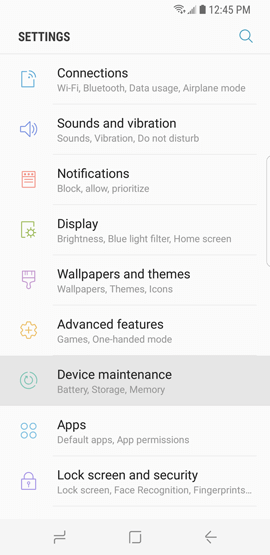
- Tap on the Performance mode > set it to the Game.
- Enable the Game Launcher switch.

- Tap on the Apply button.
After enabling the Game mode, you can use the Game Launcher to launch Fortnite. Playing Fortnite with a game launcher will give options to record the screen while playing a game, disabling alerts except for incoming calls, which will let you focus on the gameplay.
11: Enable Force 4x MSAA to Resolve Fortnite Mobile Lagging Issue
If the Fortnite Mobile graphic is not up to the mark, you may experience the lag issue. Hence, to improve the graphics in Fortnite Mobile, you need to enable the 4x MSAA.
You will only get this option when the Developer options are enabled on your device. This setting will force Fortnite to render at 4X the size of your device display and then compress it down to fill the jagged lines for improving the graphics.
So, to use this graphic setting, follow these instructions:
- Open the Settings of your phone.
- Go to the Developer options.
- Then, go to the Hardware-Accelerated Rendering section.
- Enable the Turn on 4x MSAA option.
Please Note: Enabling this option may drain your Android phone’s battery faster. Also, make sure the USB Debugging is disabled under the Developer options.
12: Set the Background Process at Minimum
There are some more options in the Developer options that can allocate more resources to Fortnite Mobile app. Here, I am talking about minimizing the background processes.
Using the Background process limit option, you can decide how many processes you want to run in the background so that you can run the game without any issues.
To use this option first, you need to open the Developer options > tap on the Background process limit. Now, you will get different options from no background process to at most 4 processes. So, choose any of these options according to your requirement.
13: Turn Off HW Overlays To Fix Fortnite Android Lag
To fix lag and boost Fortnite performance on Android, you can try switching to GPU. If you want your game to use GPU instead of the CPU, then turn off the Overlays. By doing this game will start using GPU for the screen composition. And, anyways GPU is always a better option when it comes to screen composition.
You can enable this option by going to the Developer options. But enabling this option will result in high battery consumption. So, it is suggested to disable it once you finish playing the game.
14: Disable Animations to Fix Fortnite Mobile Lag on Android
This method is not going to boost your phone’s performance but will make the transition smoother. It will make transitions between the apps and screen faster.
To apply this method, first, open the phone Settings > go to the Developer options > search for the transitions animation scale > set the Animation to 5x or turn it off.
15: Enable Overclock Mode
Many Android devices come with a feature called Overclock mode, especially when it is a gaming phone. This feature helped many players to fix the Fortnite Mobile lagging on Android phone issue. So, if your Android phone has this option, then turn on the Overclock mode.
If you are using the Redmi phone, then there is no such feature. Instead, there is an MIUI optimization feature that is similar to the Overclock mode. So, enable this feature to reduce the lag problem on Fortnite.
16: Disable Unnecessary Services
It is quite difficult to play a game when there are so many services enabled on the phone as the resources will be distributed among them which will eventually result in lagging and crashing issues.
It can be any unwanted services on your phone that you don’t need to be activated right now while playing the game, such as Bluetooth, GPS, Auto-rotating, printing, vibration, etc.
So, if you don’t want your Fortnite Mobile to lag on Android, disable the unwanted and unnecessary services right now.
17: Install Fortnite Mobile on Phone’s Internal Storage
It is always suggested to install the apps on the internal memory of the phone rather than on external storage. Especially when it is a game.
It is because games installed on the internal storage work better than on the external storage. So, it is better to install it on internal memory storage for a better gaming experience.
18: Disable Battery Optimization for Fortnite Mobile
We often use battery saver mode on our devices for the long battery life. However, it does not always turn out good especially when it comes to heavy apps. Apps like Fortnite Mobile won’t work well with battery saver mode enabled on the phone.
So, if your Fortnite Mobile lags on the Android phone, then make sure you have not enabled the battery saver mode on your phone.
If it is enabled, then disable it by following these steps:
- Open your phone Settings.
- Go to the Battery.

- Then, tap on the Battery Saver/Battery Optimization option.

- Go to Fortnite Mobile and disable it.
- Now, check if the game is still lagging while playing.
19: Uninstall Fortnite Mobile and Again Reinstall It
Well, you can not always blame the device and settings to be responsible for lagging issues in the game. There is a possibility of the app itself being the reason for the lag issue.
In this case, there could be nothing better than uninstalling and reinstalling the game on your device. Doing this will resolve the issues of the app including the lagging problem.
In fact, if the game is not installed properly or the installation is bad then it is not going to work smoothly. So, reinstalling the game will help you to get rid of the Fortnite Mobile lag issue on Android.
20: Contact Support Team
If none of the above solutions worked for you, then there is the last option for you, contact the support team of Fortnite Mobile. You can ask them to help you in resolving the Fortnite Mobile lagging issue on Android.
Fortnite Mobile Lag on Android: FAQs
1: Why is my Fortnite not launching on mobile?
There could be several reasons for Fortnite Mobile not launching on Android. Some of the most common reasons are network issues, maybe your device OS is outdated, trying to run the outdated version of the game, server issues, wrong graphics settings, etc. However, you can easily fix this issue by restarting the phone, reinstalling the game, and clearing the cache and data of the app.
2: Why is Fortnite Mobile stuck on the loading screen and how can I fix it?
Fortnite Mobile stuck in the loading screen on Android issue could happen due to the unstable internet connection, outdated game, cluttered cached data, server issue, and glitch in the app. To fix this issue, you can follow these troubleshooting methods:
- Switch to the fast and stable internet connection
- Clear the cache and data of the Fortnite Mobile app
- Update the game
- Check if there is a server issue
- Reinstall Fortnite Mobile on your Android device
3: How do I fix Fortnite Mobile crashing on loading screen?
There are some best and easy ways to fix Fortni9te Mobile crashing on loading screen on Android:
- Close and try to reopen the game
- Make sure your device is fulfilling the minimum system requirements of Fortnite Mobile
- Update Fortnite
- Clear Data of Fortnite Mobile app
- Free up the storage space on your Android phone
- Check for the internet connection issue
- Reinstall the game
4: How do I fix Fortnite Mobile graphics glitch on Android?
You can fix the Fortnite Mobile graphics glitch by following these tricks:
- First, make sure you are using the device with high-end specifications.
- Go to the graphics settings of Fortnite and then set the quality to high. Finally, relaunch the game.
- Enable Developer Options on your Android phone > enable the 4x MSAA, Force GPU rendering, and disable HW overlays.
Conclusion
Fortnite Mobile is a popular game on Android. But its popularity doesn’t make it different from other mobile games because this game also has some issues. And, Fortnite Mobile lag on Android is one of these issues.
Almost all players have experienced this problem. So, if you are also one of them, then the above-discussed solutions will fix the Fortnite lagging on Android. Hopefully, after following this guide you would be able to run the game without any performance issues.
Lastly, if you liked this guide and found it useful, then share it with other players going through the same issue, and for more guides get connected with us on Facebook and Twitter.
James Leak is a technology expert and lives in New York. Previously, he was working on Symbian OS and was trying to solve many issues related to it. From childhood, he was very much interested in technology field and loves to write blogs related to Android and other OS. So he maintained that and currently, James is working for androiddata-recovery.com where he contribute several articles about errors/issues or data loss situation related to Android. He keeps daily updates on news or rumors or what is happening in this new technology world. Apart from blogging, he loves to travel, play games and reading books.