When I went through several forums & community websites then I found that many users have reported about “Pokémon Unite black screen” error and looking for a perfect solution. Therefore, I’ve decided to write an article on how to fix Pokemon Unite black screen on Android to help those users who really want to solve this problem.
If you are also going through the same issue then keep on reading this article and get the best fixes.
But before taking action to troubleshoot this error, let’s know – what causes Pokemon unite black screen problem.
What Causes Pokémon Unite Black Screen Error?
A black screen error on Pokémon Unite Android is an annoying issue that ruins the gaming experience. And it is very important to solve this error ASAP so that it can be played without any interruption.
But before fixing the error, it’s very important to find out the exact reason behind the occurrence of the issue.
Therefore, below we have listed the major factors for the above-stated error. Let’s take a look:
- Weak network connection.
- Due to the outdated version of the Pokémon Unite app or OS.
- Cache & data of Pokémon Unite app.
Also Read: Fix Connection Errors In Pokémon Unite On Android
How To Fix Pokémon Unite Black Screen On Android Phone?
Simply check out the below aspects and fix Pokemon Unite black screen on Android mobile easily.
However, if you want to see the fixes performing practically, then watch this video tutorial.
Method 1: Close Pokemon Unite App & Re-launch It
The first method that we would like to recommend when you experience this black screen error is to re-launch Pokémon Unite app.
You can solve this problem by force closing & again opening the Pokémon Unite app after some time. Once have done so, see whether the problem is fixed or not. If not, try out further solutions.
Method 2: Check The Internet Connection
Getting errors and issues while playing our beloved Android games ruins the gaming experience, especially when it is an online game.
As we all know that, in order to play any online games it is necessary to have stable and good network strength.
It might possible that you are getting “Pokemon Unite black screen Android” because of a poor network connection. So, check your internet connection and solve it ASAP so that you can play it without any interruption.
If you were playing Pokémon Unite via mobile data then switch & connect to Wi-Fi network and enjoy playing it.
Method 3: Reboot Your Android Phone To Fix Pokemon Unite Black Screen
This is another simplest solution that you can try to fix minor as well as major glitches on Android devices.
Maybe Pokémon Unite black screen problem is due to the software related and so you should reboot your mobile once. In order to restart your Android, try the below steps:
Step 1: Press & hold a Power button till the power off & restart/reboot option appears on your Android screen.
Step 2: Then, click on Restart option. Now, your device will be rebooted.

Hopefully, this issue will be fixed using this technique. But if the issue still persists then move ahead and try the next solution.
Method 4: Clear Cache & Data Of Pokémon Unite App
Clearing cache & data is yet another potential way to deal with the black screen error on Pokémon Unite game.
Just apply the below effective instructions and clear cache and data of Pokémon Unite:
- At first, go to the Settings.
- Next, make a tap on Apps.
- Here, all the built-in & installed applications list will appear.
- Just tap on a Pokémon Unite app >> go to the Storage.

- Then tap on Clear Data & Clear Cache
- Restart your smartphone.
Also Read: Fix Twisted Wonderland Black Screen Issue On Android
Method 5: Update Pokémon Unite App
If none of the above four solutions work to fix Pokemon Unite black screen error, you should check whether your Pokémon Unite app needs to update.
Maybe due to the older version of the app, you’re unable to play your game flawlessly and facing the error.
Thus, in order to update the Pokémon Unite app, follow the beneath instructions carefully:
Step 1: On your Android phone, go to the Google Play Store
Step 2: Tap on the My Apps & Games. Now, you’ll get the Updates option, there all the applications which need updates will be shortlisted.

Step 3: Search for the Pokemon Unite & if an update is available, tap on the Update option.
Now your Pokemon Unite application will be updated to the latest version & the problem will be solved.
Method 6: Reinstall the Pokémon Unite Application
Many users have said that uninstalling and reinstalling the application had helped them to get rid of the apps related issues.
However, it might possible that Pokemon Unite black screen problem is arising due to some issue in the application itself. In such a situation, just uninstall and install the app again on your smartphone and troubleshoot the error.
To do follow the below steps:
How to Uninstall Pokémon Unite On Android?
- Go to the Settings.
- Click on Apps & Notifications.
- Scroll down & locate Pokemon Unite app and tap on it.
- Choose the Uninstall.
How to Re-Install Pokémon Unite On Android?
- Launch Google Play Store app on your smartphone.
- Search or find Pokemon Unite app.
- Then, tap on Install.

- Now, your game app will be installed successfully.
After finishing these steps, check whether the error is fixed.
Method 7: Update Your Phone OS To Fix Pokémon Unite Black Screen On Android
Most of the time, it happens that due to an outdated version of the phone’s OS, you can receive numerous errors and glitches.
Here, you are facing an app-related error, it may be possible that the OS version is not compatible with Pokémon Unite app. Thus, you need to update your Android OS to fix Pokémon Unite black screen on Android issue.
For this, you have to follow the beneath steps:
Step 1: First, go to the Settings
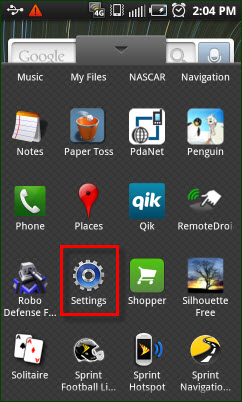
Step 2: Look for the About Phone >> go to the System Update
Step 3: There, if any newest update is available then click on the Download Update option.
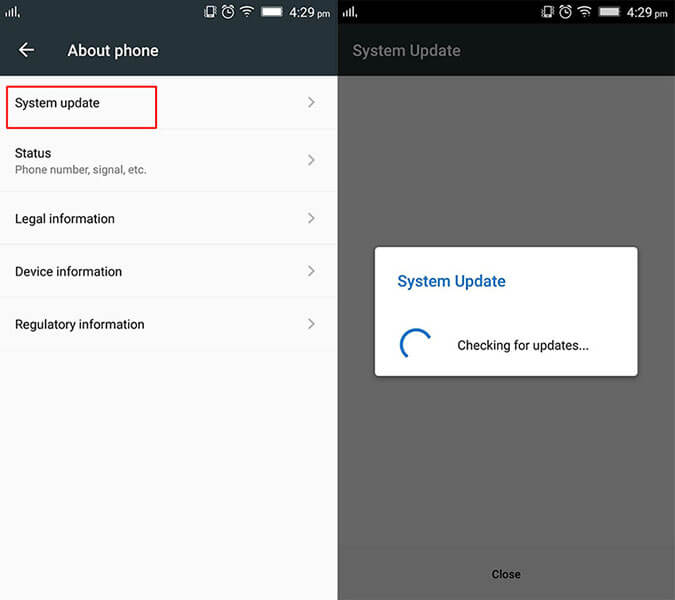
Step 4: Restart your mobile.
Method 8: Use The VPN
Sometimes, a black screen problem occurs because of your recent geo-location. Therefore, in such a situation, using VPN for an Android can be the better option. A VPN application will not only remove geo-restrictions but also enhance the network connection.
Though, Express VPN is one of the excellent VPN applications for Android users. Hence, you should try it once for avoiding black screen errors, connection issues, and many more on your Android.
Method 9: Contact To Customer Support Team
Even after trying the above methods, if Pokémon Unite black screen on Android problem still persists, then contact to customer support team of Pokémon Unite. They will surely help you to solve the issue for you.
Frequently Asked Questions:
Why Can't I Connect To Pokémon Unite?
Maybe you can’t connect to Pokémon Unite because of the poor or weak internet connection. However, if you were using mobile data for playing Pokémon Unite game then switch to the Wi-Fi connection. After connecting your device via Wi-Fi, you can play your favorite game without any disturbance.
How Do I Fix Pokemon Unite Black Screen?
In order to fix Pokemon Unite black screen mobile error, you can re-launch the app, restart your device, check the internet connectivity, uninstall & reinstall the app and contact to customer support team of Pokémon Unite.
What To Do If Pokemon Unite Keeps Crashing?
If Pokémon Unite keeps crashing on your Android, then you should clear cache & data of Pokemon Unite app and tackle the situation. Here is how you can easily do so:
- Simply go to Settings >> tap on Apps & Notifications.
- Tap on Pokémon Unite app then go to a Storage.
- Click on a Clear Data & Clear Cache option.
- Lastly, restart your mobile phone.
Time To Conclude
Now, it’s time to end up.
As you have seen that Pokémon Unite black screen on Android issue is really very irritating. That’s why we have provided the best fixes to solve this problem.
All the stated solutions are very effective and can be applied even without any technical skills. So, once try them, one of these fixes will surely help you to resolve Pokemon unite black screen Android problem.
Thanks for reading this post.
Furthermore, you can visit our Facebook & Twitter page for any kind of help or queries.
James Leak is a technology expert and lives in New York. Previously, he was working on Symbian OS and was trying to solve many issues related to it. From childhood, he was very much interested in technology field and loves to write blogs related to Android and other OS. So he maintained that and currently, James is working for androiddata-recovery.com where he contribute several articles about errors/issues or data loss situation related to Android. He keeps daily updates on news or rumors or what is happening in this new technology world. Apart from blogging, he loves to travel, play games and reading books.