Error code 505 in Google Play Store generally indicates a compatibility issue between the app and the device. But at times this error also pops up when you try to install similar apps that require the same permissions.
The conflict between those apps over permission also results in error 505. So, today in this article, we are going to discuss a couple of solutions to fix error code 505 in Play Store.
To fix several Android related issues, we recommend this tool:
This effective tool can fix Android issues such as boot loop, black screen, bricked Android, etc. in no time. Just follow these 3 easy steps:
- Download this Android System Repair tool (for PC only) rated Excellent on Trustpilot.
- Launch the program and select brand, name, model, country/region, and carrier & click Next.
- Follow the on-screen instructions & wait for repair process to complete.
How to Fix Error Code 505 in Google Play Store?
To fix Android error 505 in Google Play Store, clear the Play Store cache, reconfigure your Google account, or update the Android version.
Solution 1: Restart Your Device & Play Store
Most of the time, it has been noticed that such error occurs due to Android internal problems or Google Play Store app glitches. Therefore, here we suggest you re-start your device and Play store app first before going for any other fixes.
This will fix any temporary issues on your device and the app as well.
Follow the below steps to do so:
- Long press the Google Play Store app icon on the Home screen.
- Select App info and click on Force stop.

- Tap on Force stop again.
- Next, restart your device.
- Once rebooted, re-launch the Play Store and check for the error.
Solution 2: Ensure Download Manager is Enabled
The next thing you need to ensure is that the Download Manager is enabled on your Android device. For uninterrupted installation of any app from the Play Store, Download Manager must be enabled.
Here is how you can check for this option and enable it:
- Open the Settings app on your Android phone.
- Next, go to Apps or App Management.

- Click on the three dots icon at the top right corner and select Show System.
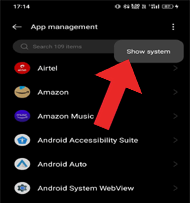
- Scroll down and select Download manager.

- Here, if you see Enable option, it means Download Manager is disabled. Click on Enable.
Solution 3: Clear Google Play Store Cache
If your Play Store is overloaded with too much cache, you might find difficulty downloading any app. So, here we suggest you clear the app cache to fix error 505 in Google Play Store.
Here are the steps to follow:
- Open the Settings app on your phone.
- Select Apps or Application Manager.

- On the app list, find and select Google Play Store.
- Select the option Storage usage.

- Then, click on Clear Cache and Clear Data.

Another reason that triggers Android error code 505 Play Store is its updates. With continuous updates of applications and services, the Play Store got overloaded with updates that further caused installation problems. Here, you need to uninstall the Play Store updates to deal with this error. Also Read: Google Play Store Download Pending Error At times, the error might occur due to out of sync Google account with the device. So, here simply signing out of your Google account and then signing in back again will fix the error. You can do so with the below steps: Also Read: Fix Installed Apps Not Showing In Play Store Sometimes, your outdated Android version can also trigger error 505 in Google Play Store. Therefore, it is recommended to use the updated Android version to deal with such errors. Below are the steps to update your Android version. If you are trying to install a similar app to the existing app, due to the same permission requirements the apps can conflict. Such conflict between the apps can result in error code 505 in Google Play Store. Therefore, here we recommend you uninstall the conflicting app and then try installing a similar app. Many times, Android problems can also become the reason for such an error. Therefore, in such cases, we recommend you use Android Repair software. The software is specially designed for fixing Android errors or issues such as apps keep freezing, stuck on boot loop, Play Store not working, blue/ black screen, and many others. It is easy to use and has proven itself in resolving Android problems effectively. So, download the software and go through its user guide to use it. Note: It is recommended to download and use the software on your PC or laptop only.
Error code 505 in Play Store is associated with a problem in installing apps. The error usually occurs when users try to install the app but the installation fails.
If while installing the app on Play Store you see error code 505, it might be due to incompatibly issue of the app with device, outdated Android software, overloaded app cache, or disabled Download manager. So, these are some of the effective solutions to fix error code 505 in Google Play Store. Follow the guided solutions step-by-step and get rid of this error. I hope, the article has served its purpose well and you are able to resolve the error code 505 in Play Store using the above solutions. In case of any further queries or doubts, comment to us on Twitter or Facebook. Henry Morgan is a professional blogger who loves to write blogs about Android & iOS related topics. He lives in Northern California and has almost 15 years of experience in the field of technology, tackling all kind of issues, errors or other problems. Currently he is a great contributor on Android Data Recovery Blogs and his blogs are loved by people where he guides to solve several Android related issues or any other problems. During his busy schedule, Henri finds some moments to spend time with his family and loves to play cricket.Solution 4: Uninstall Play Store Updates


Solution 5: Remove & Re-add Google Account
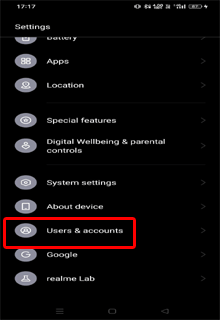
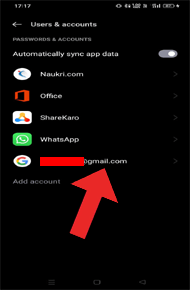

Solution 6: Install Latest Android Version

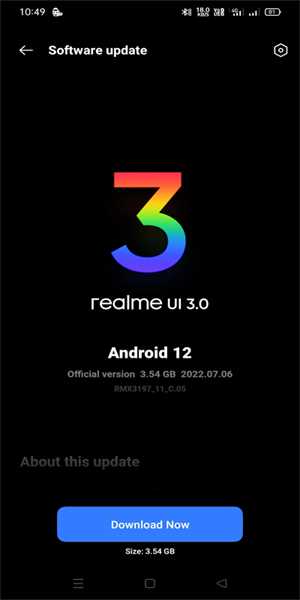
Solution 7: Uninstall Conflicting Application
Recommended: Use Android Repair Tool

FAQs [Frequently Asked Questions]
What is Play Store error code 505?
Why my Play Store showing error code 505?
Conclusion