Encountered a “Download pending” error while downloading any app or games on the Google Play Store? Well fret not, the error can be perplexing but can easily be resolved with simple techniques. Here’s a guide on how to fix download pending in Play Store error for once and all.
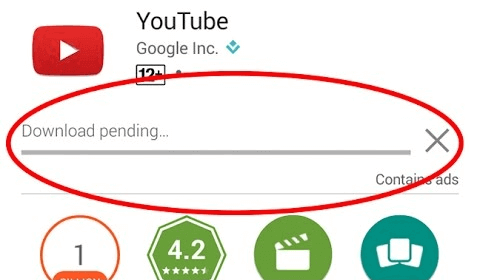
To fix various Android issues & errors, we recommend this tool:
This effective tool can fix Android issues such as boot loop, black screen, bricked Android, etc. in no time. Just follow these 3 easy steps:
- Download this Android System Repair tool (for PC only) rated Excellent on Trustpilot.
- Launch the program and select brand, name, model, country/region, and carrier & click Next.
- Follow the on-screen instructions & wait for repair process to complete.
How to Fix Google Play Store “Download Pending” Error?
Solution 1: Reboot Your Android Device
Device glitches may sometimes cause conflicts and interfere with the app downloads. So, it is better to reboot your device once and then try downloading apps on the Google Play Store.
Restarting your phone will refresh all its processes and fix the temporary issues prevailing on it that are triggering such an error.
Follow the instructions below to do so:
- Firstly, cancel the download and exit the Play Store.
- Then, on the Home screen, hold the Play Store app icon & choose App info.
- Now, tap on Force Stop and confirm the same.

- Hold the Power button and click on the Restart option.
- When restarted, launch Play Store and try downloading the app again.
Solution 2: Use Stable & Strong Internet
A stable and strong internet connection is required to download any app from the Play Store without interruptions. So, check the internet speed through SpeedTest.
If found too weak to support app download, switch to a Wi-Fi network or vice versa. At the same time, make sure that the download preference should be set to “Over any network”.
Here’s how to do so:
- Open the Google Play Store on the phone.
- Tap on the Profile icon > select Settings.
- Go to the Network Preferences > App download preference.
- Select the Over any network option.

Also Read: Fix Google Play Store “No Internet Connection, Retry” on Android
Solution 3: Clear Play Store Cache & Data
If you haven’t cleared cache data of Play Store for a long time, it can be one of the major reasons causing such an error. Make sure you timely clear the Play Store cache to avoid and deal with can’t download apps from play store waiting for download.
Below are the instructions to follow:
- In the Settings app, go to the App Management section.
- Scroll through the app list and select Google Play Store.
- Next, tap on the Storage usage option.
- Here, click on Clear Data>Clear cache options.

Solution 4: Clear Your Device Storage
Overloaded device storage renders the app from downloading and causes Play Store to show “download pending” error. Make sure you have enough storage available on your device to download the app.
Check the internal memory storage and free up space in case found full.
Here are the steps to check device storage:
- Go to Settings>About Device.
- Click on Storage.
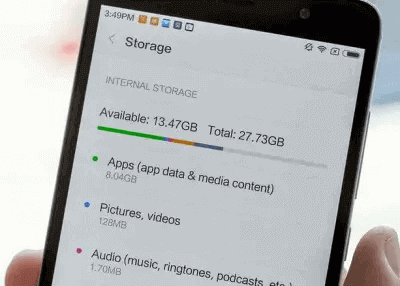
- Check the available space and clear unwanted apps, files, and other media to make space for the app to download.
Solution 5: Avoid Updating Multiple Apps at Once
Downloading multiple app updates at once can overload the internet connection, causing a download pending error on Play Store. So, in such a case, avoid updating multiple apps at the same time.
Prioritize the app and download them accordingly for smooth download without errors and issues.
Also Read: Play Store Error Checking for Updates
Solution 6: Update the Play Store App
Using an outdated or buggy Play Store app can also be the reason why the download gets stuck in between. Ensure that you use the updated version of the app to fix the error.
Here’s what to do:
- Launch the Play Store app and click on the Profile icon.
- Select Settings and head to the About section.
- Look for the latest version under the Play Store version section.
- Tap the Update Play Store option if any update is found.

Solution 7: Install the Latest Android OS
If your Android OS is not up-to-date, it can cause compatibility issues with the app and thus hinder downloading by showing the Google Play Store “download pending” error.
So, it is essential to update your Android OS to the latest version whenever an update is available to avoid such issues and errors in the future.
Steps to update Android OS:
- On Android Settings, go to Software Update.
- Check for the available update.
- Hit the Download Now button to install it.
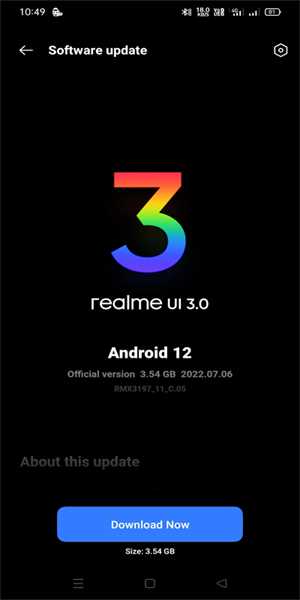
Also Read: Error Code 505 In Google Play Store
Resolve Android Issue with Android Repair Tool
Android Repair tool is the one-stop solution to fix various issues and errors on Android devices. This powerful tool is designed to resolve Android issues with a few clicks.
The issues include Play Store not working, app not updating, phone wont’ charging, stuck on bootloop, and various others.
The best part of this software is that it fixes issues on Android without any data loss. So, without any worry, just download the software on your system and follow the instructions in its user guide to get your problem solved.

Note: It is recommended to download and use the software on your PC or laptop only.
FAQs
How often does the 'Download Pending' issue occur?
Well, such error doesn’t occur often. However, if it happens persistently, it indicates an underlying concern that needs serious troubleshooting. In such a case, contact Google help support for professional advice to address the error issue.
Can I use mobile data for downloads instead of Wi-Fi?
Yes, you can use mobile data to download apps. But make sure that your data must be strong and stable to ensure error-free downloading. Also, keep in mind that heavy apps require more data, so ensure that you have enough data to support downloading those apps.
Are third-party app stores a reliable alternative?
While some 3rd party apps are reliable, however, there’s always a chance of potential risk. So, it is recommended to consider apps from a trusted source or the official Play Store to minimize the risk.
What should I do if the issue persists after trying all the solutions?
If the error issue persists even after trying the above-mentioned solutions, contact customer support or seek professional assistance for advanced troubleshooting.
Conclusion
I hope the article has provided enough solutions to answer your question on how to fix download pending in Play Store. Now, go through them and try the specified one according to the cause in your situation to eliminate the error.
Also, follow us on Twitter or Facebook to stay updated on our recent posts and get assistance with any doubts.
James Leak is a technology expert and lives in New York. Previously, he was working on Symbian OS and was trying to solve many issues related to it. From childhood, he was very much interested in technology field and loves to write blogs related to Android and other OS. So he maintained that and currently, James is working for androiddata-recovery.com where he contribute several articles about errors/issues or data loss situation related to Android. He keeps daily updates on news or rumors or what is happening in this new technology world. Apart from blogging, he loves to travel, play games and reading books.