Filters become a staple in social media apps. But what if you find this exciting feature suddenly stops working, Distressing right? Well, don’t worry! Today I am going to discuss the problem of Snapchat filters won’t work, providing you useful insights and solutions to bring your favorite filters back to their business.
To repair Android errors and problems, we recommend this tool:
This effective tool can fix Android issues such as boot loop, black screen, bricked Android, etc. in no time. Just follow these 3 easy steps:
- Download this Android System Repair tool (for PC only) rated Excellent on Trustpilot.
- Launch the program and select brand, name, model, country/region, and carrier & click Next.
- Follow the on-screen instructions & wait for repair process to complete.
Snapchat Filters Won’t Work? Here are the DIY Solutions to Try!
Solution 1: Strengthen Your Data Connection
Snapchat requires strong and high bandwidth to let the filters load and work smoothly. Ensure that you have sufficient and stable internet while using filters on Snapchat.
Check your data speed with SpeedTest. If found slow, troubleshoot the slow internet issue with the below techniques:
- Toggle on and off Airplane mode,
- Switch between WiFi and mobile data,
- Restart your router and keep your phone close to the router.
- Reduce congestion on the network if connected to multiple devices.
Also Read: Solve Snapchat Filters Keep On Loading
Solution 2: Verify Snapchat Server
Snapchat server problems are another reason that triggers such problems on it. So, we recommend you check the Snapchat server once to confirm if it is running through any downtime or outages.
You can check the server issue from the official Snapchat Twitter page. If found under maintenance or is running through downtime, the best you can do is to wait for the servers to fix their issues.
Solution 3: Restart Your Android Device
Android’s temporary software bugs often cause various problems and Snapchat filters not working is one of them. So, give a fresh restart to your device to refresh its process and let filters on Snapchat work smoothly.
- Hold the Power button on your device.
- Then, go for the Restart option.

- When restarted, launch Snapchat and use filters to see if working fine this time.
Solution 4: Use Snapchat in Well Light-up Surroundings
Taking a snap on a dim-light surrounding often causes problems detecting your face clearly, hence failing filters to work. Try taking snaps in broad daylight or well-light-up surroundings to let the Snapchat camera detect your face properly and apply filters.
Solution 5: Turn On the Android Device Location
Some filters on Snapchat need your location permission to work smoothly. Allow Snapchat with the location permission to use all the Snapchat filters without problems. Follow the below step-by-step instructions:
- Open Settings on your Android device.
- Then, go to the Apps or App Management section.
- Now, select Snapchat from the app list.
- On the next screen, go to Permissions and click on the Location option.
- Select the option as per your preference.
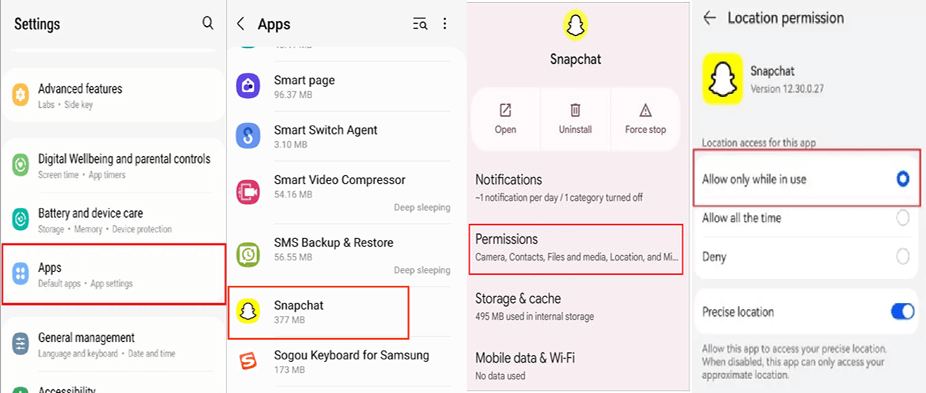
Once done with the above steps, open the Snapchat app and check if the filters are working or not.
Solution 6: Disable Data Saver for Snapchat
The enabled Data Saver option on Snapchat restricts the data usage for it and is the reason why the Snapchat filters not working Android. Make sure that this option is disabled for Snapchat.
Follow the simple steps here:
- Open the Snapchat app on your device.
- Go to your Profile and click on the Settings icon.
- Scroll down to the Privacy Control section and select the Data Saver option.
- Make sure the check box for it is unchecked.

Also Read: Does Snapchat Stories Won’t Load? Here’s 6 Best Fixes to Try!
Solution 7: Delete the Snapchat App Cache
The overloaded Snapchat cache can be responsible for many issues, including filters malfunctioning. Clearing the cache can reduce the load on the app, fixing the filters not working issue.
Below are the steps to do so:
- Launch Snapchat on your Android device.
- Head to your Profile and click on the Gear icon to access Settings.
- Navigate to Privacy Control and choose the Clear Cache option.
- Click on Continue to confirm clearing the cache.

Solution 8: Update Your Snapchat App
Outdated versions often with time face compatibility issues, ending up causing different problems on the app. Ensure to use the updated version of the app to enjoy the latest features and fix such issues with the latest bug patches.
To update the Snapchat, follow the steps:
- Launch Play Store on your Android phone.
- Go to your Profile and navigate to My Apps & Games.
- Go to the Updates tab and find an update for Snapchat.
- Hit the Update button to install the latest app.
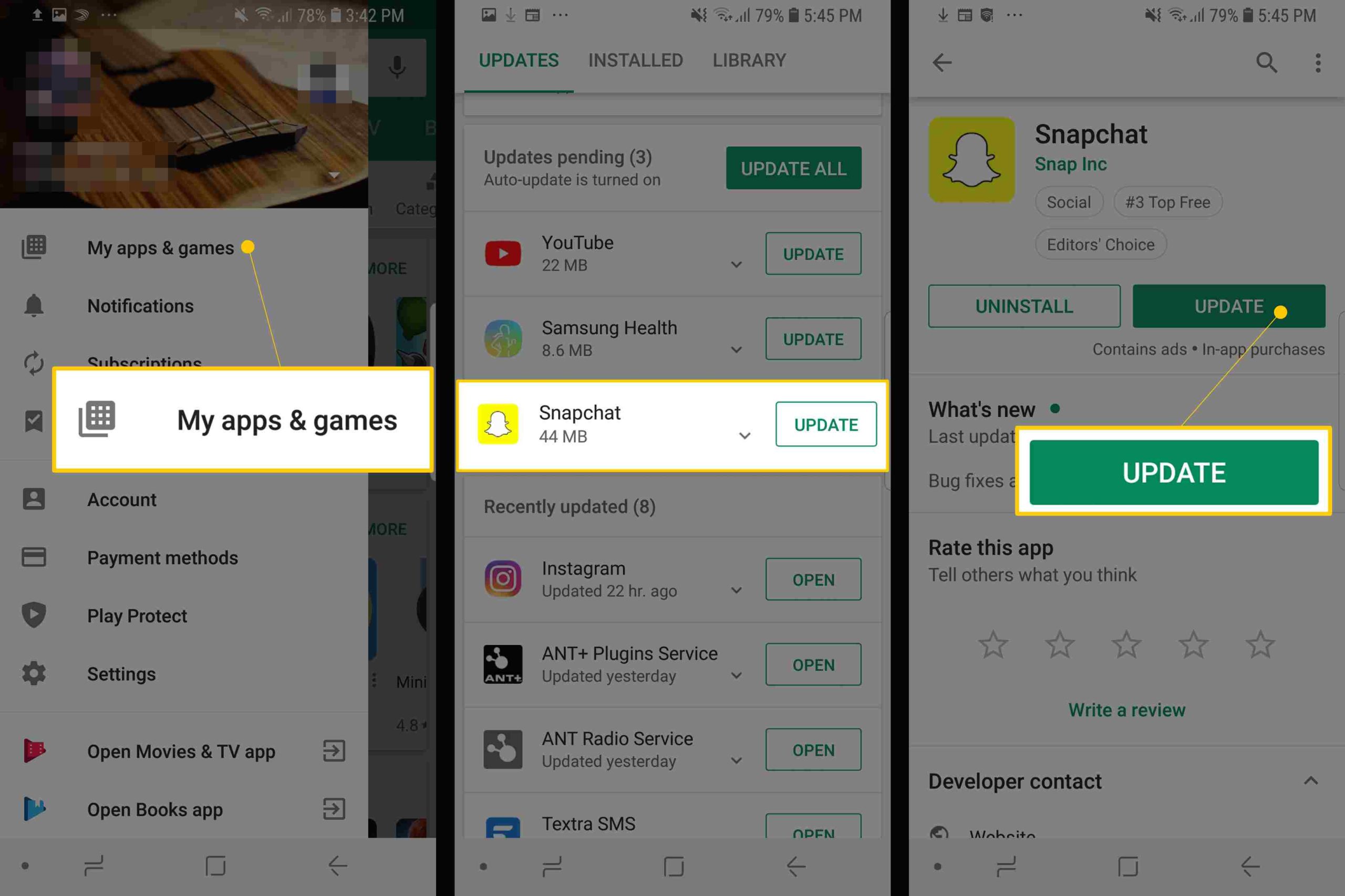
- Once updated, open the app and check for the issue.
How to Enable Snapchat Filters from Settings?
If you are trying to use filters for the first time on Snapchat and it is not working, make sure to enable it from Snapchat Settings. Learn how to activate filters on Snapchat with the below steps:
- On the Snapchat app, go to the My Profile section.
- Then, tap the Settings icon on the top-right of the screen.
- Scroll down to the Additional Services section and select Manage.
- Toggle on the button for Filters to enable it.
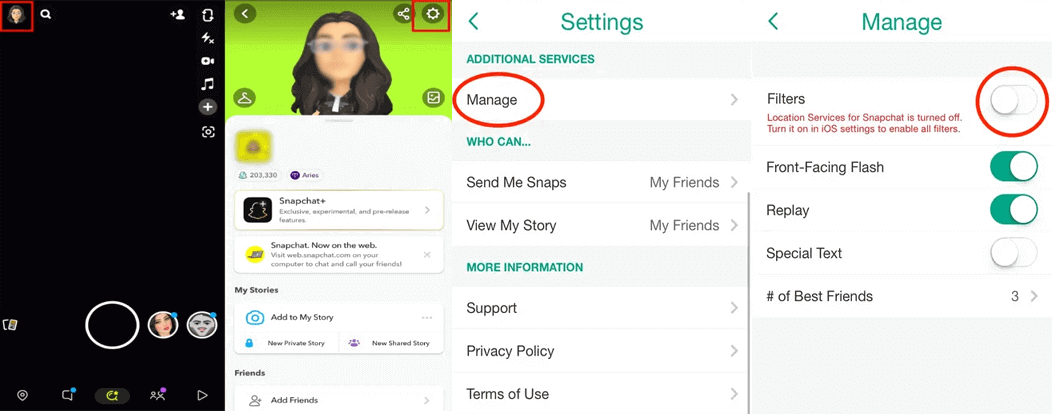
Note: Your device location must be turned on and the same is allowed to Snapchat to enable it.
How to Activate & Take AI Selfies on Snapchat?
Snapchat offers a feature called “AI Selfies” to give your selfies the power of AI. So, learn how to activate and take AI selfies on Snapchat in detailed steps.
Let’s see how:
- Open Snapchat on your Android phone.
- Then, head to the My Profile section and click on the Settings icon.
- Navigate through the Accounts section and select the AI Selfies option.
- Click on the button Create AI Selfies>>Agree & Continue.
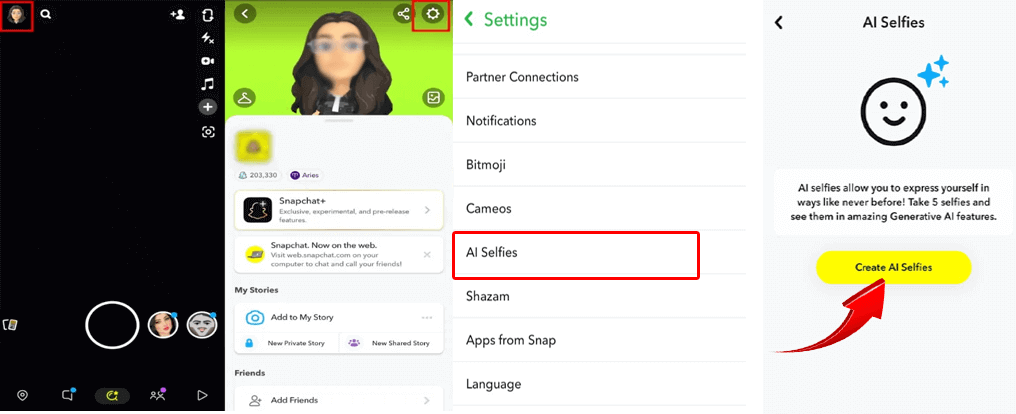
- Capture your photo and you are done. Now, your AI selfie will automatically be generated.
Also Read: How to Get My AI On Snapchat? – Master AI Features
FAQs
Can I use Snapchat filters on any device?
Most Snapchat filters are available on all devices. However, there can be some filters that may not be compatible with all Android devices. Visit the official Snapchat website and check the supported devices list.
How often should I update my Snapchat?
Snapchat developers introduce updates frequently to offer the users with new features and bug patches. So, keep a regular check on the updates and install whenever one is available.
What should I do if my Snapchat filters still won't work?
If even after all your efforts, the filter won’t work on Snapchat, contact the support team for further assistance. The professionals have access to advanced troubleshooting methods and techniques to address such app problems.
Conclusion
Now, that you know what to do when Snapchat filters won’t work, follow the guided techniques and troubleshoot the problem. Also, try new filters to continue enhancing your snaps with the touch of your creativity.
In case, you have any further article-related queries or doubts, comment to us on Twitter or Facebook.
References
- https://help.snapchat.com/hc/en-us/articles/7012363699092-How-to-Enable-Snapchat-Filters-in-Settings
- https://support.google.com/googleplay/answer/113412?hl=en
- https://help.snapchat.com/hc/en-us/articles/7012345590548-How-to-Turn-On-Data-Saver-Mode-on-Snapchat#:~:text=Tap%20%E2%9A%99%EF%B8%8F%20in%20the%20Profile,Data%20Saver%E2%80%9D%20on%20or%20off
- https://help.snapchat.com/hc/en-us/articles/7012334202516-How-to-Clear-My-Cache-on-Snapchat
James Leak is a technology expert and lives in New York. Previously, he was working on Symbian OS and was trying to solve many issues related to it. From childhood, he was very much interested in technology field and loves to write blogs related to Android and other OS. So he maintained that and currently, James is working for androiddata-recovery.com where he contribute several articles about errors/issues or data loss situation related to Android. He keeps daily updates on news or rumors or what is happening in this new technology world. Apart from blogging, he loves to travel, play games and reading books.