If you are encountering trouble loading Snapchat stories, it must be because of poor network connectivity. However, simple troubleshooting of the internet connection can fix the problem. But there can be instances where the problem is much more than the internet, so in such a case, read this article to get a brief idea of why Snapchat stories won’t load and how to fix it.
Well, such problems can be frustrating and need to be fixed at the earliest. So, without wasting any time get a quick look at the causes of this issue and then get straight to the solution to resolve it.
To fix Android problems in no time, we recommend this tool:
This effective tool can fix Android issues such as boot loop, black screen, bricked Android, etc. in no time. Just follow these 3 easy steps:
- Download this Android System Repair tool (for PC only) rated Excellent on Trustpilot.
- Launch the program and select brand, name, model, country/region, and carrier & click Next.
- Follow the on-screen instructions & wait for repair process to complete.
Why Is Snapchat Not Loading Snaps Or Stories?
Exchanging snaps is really a fun way for sharing cherished moments of your day-to-day lives with family, friends, and relatives. But at times, Snapchat won’t load snaps and stories due to various reasons, like:
- Weak internet connection
- Slow performance of the device
- Unsupportive stories or snaps
- Snapchat cache & data
- Due to Snapchat permission
- Outdated Snapchat App.
Now, let’s move ahead to tackle the situation with the best tricks…
How to Fix Snapchat Stories Won’t Load?
Here are some possible solutions to go through and troubleshoot Snapchat not loading snaps or stories.
Solution 1: Check the Internet Connection & Server
The primary reason that hinders Snapchat stories from loading is weak internet or server downtime. Visit Snapchat’s Twitter page to check for any server outages. If currently under maintenance, wait for the process to get completed.
If there is no issue, check for the internet issue. You can check the internet speed on SpeedTest. Make sure the internet should be strong enough to let you view Snapchat stories or snaps without interruption.
In case found weak, switch to a reliable Wi-Fi network or vice versa. Additionally, you can also reset the network settings on your phone:
- Go to Settings on your phone.
- Then, Head to the Additional Settings option.

- Scroll down and choose Back up & reset>Reset phone.

- Click on the Reset network settings option and confirm the same.

Also Read: Fix Snapchat “Could Not Connect” Error
Solution 2: Relaunch Snapchat App
A temporary glitch in the app can be the reason why Snapchat not loading snaps. Here, force stop the app and relaunch it again to eliminate the bugs on the app and let stories load easily.
Here are the steps to follow:
- Go to the Snapchat app icon on the Home screen
- Hold the icon and select the App info option.
- Tap on the Force stop option and confirm.
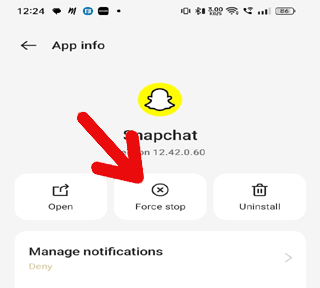
- Now, restart your device. When restarted, relaunch the app and try loading stories and snaps to see if the problem is resolved.
Solution 3: Clear the Cache & Data
Temporary cache and data accumulated on the app can sometimes mess up the app’s operations and trigger such issues. Clearing the app cache and data here can fix the issue. Check out the steps below to do so:
- Open the Settings on your device.
- Next, go to Apps and select Snapchat.
- Then, tap on the Storage usage option.

- Here, hit the Clear cache option.

Also Read: Solve Snapchat Filters Keep On Loading
Solution 4: Delete Conversations to Free Up Space
If Snapchat fails to load snaps or stories of selected friends in your account, it can be due to storage issues. In such a case, try dealing with the situation by clearing the conversation of the particular person’s chat.
Here’s what to do:
- On the Snapchat app, go to your Profile.
- Next, click on the Settings option.

- Navigate to the Privacy section and click on Clear Conversation.

Solution 5: Remove & Re-Add Friends
Sometimes, removing and re-adding your friends can also help you escape Snapchat stories not loading problem for that particular friend.
For this, you need to follow the instructions below:
- Launch the Snapchat app on your device.
- Go to your Friend’s Profile and tap on the three dots icon.

- Choose Remove friend and confirm the same.

- When removed successfully, re-add your friend again and try loading his/her snaps or stories.
Also Read: Snapchat Add Friends Not Working on Android!
Solution 6: Update Snapchat App
Using an outdated application causes various app-related issues. So, try using an updated version to avoid such problems.
Here are the steps to update Snapchat:
- Open the Play Store app.
- Tap on the Profile icon and choose Manage apps & devices.

- Now, head to the Updates available section and check for the latest available version.
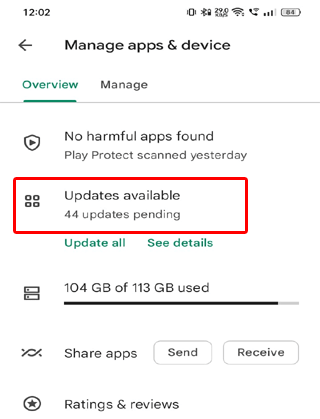
- If any is there, hit the Update button to install the latest version.

- When installed, launch the app and try loadings stories to see if appearing or not.
Fix Android Errors & Problems with Android Repair Tool
If while fixing this problem on Snapchat, you come across device-related issues, use the Android Repair Tool to fix it.
This professional software is designed to resolve various Android issues and errors with ease. The best part of this is that you won’t lose any data on your device while fixing errors.
It has wide compatibility and gives 100% results. The software is easy to install and use. So, download the software right now and get rid of several problems on your Android device. Here’s a link to its user guide.

Note: It is recommended to download and use the software on your PC or laptop only.
FAQs (Frequently Asked Questions)
Why Snapchat won't load pictures in chat?
If Snapchat fails to load pictures in chat, it must be because of low storage in your device. In such a case, check for your device storage first. If found overloaded, try clearing unnecessary files, media images or videos, and unused apps to make space and then try loading pictures in chat.
Why Snapchat photos are not showing in the gallery?
If the Snapchat app cache and data gets corrupted, the saved Snapchat photos won’t show in the gallery. Here, you need to clear the cache data of the Snapchat app and then save the Snapchat photos again in your gallery to view them.
How to save Snapchat photos automatically to camera roll?
Here are the steps to follow:
- Launch Snapchat and Click on your Bitmoji.
- Hit the Gear icon to head to settings.
- Select the Memories option.
- Navigate to the Save Destinations section and click the Auto-Save My Story Snaps option.
- Choose the Auto-Save to Memories option. Doing this will automatically save the snaps posted by you on Snapchat in Snapchat memories.
Time to Conclude
So, these are a bunch of solutions to fix Snapchat stories won’t load problem. Try them step-by-step and get the problem fixed to enjoy snaps and stories on Snapchat.
And for further queries and assistance, feel free to contact us on Twitter or Facebook.
James Leak is a technology expert and lives in New York. Previously, he was working on Symbian OS and was trying to solve many issues related to it. From childhood, he was very much interested in technology field and loves to write blogs related to Android and other OS. So he maintained that and currently, James is working for androiddata-recovery.com where he contribute several articles about errors/issues or data loss situation related to Android. He keeps daily updates on news or rumors or what is happening in this new technology world. Apart from blogging, he loves to travel, play games and reading books.