Encountered “this device was reset to continue sign in with a Google Account” prompt right after resetting your phone? If so, do not worry! In this guide, we’ll explain why the Google account verification prompt appears and how to bypass it securely to access your device.
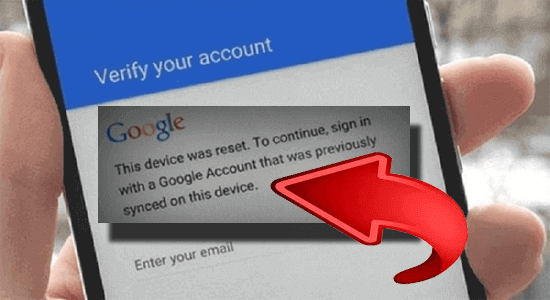
Deciphering the Error Message: This Device Was Reset to Continue Sign in With a Google Account
If you have been greeted with a prompt saying “this device was reset to continue sign in with a google account that was previously synced on this device” to access your device, it means your device has been reset. Now, it needs to verify you using a Google account to give you access to your device.
Well, the prompt is not an issue rather it is a security check to deter unauthorized access to your device, ensuring your data and privacy protection.
How to Bypass Google FRP or Google Account Verification Screen?
Method 1: Bypass Google FRP Using Android Unlock
When it comes to bypassing the FRP screen without a Google account or PIN, the Android Unlock is all you need. It helps you bypass screen locks and FRPs such as Google FRP or Samsung FRP.
The software can bypass any screen lock like PIN, password, pattern, face lock, or biometrics with just a few clicks. The best part of it is that you can unlock your phone and FRP without losing data in case you forget the lock screen password or Google account credentials.
It is compatible with many Android phones including Samsung, Huawei, LG, Xiaomi, Lenovo, OnePlus, and others. So, get the software and bypass the Google FRP screen with the ease of a click by following the guide here.
 btn_img
btn_img
Note: It is recommended to download and use the software on your PC or laptop only.
Method 2: Remove Google Account Verification with OEM Unlocking
The OEM Unlocking feature on your phone allows you to perform any action without limitations via bootloader. So, use it to bypass Google account verification after reset.
Here’s how you can do so:
- On the FRP verification screen, hold the @ symbol on the keyboard until you see a new window.
- Then, click on the Google Keyboard Settings.
- Now, tap the three dots icon and select Help & Feedback
- Long press on any random text and copy it. Then, on the search icon type Settings.
- On settings, scroll down to Developer Options and toggle on it.
- Now, enable the OEM Unlocking toggle button.
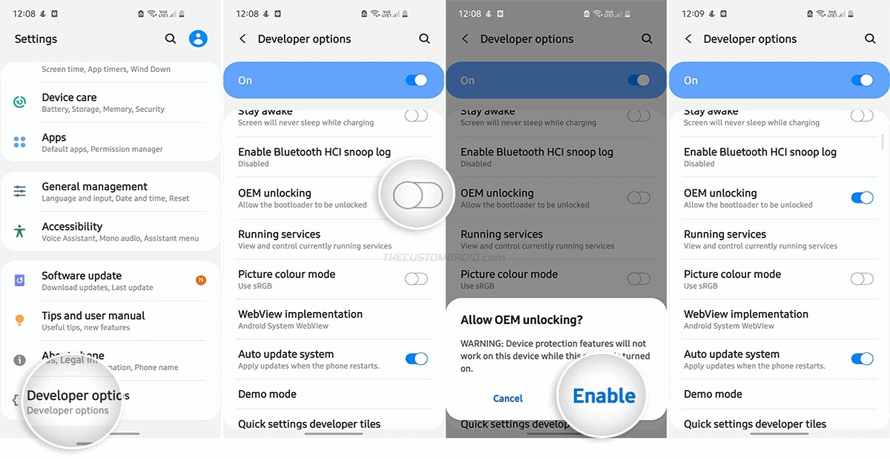
- Hold the Power button to restart your phone.
- On the startup, you’ll get the Add your Google account screen instead of verifying your account. Now, sign in with your account credentials and your device is ready to use.
Method 3: Use FRP Bypass APK to Bypass Google FRP Screen
Another effective way to bypass “this device was reset to continue sign in with a Google account that was previously synced” screen. This method involves using a 3rd part FRP bypass app in the form of APKs like Pangu FRP Bypass APK, FRP Bypass APK, etc.
To use this method, you need:
- Laptop or PC
- USB or OTG cable
- Flash drive
Now, that you are handy with the above-listed items, follow the below instructions:
- Download the APK file on your PC and transfer the same to a USB flash drive.
- Connect the OTG cable with your Android phone and USB.
- On your phone, a file manager screen will appear. Install the downloaded APK file on it.
- Now, launch the app on your phone. It’ll look similar to the phone settings.
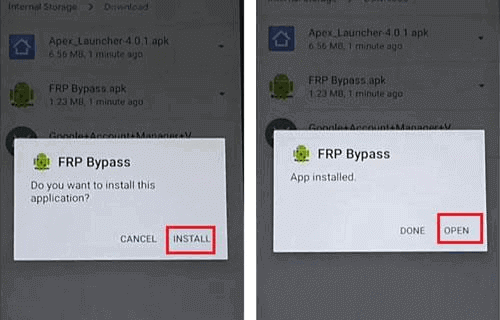
- Head to the Backup and Reset>>Reset Phone>>click on the Factory Reset.
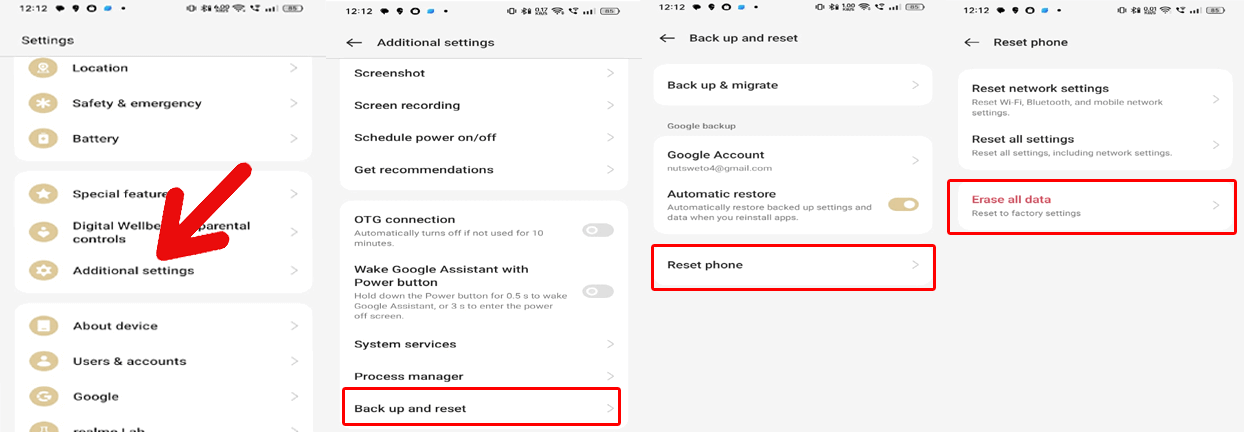
- Confirm factory resetting your device and wait until the process is completed.
- That’s it! Your device is now fully erased and your previously signed Google account is also removed now. Access your device.
Method 4: Seek Help from Google Support
Lastly, if you are unable to bypass the FRP screen, it’s time to contact the Google Support team for further assistance. Explain the problem in detail, add a screenshot for a better understanding of the issue, and wait patiently for their assistance.
How to Remove FRP from Your Android Device?
Removing FRP is something we don’t suggest as it provides an extra layer of security to your device from third-party access even after resetting. However, if you are still keen to learn how to disable FRP from your Android device, you need to remove your Google account.
This is how you can do so:
- Go to the Settings app on your phone.
- Scroll down to the Users & Accounts section.
- Click on your account and tap the three dots icon.
- Select the Remove Account option and confirm the same.
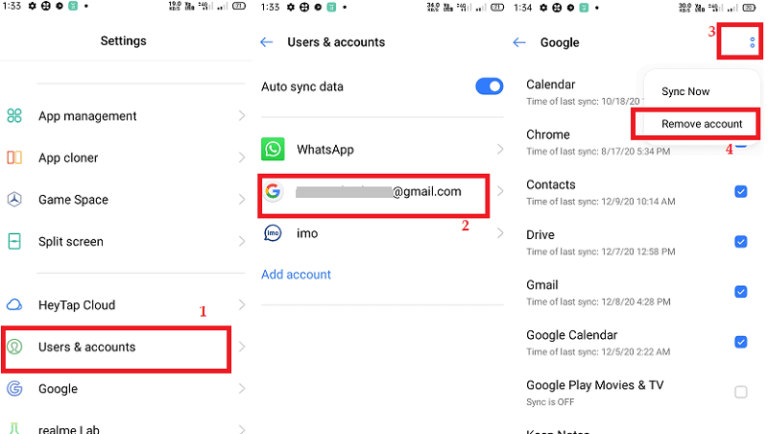
How to Bypass “This Device Was Reset to Continue Sign in With a Google Account” on Samsung?
To bypass Samsung FRP without account credentials, you can use the Android Unlock tool. However, if you are looking for a manual method to unlock FRP, follow our guide on bypassing Factory reset protection on Samsung.
 btn_img
btn_img
Note: It is recommended to download and use the software on your PC or laptop only.
FAQs (Frequently Asked Questions)
What is FRP?
FRP (Factory Reset Protection) is a security measure offered by almost all Android phones above Lollipop 5.1. It protects your data and privacy from being accessed by a third person after a factory reset on your phone by asking for Google account verification to access the device.
How does FRP work on Android phone?
As soon as you sign in to your Google account on your device, FRP gets activated automatically. This protects your device from third-party access even after factory reset by asking for account login credentials.
What should I do if I encounter the prompt repeatedly?
If you encounter the Google account verification prompt continually despite trying the above troubleshooting methods, consider seeking help from the Google support for further assistance.
Verdict
Although “this device was reset to continue sign in with a Google account” prompt is essential to safeguard data privacy on our device from third-party access, but can frustrate when encountered every time after reset. So, follow the methods above and easily bypass the FRP screen without account credentials.
Further, you can visit our Facebook and Twitter pages in case you have any doubts or queries.
References:
- https://support.google.com/accounts/thread/225405037/after-factory-reset-i-cannot-set-again-my-kid-s-account-on-android-mobile?hl=en
- https://support.google.com/android/thread/256218608/endless-loop-of-this-device-was-reset?hl=en
- https://www.samsung.com/my/support/mobile-devices/why-do-i-need-re-enter-my-google-account-after-a-factory-reset/
- https://www.linkedin.com/pulse/how-remove-google-account-lock-bypass-frp-easily-robiul-hossain-wkkuc
- https://support.google.com/accounts/thread/45619020/unlocking-frp-throught-google-support-team?hl=en
James Leak is a technology expert and lives in New York. Previously, he was working on Symbian OS and was trying to solve many issues related to it. From childhood, he was very much interested in technology field and loves to write blogs related to Android and other OS. So he maintained that and currently, James is working for androiddata-recovery.com where he contribute several articles about errors/issues or data loss situation related to Android. He keeps daily updates on news or rumors or what is happening in this new technology world. Apart from blogging, he loves to travel, play games and reading books.