Flashing a ROM with Fastboot commands is a common practice among Android enthusiasts who seek to customize their devices beyond what is actually offered by stock firmware. So, here we are with this guide to help Android enthusiasts on how to flash a ROM with Fastboot, offering them the privilege to enjoy advanced features and device customizations.
What Benefits Unlock by Flashing a ROM with Fastboot?
With this process, you gain advanced features and benefits on your Android device. You can modify your device according to your preferences, tweak system settings, install custom ROMs, and even update to the latest version of Android before their official release.
But nothing comes without risk. This process often involves some disadvantages, so make sure to understand them as well before proceeding with ROM flashing.
Risk Involved in Flashing a ROM: Understand the Consequences of the Process
While flashing a ROM is tempting it also involves certain risks. So, let’s know what are these:
- If the Rom flashing process goes wrong, it can end up with bricking your device.
- Flashing ROM is not supported by the device manufacturer, so performing it voids the device warranty.
- The process compromises your privacy and security when you install custom ROMs from an untrusted source.
Now, that you understand both its benefits and complications, proceed to the next section to learn the process of flashing ROM using Fastboot commands.
How to Flash a ROM with Fastboot? : Step-By-Step Process
This process involves various steps, and each of them is crucial for a successful outcome. So, follow the instructions step-by-step to enjoy successful ROM flashing and avoid unwanted risks.
Step 1: Install Essential Android SDK Platform Tools
The first step in this process involves installing of Android SDK Platform Tools on your PC. It is an official ADB & Fastboot binary which is offered by Google. When downloaded, extract the downloaded file and store it in your preferred location on your PC.
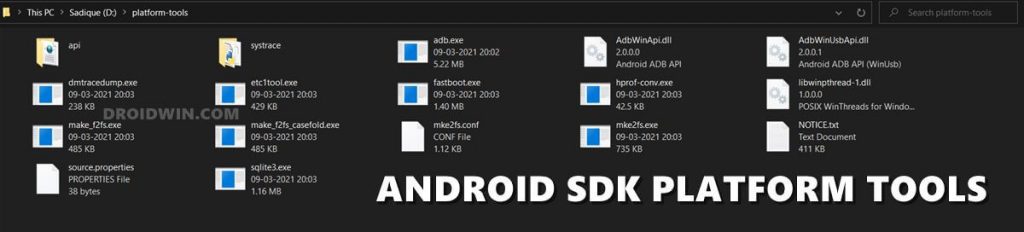
Step 2: Toggle on USB Debugging & OEM Unlocking on Your Phone
Now, on your Android device, enable the USB Debugging and OEM Unlocking option. This will allow the PC to recognize your Android phone with ease in ADB Mode.
Follow the steps here to do so:
- Open Settings>>head to the Additional Settings>>Developer Options.
- If not there, go to About Device and tap on the Build number 7 times. Now, you’ll get a pop-up saying “You are now a Developer” and Developer Options will appear on the Settings screen.
- Toggle on the Developer options button.
- Now, on the next screen enable USB Debugging and OEM Unlocking options.

Step 3: Unlocking the Bootloader
This step involves unlocking the bootloader on your phone. Remember, it wipes off all your data and nullifies your device warranty. So, proceed once you are sure about it and agree to bear the risks associated with it.
Also, backup your phone data to recover them back once done with flashing ROM. When you are done with backing up your phone data, follow this guide to unlock bootloader on Motorola phone.
Disclaimer: This section is focused on unlocking the bootloader on Motorola phones. However, the process is more or less the same on all Android phones. So, you can consider the same steps for unlocking the bootloader on all Android phones.
Step 4: Download & Extract ROM
Now, it’s time to install a ROM compatible with your Android device. Ensure to choose a ROM from a trusted and reputable source to ensure that it is safe and malware-free. Some of the reputable sources for ROM include XDA Developers, LineageOS, and Paranoid Android.
When downloaded, extract the file and transfer the partitioned files to the SDK Platform-tools folders.
Step 5: Boot Your Device Into Fastboot Mode
This step involves booting your Android device into Fastboot mode to prepare it for flashing a ROM. For this, follow the simple steps below:
- Connect your phone to your PC using a USB cable.
- Then, head to the platform-tools location, and type CMD in the address bar followed by hitting Enter.

- Now, on the cmd panel, type adb reboot bootloader command and hit Enter to boot into Fastboot mode.
- To confirm the connection, type fastboot devices followed by hitting the Enter key.

- Now, you’ll see your device serial ID on the screen.
If your device is stuck on Fastboot mode, follow the Android Stuck in Fastboot Mode guide to get out of this loop.
Step 6: Flash the Partioned ROM Files
Now, you’ll have to flash the partitioned files of the ROM that you have got after extraction using Fastboot commands.
Here’s how to Fastboot flash ROM: Type fastboot flash boot boot.img (Here, replace boot with file name and boot.img with the file name and extension like shown in the below image) and hit Enter. Follow the same command to flash all the portioned files.

Also Read: How To Flash Stock Firmware On Realme Phone With Realme Flash Tool?
Step 7: Rebooting the Device
When done with flashing the ROM, you need to reboot your device now. For this, enter the command fastboot reboot and hit Enter.
That’s it! Your device will boot into a newly flashed ROM. Also, follow our guide on how to revert Android phone back to Stock ROM, if not satisfied with the flashing ROM.
How to Backup & Restore Data to Avoid Data Loss Due to ROM Flashing?
ROM Flashing leads to data loss, so it is important to back up your phone data before going for such operations on your phone.
And when we talk about backing and restoring the data on your phone, Android Backup & Restore is the best tool that handles both things.
Using this software, you can not only backup your important phone data but also restore the same later. You just need to download the software and follow the given instructions here to securely backup and restore the data on your Android phones.
 btn_img
btn_img
Note: It is recommended to download and use the software on your PC or laptop only.
FAQs (Frequently Asked Questions)
Can I flash a ROM with Fastboot on any Android device?
Yes, most Android models support ROM flashing with Fastboot. However, the steps may vary depending on your phone brand, OS, and version. So, visit your manufacturer's website to know how to Fastboot flash ROM on your device.
Is it safe flashing ROM with Fastboot?
Fastboot flashing Rom can be safe if you follow the correct instructions and use a ROM from a reputed source. However, the process involves risks, so it is always recommended to be precautious while going for such action as it may lead to phone bricked issues and warranty void.
Can I revert to the stock firmware after flashing a custom ROM?
Yes, reverting to the stock firmware is possible by flashing the original firmware file with Fastboot commands. In this guide, we have mentioned the guide to revert your phone to stock ROM.
Are there any legal implications of flashing a ROM?
No, ROM flashing does not have any legal implications until you own the device and ROM is obtained from a trusted source. However, you can lose your device warranty and data due to this action.
Can I flash a ROM without unlocking the bootloader?
No, ROM flashing cannot be done without unlocking a bootloader. Unlock bootloader is an essential step in flashing ROM. It is a security measure, implemented by your device manufacturer to prevent unauthorized customizations to the software.
Conclusion
This is all about how to flash a ROM with Fastboot. The guide covers everything about ROM flashing including benefits, consequences, and detailed steps to flash ROM. So, read the post thoroughly and follow the instructions to unlock more benefits and avoid associated risks.
James Leak is a technology expert and lives in New York. Previously, he was working on Symbian OS and was trying to solve many issues related to it. From childhood, he was very much interested in technology field and loves to write blogs related to Android and other OS. So he maintained that and currently, James is working for androiddata-recovery.com where he contribute several articles about errors/issues or data loss situation related to Android. He keeps daily updates on news or rumors or what is happening in this new technology world. Apart from blogging, he loves to travel, play games and reading books.