Looking forward to enjoying advanced features on your Motorola Moto G? If Yes, get an idea to unlock Motorola bootloader to make system-level changes on your Motorola Moto G to enjoy more features than what’s normally provided by the manufacturer.
To unlock Android phone without password, we recommend this tool:
This effective tool can remove lock screen with PIN, pattern, password and fingerprint quite easily. Now bypass Android locked screen in just 3 easy steps:
- Download this Android Lock Screen Removal tool (for PC only, for Mac) rated Excellent on Trustpilot.
- Launch the program and select the device information such as brand, model name etc. to unlock the phone.
- Click Next & wait for unlock process to complete.
How to Unlock Motorola Bootloader? – Gateway to Endless Possibilities
Prerequisites:
- Backup your important data using Android Backup & Restore
- Charge your device to 70%.
- Install Motorola USB drivers on your PC.
- Enable Developer Options & USB Debugging on your Motorola device.
- Install Android SDK Platform Tools on your system.
Once you are ready with the above prerequisites, follow the below steps to unlock the bootloader on Motorola.
Step 1: Enable Developer Options & USB Debugging on your Phone
To start with, you need to enable Developer Options and USB debugging on your phone. For this, go to Settings on your Moto G device and select Additional Settings.
Then, on the Build number, tap 7 times continuously to enable Developer Options. Now, head back to the Developer Options again. Here, toggle on the buttons for USB debugging and OEM unlocking.

Step 2: Boot Your Phone into Fastboot Mode
On your PC, download and install the Android SDK Platform Tools, which include ADB (Android Debug Bridge) and Fastboot. You can download it from the official Android developer website.
Use a USB cable to connect your Moto G device to your computer. Make sure USB Debugging is enabled on your phone.
Navigate to the directory where you installed the ADB and Fastboot tools. Then, type cmd in the address bar and press the Enter key to launch Command Prompt.
Next, run the adb reboot bootloader command to boot your phone into Fastboot mode.

Step 3: Verify Fastboot Connection
Once your phone is in Fastboot mode, run the fastboot devices on CMD to check if your device is detected.
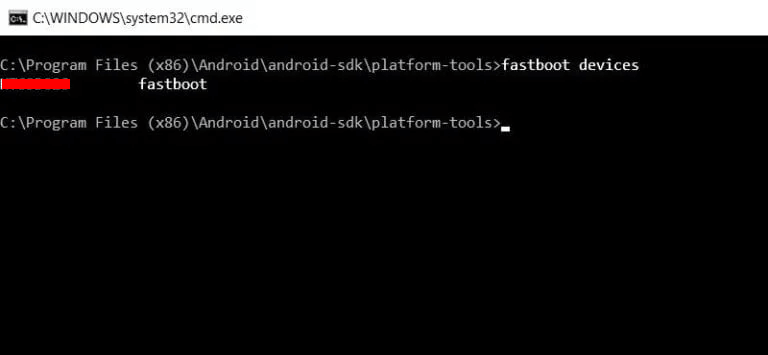
If your device is listed, you’re ready to proceed. If not, make sure your device is properly connected and that you have the correct drivers installed.
Step 4: Get Bootloader Unlock Key From Motorola
On the CMD panel, run the fastboot oem get_unlock_data command followed by hitting Enter to unlock the data. When done, 5 lines of alphanumeric string will appear on the screen.
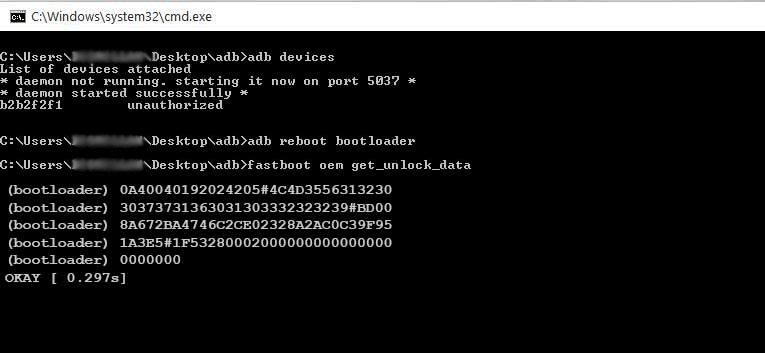
Note, down the string on a notepad but remove the bootloader prefix and any spaces between the strings. Copy down the final edited strings.
Now, browse Motorola’s Bootloader Unlock Page and log in using your account credentials. Navigate to the 6th point and paste the copied string on the provided space.
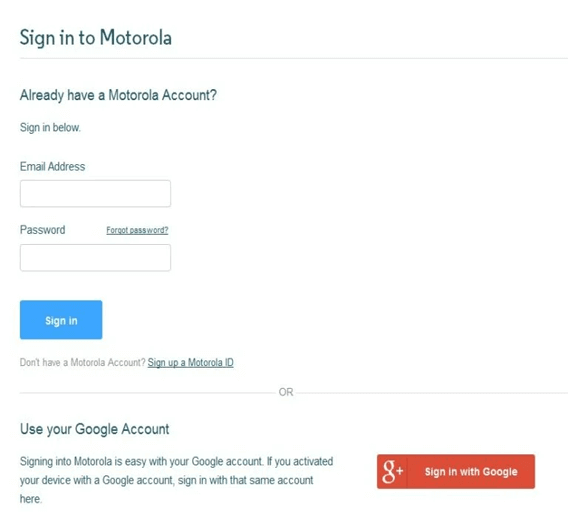
Tap on the Can my device be unlocked? tab and agree to the agreement on the next screen. Lastly, tap the REQUEST UNLOCK KEY button.

Now, you’ll receive the unlock key on the email that you used to sign into the account.
Step 5: Unlock the Bootloader
Make sure your device is still connected to the PC and is booted into the Fastboot Mode. Now, on cmd, enter the fastboot oem unlock Unlock_Key command to unlock the bootloader. Replace the Unlock_Key with the key that you got in the email.
This command will initiate the bootloader unlocking process. You may see a warning on your device’s screen regarding data erasure. Use the volume buttons to navigate and the power button to confirm and proceed with the bootloader unlocking.
Note: This process will wipe all data on your device. Therefore, it is recommended to back up data before unlocking the bootloader.
Wait for the process to complete. Once it’s done, your device will reboot automatically.
Congratulations! You have successfully unlocked the bootloader on your Motorola Moto G device using Fastboot.
Also Read: Unlock OnePlus Bootloader With 6 Easy Steps!
Potential Risks of Bootloader Unlocking
It’s important to note that Motorola bootloader unlock has some implications:
- Warranty Void: Unlocking the bootloader usually voids the device’s warranty. This means that if you encounter any issues or need repairs, the manufacturer may refuse to provide support or service for your device.
- Security Risks: Unlocking the bootloader can potentially compromise the security of your device. By allowing custom firmware and modifications, it may expose your device to security vulnerabilities or prevent you from receiving official security updates.
- Potential Issues: Modifying system-level software can introduce compatibility issues, instability, or even brick your device if not done correctly. It requires careful research, understanding, and following instructions specific to your device to minimize these risks.
- No Official Updates: After unlocking the bootloader and installing custom firmware, you may no longer receive official software updates provided by the device manufacturer.
Backup Your Essential Motorola Data with Android Backup & Restore
Unlocking the bootloader on Motorola will wipe your data completely. So, backup your data to secure your data from getting lost forever.
And when we talk about complete backup of data, Android Backup & Restore is the best software that hits the mind.
This software is phenomenally designed to back up your complete device data including videos, audio, photos, SMS, app data, documents, call logs, contacts, and many more.
Besides backing up, you can also use the same for easy restoration of the backed-up data with a few simple clicks. The software is supportable on most Android phones and can easily be operated.
Proceed with downloading it and follow its user instructions.
 btn_img
btn_img
Note: It is recommended to download and use the software on your PC or laptop only.
FAQs Related to Motorola Bootloader Unlocking
Does Motorola allow bootloader unlock?
As per 2021s report, Motorola did support a policy of unlocking the bootloader. However, please note that manufacturer policies and practices can change over time, so it's always best to check with the official Motorola website or contact their customer support for the latest information on bootloader unlocking for specific models.
Is it risky to unlock bootloader?
Yes, it is relatively risky to unlock the bootloader as it exposes your device to vulnerabilities and security risks. Also, unlocking the bootloader without proper knowledge and technical expertise can lead to damaging your phone.
Can I revert the bootloader unlocking process?
No, once the bootloader is unlocked, it cannot be reversed. So, give a brief thought and understand the benefits and implications before proceeding with unlocking the bootloader.
Are there legal implications to unlocking the bootloader?
Unlocking bootloader is legal in most regions, but it voids the phone warranty. So, check the legal implications and local laws and regulations to adhere to the compliance.
Final Words
So, this is all about unlock Motorola bootloader. However, proceed with the unlocking process only if you are confident about your technical knowledge and are comfortable with the risks associated with it.
Further, if you have any additional queries or doubts, reach us on Facebook or Twitter.
Harjeet is a professional blogger who loves to write blogs about Android & iOS-related topics. She dedicated her 2+ years in the technology field, tackling all kinds of issues, errors and other problems. Currently, she is contributing to Android Data Recovery Blogs to guide users to solve several Android-related issues or any other problems. Before working for Android Data Recovery, she freelanced for various sites. Apart from writing, Harjeet is a music lover and fond of reading books.