Sound problems in the Realme phone can be distressing & leave you scratching your head. Today in this blog, I am going to unravel the causes why does Realme phone has no sound, providing you with a handful of methods on how to fix Realme sound problem and enjoy a seamless sound experience.
So, let’s get started…
To fix Android-related issues, we recommend this tool:
This effective tool can fix Android issues such as boot loop, black screen, bricked Android, etc. in no time. Just follow these 3 easy steps:
- Download this Android System Repair tool (for PC only) rated Excellent on Trustpilot.
- Launch the program and select brand, name, model, country/region, and carrier & click Next.
- Follow the on-screen instructions & wait for repair process to complete.
Why Does My Realme Phone Have No Sound?
There are various factors that contribute to this problem. So, before we dive into the fixes, it’s vital to understand why there is no sound in the Realme phone.
Here are some of the major causes:
- The mobile volume is muted.
- The phone is inadvertently connected to a Bluetooth device, and the sound is coming from the Bluetooth device.
- The holes of the speaker are clogged by dust or other objects.
- There is a glitch in the playback source.
How to Fix Realme Sound Problem?
Below are a few effective solutions to solve sound problem in Realme phone.
Method 1- Check Volume & Sound Settings First
The very first crucial step you can take is to ensure your device volume is up. To check this:
- Tap the volume button right side of your phone, and adjust the media, call, and notification levels.

- Next, open the Settings and tap on Sound & Vibration. Ensure all relevant sliders are active.
Method 2- Reboot Your Realme Mobile
Sometimes, your smartphone’s internal glitches can also lead to sound issues. So, here restarting your mobile solves the problem by removing the temporary glitch.
- Press or hold the Power button.
- Next, tap on the Restart option.
Method 3- Disable Bluetooth Temporarily
Another solution you can try is to disable Bluetooth. Sometimes, your device may route sound to a Bluetooth device without you knowing. For this:
- Navigate to the Settings, then tap on Bluetooth, and switch it off.
- Try playing video or music again.
Also Read: How To Flash Stock Firmware On Realme Phone With Realme Flash Tool?
Method 4- Updating the Software to the Latest Version
Running an outdated firmware or device software version can trigger audio bugs. To solve this:
- Tap on the Settings > System >> About Phone
- After this, tap on System update.
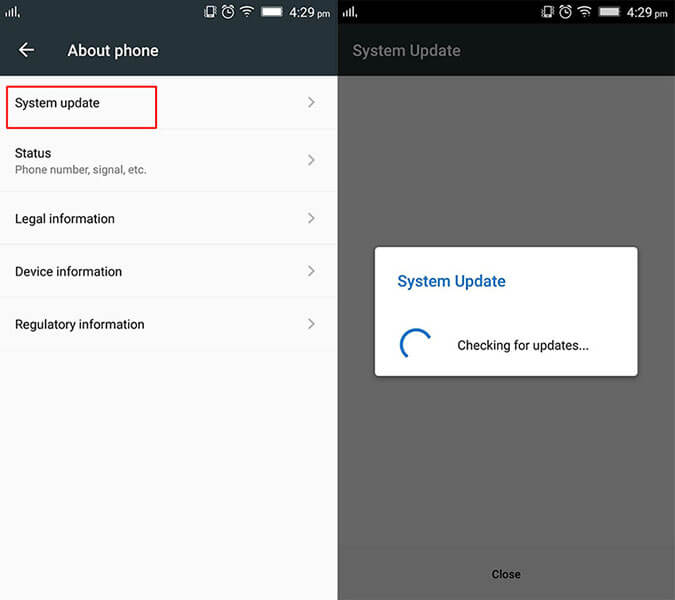
- Now, download and install the available updates.
Method 5- How to Fix Realme Sound Problem by Clearing Cache From Audio Services?
Many users have reported that a corrupted cache can affect the sound output in their devices. Hence, clearing the cache helped them out to tackle the situation.
- Go to Settings >> Applications >> App Management

- Tap the 3-dot menu & choose Show System Apps
- Find Media Storage and Bluetooth MIDI Service
- Tap Storage Usage >> clear the cache.
Now, restart your device and verify if the issue persists.
Method 6- Do a Factory Reset (Last Resort)
If you are still facing the sound problem, perform a factory reset on your phone. But before that, back up your Android data.
Follow the steps below carefully:
- On the Settings, go to the Additional Settings.

- Scroll down & choose Back up and reset.
- Then, tap on Reset Options >> Erase All Data (Factory reset).

- Finally, confirm the progression by entering your PIN or password.
Method 7- Visit a Realme Service Center
Last but not least, if there is a hardware fault, visit the nearest Realme service center. Let a certified technician inspect and repair the phone.
Bonus Tip: Try Android Repair Software to Fix Errors & Issues on Android
Android users generally face many issues with their mobiles and don’t know how to solve them. However, with the best Android Repair tool, one can easily tackle every sort of Android problem.
Moreover, it is a 1-click repair program that fixes issues as Android settings have stopped, Samsung black screen of death, Android stuck in a boot loop, etc.
Therefore, simply downloaded & install this tool and fix the sound problem in your Realme device.

Note: It is recommended to download and use the software on your PC or laptop only.
Frequently Asked Questions:
To fix Realme sound not working issue, try these tips:
It might be possible that the phone volume is either muted or the speaker holes are blocked by dust.
If the speaker of the Realme has a grill cover, simply clean it with the help of a soft brush. Slightly scrub a grill to remove any dirt or buildup.
To increase the Realme phone’s sound, navigate to Settings >> Sound & vibration. Then, tap on Volume button function, choose Media volume or Ringtone volume. How to Fix Realme Sound Not Working?
Why Is My Realme Phone Not Making Any Sound?
How to Clean a Speaker in Realme?
How to Increase Realme Phone Sound?
Wrapping Up
Here comes the end of this write-up. In conclusion, the Realme phone’s no-sound issue can be frustrating, but there’s nothing to panic about. Nevertheless, the problem can easily be solved with the solutions specified in this post.
Moreover, follow us on Facebook or Twitter for more Android issues-related blogs or articles.

James Leak is a technology expert and lives in New York. Previously, he was working on Symbian OS and was trying to solve many issues related to it. From childhood, he was very much interested in technology field and loves to write blogs related to Android and other OS. So he maintained that and currently, James is working for androiddata-recovery.com where he contribute several articles about errors/issues or data loss situation related to Android. He keeps daily updates on news or rumors or what is happening in this new technology world. Apart from blogging, he loves to travel, play games and reading books.
