Are you a dedicated Pokemon trainer, ready to catch a Pokemon to add up to your team but hurdled by Pokemon GO failed to detect location error? If so, we understand your frustration! Such an error can halt your quest to catch the Pokemon.
But fear not, here in this guide, we are going to provide you with effective fixes to get you off this error and ensure your Pokemon Go journey of catching them all smoothly.
To fix various Android problems with ease, we recommend this tool:
This effective tool can fix Android issues such as boot loop, black screen, bricked Android, etc. in no time. Just follow these 3 easy steps:
- Download this Android System Repair tool (for PC only) rated Excellent on Trustpilot.
- Launch the program and select brand, name, model, country/region, and carrier & click Next.
- Follow the on-screen instructions & wait for repair process to complete.
How To Fix Pokemon GO Failed to Detect Location?
Solution 1: Ensure the Mobile Location is Enabled
Before trying any other complicated techniques, you should first check & ensure that location services are already enabled on your device.
If you are an Android user, set your Location mode to “High Accuracy”. This mode uses both GPS and Wi-Fi/mobile networks to determine your location.
To do so, you need to follow the below steps:
- Go to the Settings >> Location option.
- Here, check if the Location is enabled. If not, toggle on the button next to it.
- Then, head to the Mode option and select High Accuracy to set a GPS to the maximum location mode.

Also Read: Pokemon Go GPS Signal Not Found
Solution 2: Use Strong Internet Connection
Remember, Pokemon GO requires stable and strong internet to detect your location. So, ensure that your mobile internet is strong enough to detect the location and eliminate Pokemon GO failed to detect location Android.
If the game is taking more than normal time to detect the location due to slow internet, switch to a Wi-Fi network or troubleshoot the internet to stabilize it.
Here’s what you can do:
- Check your data usage. In case not having enough data, boost your current pack with a data add-on package.
- Turn on and off the Airplane mode.
- Re-establish the Wi-Fi connection.
- Place the client device nearest to the source device.
- Make use of a wired connection instead of wireless to enjoy fast and stable internet.
Also Read: How to Fix Pokémon Go Won’t Loading?
Solution 3: Check the Pokemon GO Server
Occasionally, server maintenance or downtime issues can also cause location errors. So, visit the Pokemon GO official Twitter page or Downdetector to check if the servers are currently experiencing any problems.
If found experiencing any issue, wait until the problem is resolved from their end.
Solution 4: Restart Your Device & Relaunch the Game
Device and Game app glitches can sometimes cause such an error to occur. Restarting your device and relaunching the app will refresh the GPS signal and fix the error.
Steps to be followed to do so:
- Hold the Power button on your phone.
- Next, click on the Restart option.

- Wait for your device to reboot. When restarted, launch the game app and try detecting the location.
Solution 5: Disable the Mock Location on Your Phone
Some apps simulate the GPS locations installed on your Android phone. Pokémon GO can detect this and may face difficulty working properly.
Here, ensure that you don’t have any such apps running or disable the mock location on your phone.
The steps to do so are as follows:
- On your phone, open the Settings application.
- Next, head to the About phone section and tap on the Build number numerous times till you get a “You’re now a developer” message.
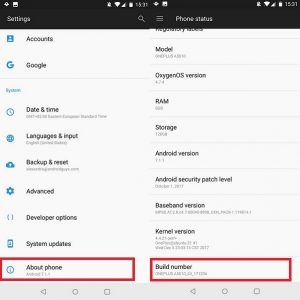
- Now, return to Settings >> System & select the Developer Options.
- Then, scroll down & tap on Select the mock location app.

- Lastly, choose Nothing. Restart your smartphone and check for the issue.
Solution 6: Check the App Permissions
Missing Location permission to the app may cause such an error issue. So, make sure that the necessary permissions have been granted to the app to work smoothly without interruptions and errors.
Here are the steps to be followed:
- Open Settings on your phone and go to Apps.

- Scroll through the app list and select Pokemon GO.
- Then, select the Permissions option.
- Here, check if the Location permission is allowed to the app. If not, allow the same.
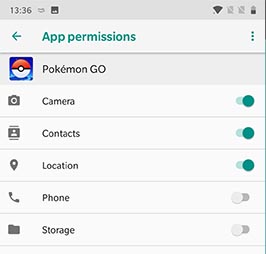
Solution 7: Re-log into the Pokemon GO Account
If your Pokémon GO fails to find the location, it might be possible that there is some issue with your account. In such a situation, you need to log out from a Pokémon account & again log in to your account.
Here is how you can do so:
- On your Android phone, launch the Pokemon GO app.
- Then, click on a Pokeball icon.
- Now, choose the Settings option.
- Scroll down and click on Sign Out.
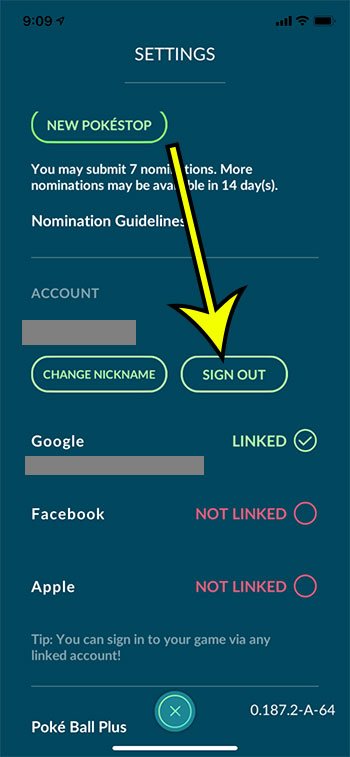
- When you sign out successfully, exit from an application.
- After some time, re-open it & log in to your Pokémon GO account.
Solution 8: Update the Game App
Outdated game versions generally have compatibility issues, leading to “failed to detect location” on Pokemon GO. Make sure to use the latest game version to deal with such error problems.
Follow the below guided instructions:
- Open the Google Play Store on your phone.
- Click on the Profile icon and choose Manage apps and devices.

- Head to the Updates available section and look for the app update.

- If an update is available, tap on the Update button to install.

Solution 9: Contact Niantic Support
Lastly, if you are unable to fix the error problem by trying the above fixes and are out of solutions, reaching out to Niantic Support for further assistance is the only option you are left with.
They can provide you with specific guidance for your situation and get you out of this frustrating scenario.
Resolve Android Problems with the Android Repair Tool
Use our professional Android Repair tool to fix any temporary issues on your Android phone.
This tool can fix several Android-related problems such as stuck-on boot loop, blue/black screen of death, app keeps crashing, update failed error, & many more.
The tool is hassle-free to use. You need to download the software and follow its user manual to use it.

Note: It is recommended to download and use the software on your PC or laptop only.
Conclusion
So, it’s time for a wrap-up!!! I hope the solutions above have helped you well in fixing the Pokemon GO failed to detect location.
If you have any queries or doubts, feel free to ask us on Facebook or Twitter.
James Leak is a technology expert and lives in New York. Previously, he was working on Symbian OS and was trying to solve many issues related to it. From childhood, he was very much interested in technology field and loves to write blogs related to Android and other OS. So he maintained that and currently, James is working for androiddata-recovery.com where he contribute several articles about errors/issues or data loss situation related to Android. He keeps daily updates on news or rumors or what is happening in this new technology world. Apart from blogging, he loves to travel, play games and reading books.