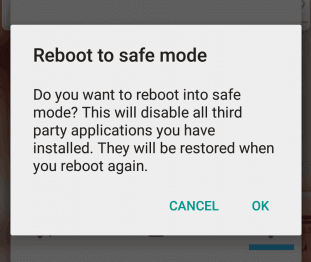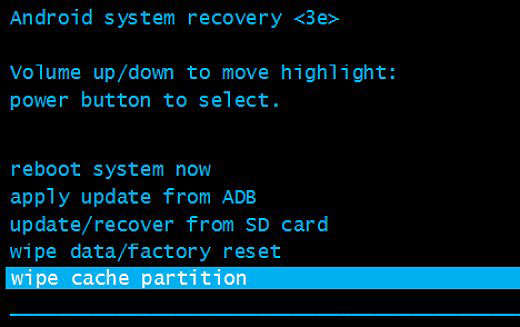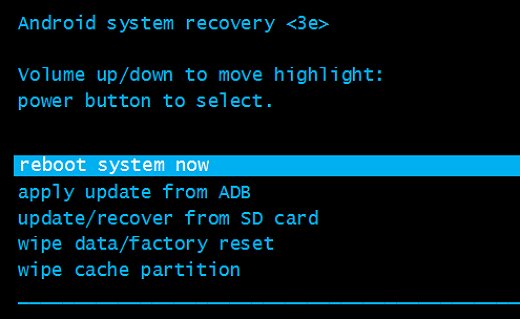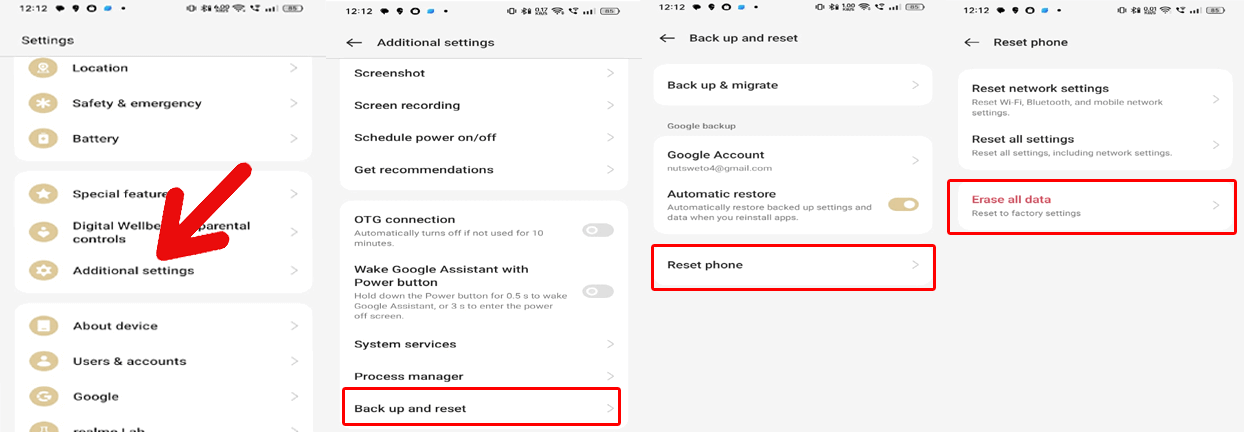Android devices are prone to many problems and one such frustrating issue is Android is starting optimizing app. If your Android phone keeps on optimizing the apps over and over, get the solutions from this post and resolve the problem.
To fix Android-related issues and errors, we recommend this tool:
This effective tool can fix Android issues such as boot loop, black screen, bricked Android, etc. in no time. Just follow these 3 easy steps:
- Download this Android System Repair tool (for PC only) rated Excellent on Trustpilot.
- Launch the program and select brand, name, model, country/region, and carrier & click Next.
- Follow the on-screen instructions & wait for repair process to complete.
Android is Starting Optimizing App – Troubleshoot the Glitch With These 7 Solutions
Solution 1: Force Restart Your Device
Device glitches or long-period usage can trigger such problems interrupting the overall performance. So, give a force restart to your device to resolve temporary issues.
For this, follow the steps here:
- Hold the Power + Volume Down buttons for at least 5 seconds.
- Now, let go of the buttons once you see the screen lighting.
Solution 2: Clear Device Storage
If your device is overloaded and does not have enough space to support the apps, you may get this problem. Ensure that you have sufficient space available on your device.
For this, check storage and clear some storage by deleting unwanted apps, files, and media files. Follow the steps here:
- Open Settings on your Android phone.
- Head to the About phone section and click on Storage.
- Check the phone storage here.
Also Read: Android Insufficient Storage Available Error: Unveiling Fixes for Smoother Experience
Solution 3: Check for 3rd Party App Interruptions in Safe Mode
Sometimes some 3rd party apps can also be the reason why does my phone keep optimizing. So, to fix the problem, boot your device into Safe Mode and check if your phone is working fine without getting this problem.
Follow the step-by-step instructions here:
- Hold the Power button until you get the menu on your screen.
- Press the Power Off option and let go when the Reboot to Safe Mode screen appears.
- Tap OK for confirmation to enter safe mode.
- Now, use your phone
Solution 4: Wipe Cache Partition on Your Phone
Accumulated temporary data while using your phone with time started messing around, resulting in the phone keeps restarting followed by displaying an app is optimizing message.
Try wiping the cache partition on your phone to resolve the problem. This will clear all the temporary data that are causing the issue.
Here are the steps to follow:
- Turn off your Android phone.
- Then, press the Volume Down and Power buttons together for a second.
- Let go of the buttons when you see the Recovery mode screen. Now use the Volume buttons to navigate to the Wipe Cache Partition option and tap the Power button to select it.
- Now, navigate to the OK option and confirm it. Wait until the process is over.
- When done, select the Reboot System Now option.
Also Read: How to Fix Android System Crash? Pro Tips for Android Stability
Solution 5: Remove and Re-Insert SD card
If you have installed some applications on the SD card and getting this problem, try removing it from your phone and re-insert it. This might break the Android is starting optimizing app loop.
For this, follow the below steps:
- Switch off your Android phone.
- Remove the SD card gently from the slot.
- Then, turn on your phone and re-insert the card.
- Now, transfer the apps from the memory card to the device’s internal storage.
Solution 6: Reset Network Settings on Your Phone
Resetting network settings on your phone will refresh all the networks like WiFi, Bluetooth, and others.
Below are the steps to follow:
- On your phone, open the Settings app.
- Next, go to the System settings>>Backup and Reset option.
- Select Reset phone and click on the Reset network settings.
Solution 7: Do a Factory Reset (Last Resort)
If you have failed to fix the problem even after applying all the above solutions, perform a factory reset on your phone. This will bring your phone to default settings and fix the problem. But remember to back up the phone data before performing this action as this will delete all the data from your phone.
Follow the below steps to do a factory reset:
- Go to Android Settings and scroll down to the Additional Settings
- Then, select the Backup and Reset
- Click on the Reset phone option followed by Erase All Data (Factory Reset).
Also Read: How to Backup Android Phone Before Factory Reset?
FAQs (Frequently Asked Questions)
What happens when you optimize your phone?
After you optimize your phone, all the apps installed on it start as fast as possible because the apps are updated to the new version. After upgrading the app to the new version, all the apps are optimized and it will prevent any further crashes or issues.
Can I avoid the Android optimization error?
Yes, you can ignore this problem by regularly updating the apps and Android device. Also, remember to manage your device storage to minimize the chances of encountering this issue.
Will this problem result in data loss?
Generally, no, this problem has nothing to do with data loss. It impacts the device performance, making it starts again and again and optimizes the apps.
Conclusion
Well, handling the Android is starting optimizing app problem is a matter of one-time with the above solutions. However, if the problem still exists, try seeking professional help.
References:
- https://support.google.com/pixelphone/answer/2926415?hl=en
- https://support.google.com/pixelphone/answer/2852139?hl=en#:~:text=Press%20your%20phone’s%20power%20button,phone%20starts%20in%20safe%20mode
- https://support.google.com/pixelphone/answer/2852139?hl=en#:~:text=Press%20your%20phone’s%20power%20button,phone%20starts%20in%20safe%20mode.
- https://www.htc.com/nz/contact/productissue/htc/7ab75ac0-3a03-d04a-29a2-57d25e275a64/
James Leak is a technology expert and lives in New York. Previously, he was working on Symbian OS and was trying to solve many issues related to it. From childhood, he was very much interested in technology field and loves to write blogs related to Android and other OS. So he maintained that and currently, James is working for androiddata-recovery.com where he contribute several articles about errors/issues or data loss situation related to Android. He keeps daily updates on news or rumors or what is happening in this new technology world. Apart from blogging, he loves to travel, play games and reading books.