If your Android phone keeps restarting over and over unexpectedly, it can be annoying and disruptive to perform activities on it. So, today in this article, we are going to discuss the effective methods to fix such occasional reboots or continuous cycles of restart.
No matter what device you have, the mentioned workarounds will surely get you out of this problem. Let’s dig in further…
To fix Android phone keeps restarting, we recommend this tool:
This effective tool can fix Android issues such as boot loop, black screen, bricked Android, etc. in no time. Just follow these 3 easy steps:
- Download this Android System Repair tool (for PC only) rated Excellent on Trustpilot.
- Launch the program and select brand, name, model, country/region, and carrier & click Next.
- Follow the on-screen instructions & wait for repair process to complete.
Why My Phone Keeps Turning Off and Restarting?
The problem can be caused by a variety of reasons including hardware and software issues both. So, in the next section, we have mentioned the reasons along with their specific solutions to escape the issue.
How to Fix Android Phone Keeps Restarting Problem?
Solution 1: Check for Auto-Restart Option
If the Auto-Restart option is enabled on the device, it can be the reason why my phone keeps restarting over and over Samsung. Here, just check for this option on your phone. If enabled, try fixing the issue by disabling it. Here are the detailed steps to follow:
- Open the Settings on your Samsung phone.
- Go to the Device Care.
- Tap on the three vertical dots at the top-right corner.
- Select the Auto-Restart option and disable it.

Solution 2: Check for Device Overheating
One of the major reasons that the phone keeps restarting continuously is overheating. So, check for your phone overheating.
If found overheated, close apps in the background, remove the case, take out the battery in case it is removable, and leave the phone ideal for some time to get normal.
Also Read: What to Do When My Phone Is Frozen and Won’t Do Anything?
Solution 3: Clear Your Device Storage
Low storage space or corrupted cached data on the phone can lead to such problems. Therefore, check the available storage space on your device and clear some if found nearly full.
Additionally, clear the cache data that might be causing the problem. Below are the steps to be followed:
- Open Settings on your phone.
- Head to the About phone section and select the Storage option.
- Here, check for the available storage. If found low, try removing the junk or unnecessary files, unused apps, and other media data.
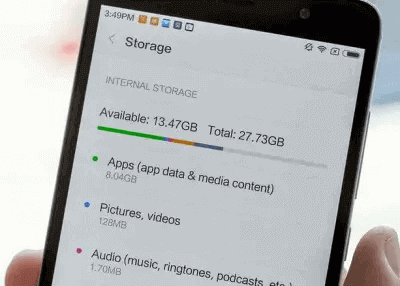
- Also, click on the Cached Data.
- On the Clear Cached Data box, tap on the OK.
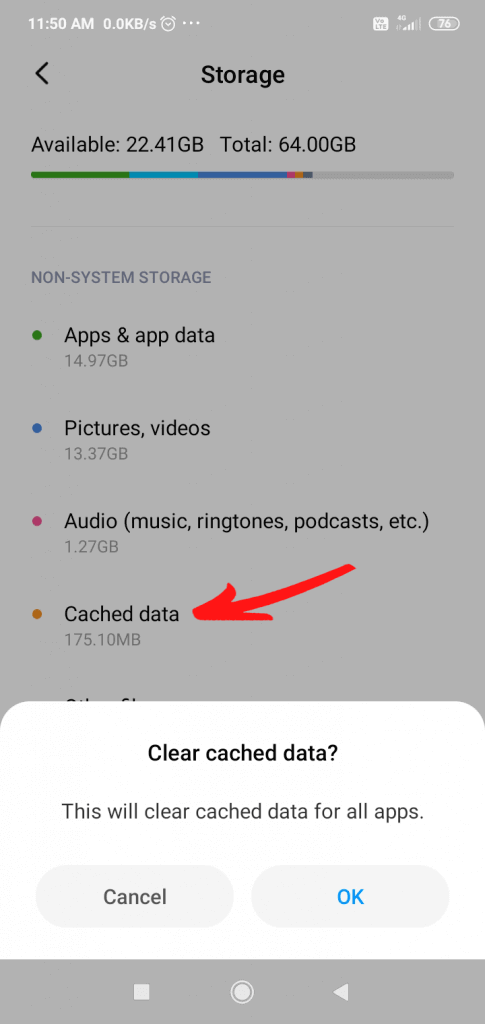
Solution 4: Enter Safe Mode to Check the Device
Sometimes, installed third-party apps can also cause such issues on your phone. In such a case, try checking for this reason by entering your device into safe mode.
Here are the steps to follow:
- Hold the Power button for a few seconds.
- Then, press the Power Off option until you see the Reboot to Safe Mode prompt.
- Click OK to confirm.
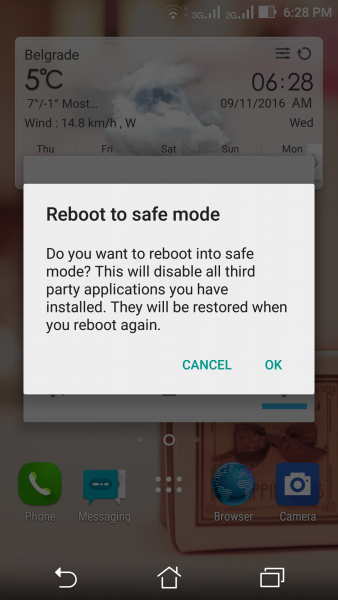
- When enter safe mode, use your phone for some time and check for the problem. If the issue resolves, it indicates an incompatible app to be the cause.
- Look for the problematic app and uninstall it.
Also Read: How to Fix Android System Crash?
Solution 5: Wipe Cache Partition on Your Phone
If your phone has accumulated too much cache data, it can cause your phone to restart over and over again. In this case, try getting out of this situation by wiping the cache partition.
Below is the step-by-step to do so:
- Power off your Android phone.
- Then, hold the Volume Down and Power buttons simultaneously until the options menu appears.
- Now, on the menu, use the Volume button to navigate to the Wipe cache partition option and select it by pressing the Power
- Wait until the process gets completed.
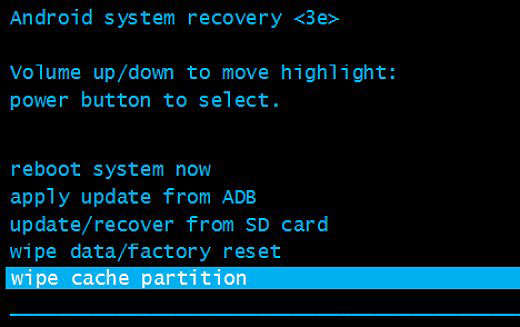
- Lastly, choose the Reboot system now option.
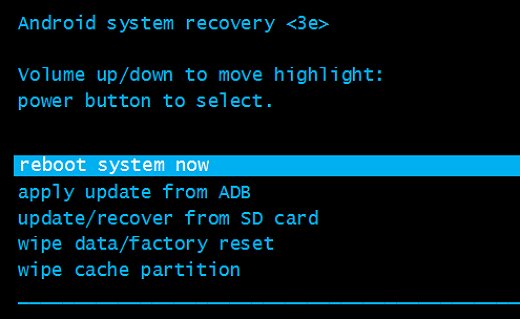
Solution 6: Install Latest Firmware Update
Outdated firmware often causes different problems on your phone and one such is Android phone keeps restarting. Therefore, we recommend you use the latest firmware on your phone to fix and avoid such problems.
Steps to update device firmware:
- On the Android Settings, go to the Software update section.
- Check here for the available update.
- If any is available, tap the Download option to install it.
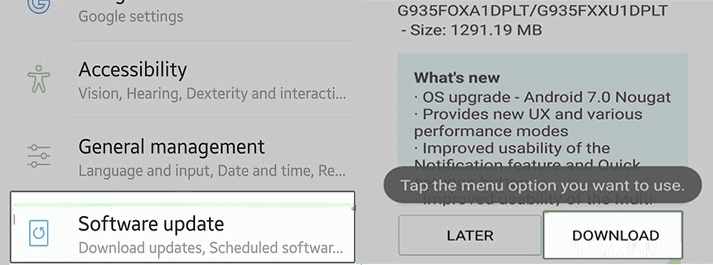
Also Read: Fix System UI not Responding With 7 Fixes
Solution 7: Factory Reset Your Device (Last Resort)
At last, if you fail to fix the issue after trying the above-mentioned solutions, try factory resetting your phone. But remember to go with this solution only if you are sure about it as it results in data deletion.
So, must prepare a backup of Android data before factory reset. When done with this, follow the below steps:
- Press the Volume Up + Power + Home buttons together to boot your device in recovery mode.
- Once entered into recovery mode, use the Volume buttons to head to the Wipe data/factory and click the Power button to confirm.

- When the process is completed, choose the option Reboot system now.
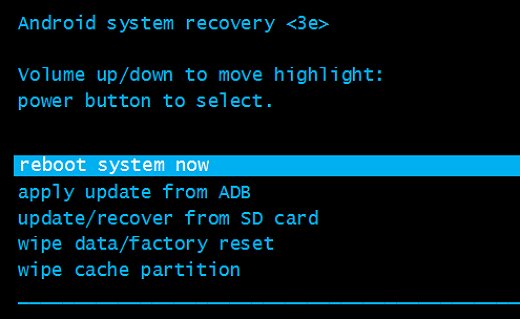
Use Android Repair Tool: Quick Solution to Fix Frequent Reboots
If your phone keeps restarting continuously, the Android Repair Tool is the best way to get rid of the issue. This software is capable of fixing such problems in no time with few clicks.
It can solve various other issues on Android such as the phone won’t charge, black/blue screen of death, rooting errors, update failed error, and much more with ease.
The software is compatible with various Android phones. So, no matter whether your Samsung phone keeps restarting or any other phone brand, this software has your back.
Download the software and follow the steps here.

Note: It is recommended to download and use the software on your PC or laptop only.
Tips to Prevent Your Android Phone from Restarting by Itself
Here is a list of a few things that can help you avoid such unexpected situations in the near future.
- Use a protective cover on your phone. Handle your phone with care to avoid causing hardware damage to it.
- Be cautious about internet security. Always check the websites before downloading any apps or files.
- Keep a habit of cleaning the cached files so that your device performance does not downgrade.
- Install any trustworthy anti-virus program that can help protect your device from any malware attack
- Try using the updated firmware and apps on your device to avoid compatibility issues that in turn can cause such issues.
Last Words
Here comes an end to this post!!! Now, follow the solutions step-by-step and get rid of Android phone keeps restarting problem. Also, remember to use Android Repair software for a hassle-free and quick fixation of Android issues without data loss.
James Leak is a technology expert and lives in New York. Previously, he was working on Symbian OS and was trying to solve many issues related to it. From childhood, he was very much interested in technology field and loves to write blogs related to Android and other OS. So he maintained that and currently, James is working for androiddata-recovery.com where he contribute several articles about errors/issues or data loss situation related to Android. He keeps daily updates on news or rumors or what is happening in this new technology world. Apart from blogging, he loves to travel, play games and reading books.