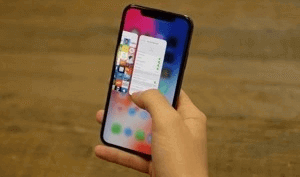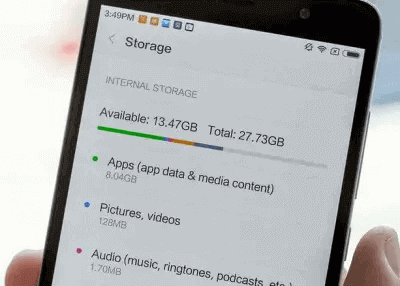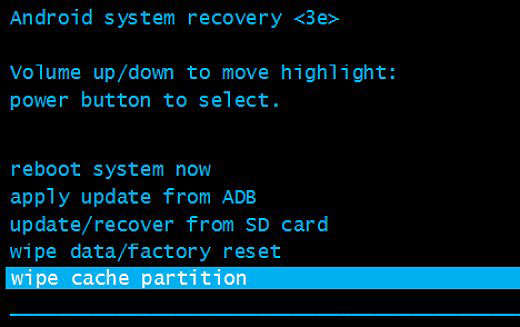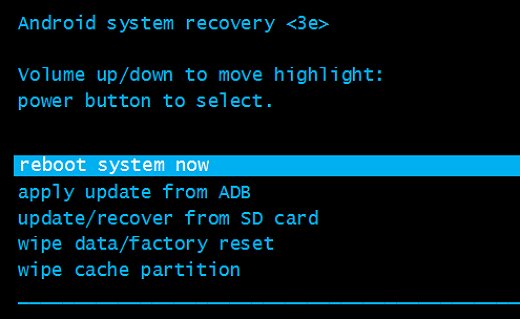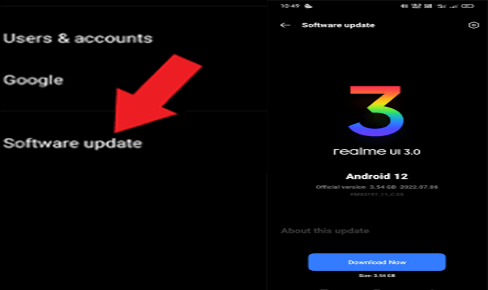Android system crashing issue can be frustrating as it causes your phone to restart over and over again. So, if are also encountering such dreaded issue on your phone, fret not! Here, in this article, you are going to learn how to fix Android system crash issue.
To recover data lost from Android system crash, we recommend this tool:
This effective tool will recover lost, deleted, inaccessible data from any data loss situations in no time. Now recover your lost and deleted data in just 3 easy steps:
- Download this Data Recovery Tool (for PC only, for Mac) rated Excellent on Pcmag.com.
- Select the storage media you wish to recover data from and click on Scan.
- Preview the files before recovery and choose Recover option to restore deleted data from Android.
Why Phone Keeps Turning Off and Restarting?
There can be various factors that lead the Android system to crash. However, we have listed some of the common ones below:
- Incompatible installed apps
- Overloaded memory and storage space
- Corrupted cache partition
- Outdated Android software
- Exposure to extreme temperature
Now, that you know the reasons behind the problem, try out the solution as per the cause to troubleshoot the crashing issue.
How To Fix Android System Crash Issue?
Solution 1: Fresh Reboot Your Device
Giving a fresh reboot to your device can generally fix the system crashing issue on Android. So, it is worth beginning the troubleshooting with a simple restart.
Here’s what to do:
- Hold the Power button on your phone until the power menu shows up.
- Then, tap the Restart option on the appeared menu.
- Wait until the phone restarts completely.
Solution 2: Close Unnecessary Running Applications
Running multiple applications at a time leads to system crashing problems as it overloads your memory. So, either avoid using too many applications at the same time or try closing the ones that are not in use to free up RAM.
Below are the instructions to do so:
- On the Home screen, tap the Hamburger icon.
- Now, drag up or left the app previews to close them.
- When done, restart your device once.
Solution 3: Check Device Storage & Clear Space
Sometimes, overloaded device storage can be the reason why your phone keeps turning off and restarting. So, in such a case, it is suggested to check your device storage and clear space if found full.
Here are the steps to check device storage:
- Go to Settings on your phone.
- Scroll down and select the About device option and click on Storage.
- Here, check for the available space. If found nearly full, try removing the unnecessary data.
Also Read: What to Do When My Phone Is Frozen and Won’t Do Anything?
Solution 4: Uninstall Incompatible Apps
Incompatible apps installed on your phone can lead to such an issue. So, to find out if such is the issue reboot your device to safe mode and uninstall the incompatible apps.
- Press the Power button for a few seconds.
- Now, hold the Power Off option on the menu until you see the Reboot to Safe Mode prompt.
- Then, tap OK to confirm rebooting your device into safe mode.
- When safe mode displays on your device, try using the phone for some to check for the system crashing issue. If the problem resolves, it indicates an incompatible app to be the cause.
- Search for such an app and uninstall it.
Solution 5: Wipe Cache Partition
A corrupt cache partition on your phone can also be such an issue. Here, try clearing the cache partition on your device to deal with the problem.
Follow the instructions below:
- Switch off your Android phone.
- First, press the Volume Down + Power button at a time unless you see multiple options on the phone screen.
- Now, on the Recovery Mode screen, navigate to the Wipe cache partition option using the Volume down button and hit the Power button to confirm the selection.
- Wait for the process to finish.
- When done, select the Reboot System Now option.
Solution 6: Update Android Software
Operating on outdated software can cause Android OS to crash persistently. Therefore, try using the latest software version to avoid such problems in the future.
Steps to follow to check and install the latest software:
- Open the Settings application on your Android device.
- Then, go to the Software update category.
- Check for the available update. If any is there, hit the Download Now button.
- Wait for the installation to complete.
Also Read: System UI Not Responding With 7 Fixes
Alternative Solution to Fix Android System Crash Issue: Android Repair Tool
If you do not have the patience to go for manual methods and looking for a quick solution to fix the system crashing problem, try Android Repair software.
This professional tool works effectively to fix all such kinds of errors or issues on Android phones. Apart from system crashes, the tool can fix several other Android issues like apps keep crashing, Android stuck on boot loop, black screen of death, etc.
The software is completely reliable and fixes Android issues without any data loss. So, download this amazing tool and get rid of Android problems instantly. Here’s a link to its User guide.

Note: It is recommended to download and use the software on your PC or laptop only.
Frequently Asked Questions:
What happens when Android system crashes?
When your Android operating system crashes, it turns off and restarts again and again, freezes randomly, and becomes unresponsive at times. In some cases, OS crash leads to severe damage, leaving your phone to get completely dead.
Does Android OS crashing leads to data loss?
In some cases, OS crash on Android leads to data loss. However, if you face any data loss situation due to such a problem, use Android Data Recovery Tool to recover the lost data. The tool can easily recover any lost data on Android including pictures, videos, contacts, call logs, text messages, and many others.
Is system crash on Android is serious?
Until the problem gets fixed with the possible solutions, it is not that serious. But if the problem continues to persist, it indicates a serious problem. In that case, you need to visit the nearest service center to get your phone physically examined by the professional.
Conclusion
So, above are a bunch of solutions that will get you out of the Android OS crashing problem. However, if you fail to fix the problem, visit the nearest service center for better assistance.
Hope your question about how to fix Android system crash problem was well answered in this post. Further, if you have any doubts or questions, ask us on Twitter or Facebook.
Henry Morgan is a professional blogger who loves to write blogs about Android & iOS related topics. He lives in Northern California and has almost 15 years of experience in the field of technology, tackling all kind of issues, errors or other problems. Currently he is a great contributor on Android Data Recovery Blogs and his blogs are loved by people where he guides to solve several Android related issues or any other problems. During his busy schedule, Henri finds some moments to spend time with his family and loves to play cricket.