Play Store experience while downloading apps can be blissful until you encounter error code 495 in Play Store. The error signifies the problem of downloading or updating the app over WiFi. So, let’s embark on a journey to troubleshoot this error and enhance your Google Play Store experience.
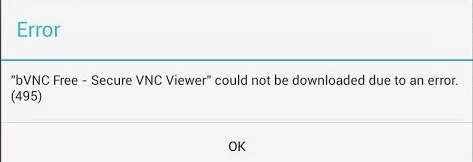
To fix the Android errors and issues seamlessly, we recommend this tool:
This effective tool can fix Android issues such as boot loop, black screen, bricked Android, etc. in no time. Just follow these 3 easy steps:
- Download this Android System Repair tool (for PC only) rated Excellent on Trustpilot.
- Launch the program and select brand, name, model, country/region, and carrier & click Next.
- Follow the on-screen instructions & wait for repair process to complete.
How To Fix Error Code 495 In Play Store?
Solution 1: Stable Your Internet Connection
One of the main reasons why you get this error is poor internet connection. Downloading or updating apps requires stable and strong internet to install successfully.
Ensure that you use a stable internet. If you are on mobile data and are facing slow connectivity, try stabilizing the internet by turning on and off Airplane mode or switching to a WiFi connection.
In case facing an issue with the WiFi connection, re-establish the connection or make sure to be within its range.
Solution 2: Disable or Re-Enable Download Manager
Download Manage can sometimes be the cause of Google Play error 495. Here, disabling and re-enabling the Download Manager can help you fix the error.
Follow the steps here:
- Go to the Settings app on your Android phone.
- Head to the Apps or Application Management section.
- Search and select the Download Manager in the list.
- Now, tap on Disable Wait for 1-2 seconds, and enable it again.
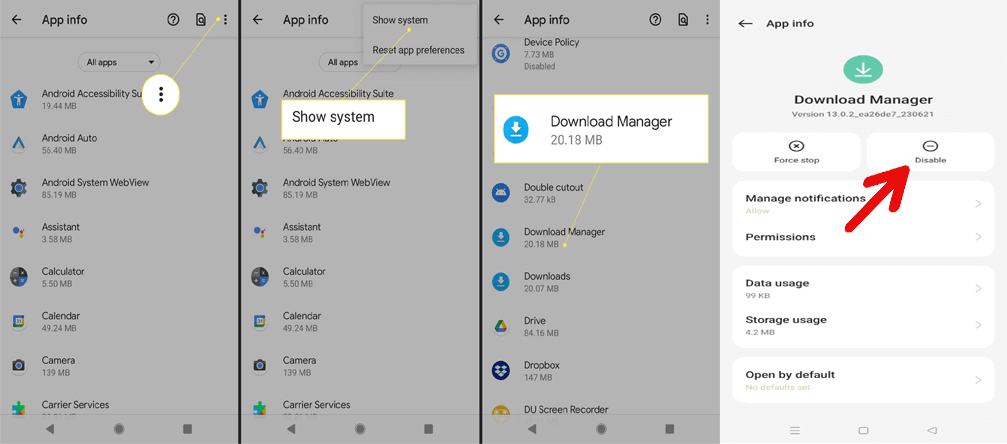
Solution 3: Clear Google Services Framework Cache
Google Services Framework plays an important role in app downloads and updates from the Google Play Store. However, the accumulated cache in it can interrupt the whole operation and result in such an error.
So, make sure you clear the cache data timely to fix the error currently and avoid the same in the future.
These are the detailed steps to follow:
- Open Settings on your phone and go to Apps.
- Then, scroll down to Google Services Framework and select it.
- Tap on the Storage usage option.
- Click on the Clear Cache and Clear Data options.
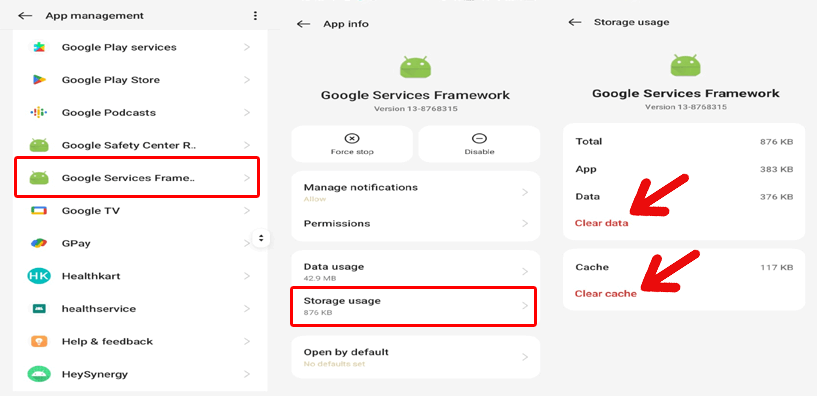
Solution 4: Remove and Re-Add Google Account
Google account glitches can also be why you get error 495 Google Play Store. It is better to once remove your Google account and re-add again to resolve the temporary problems with it.
Here are the steps that you need to follow:
- Open the Settings app on your Android phone.
- Scroll down to the Users & accounts section and click on your Google account.
- Tap on the two dots icon and choose Remove account.
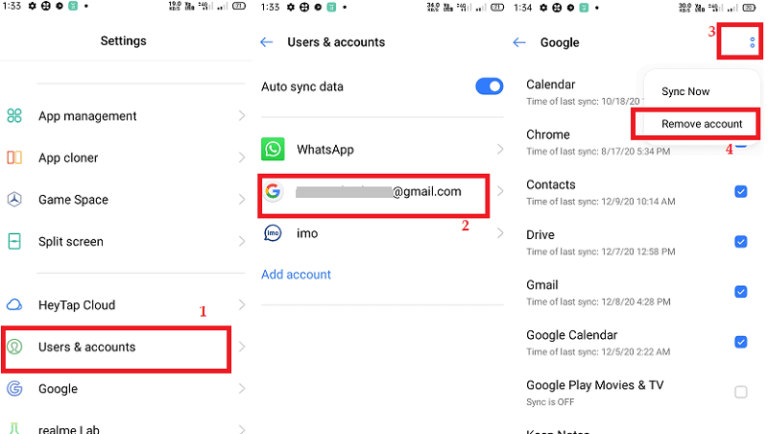
- Now, exit the screen and restart your phone.
- Open Settings and go to the Accounts section.
- Click on the Add Accounts option and select Google.
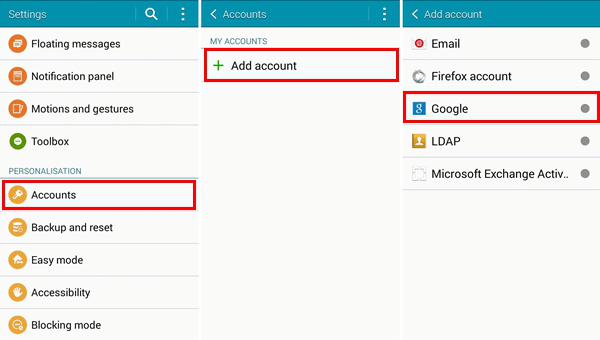
- Enter your credentials and add an account.
Also Read: 7 Ways to Troubleshoot Google Play Store Error 491
Solution 5: Reset App Preferences in the Play Store
Resetting app preferences is another effective solution to resolve this error. Follow these simple steps here and reset the app preferences:
- Go to the Android Settings app and select the Apps category.
- Click on the three dots icon in the top-right corner and select Reset App Preferences.
- Now, confirm by tapping on Reset Apps.
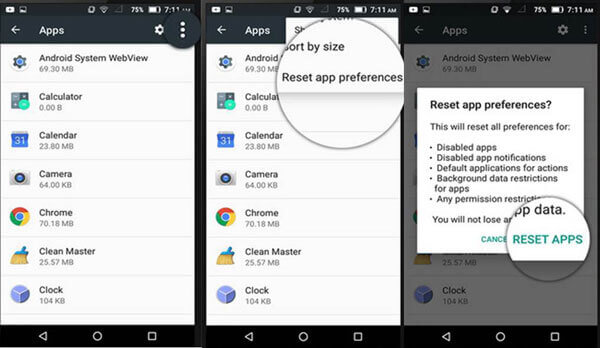
That’s it. Now, all your applications on the phone will get reset. When done, open the Play Store and try downloading or updating the app to see if the error has disappeared.
Solution 6: Wipe Play Store & Services Cache
Cache data on the Google Play Store and Services with time can interfere with the app’s performance leading to error 495. Clear the cache on these two services and get back the Play Store performance on track.
Here are the detailed steps to follow:
- Go to Settings and select the Apps option.
- Tap the three dots icon and choose Show System.
- Now, scroll down to the Google Play Store and select it.
- Click on the Storage Usage>>Clear Cache options.

- Now, get back to the app list and select Google Play Services this time.
- Tap on Storage Usage and click on the Clear Cache.
Also Read: Fix Google Play Store Error 920
Solution 7: Update the Google Play Store
Outdated or buggy apps can also restrict app downloads or updates. Make sure you are using the updated software to avoid such errors. If not, follow the steps below to check for updates and install the one if available.
- Open the Google Play Store, and head to your Profile.
- Click on Settings and navigate to the About section.
- Click on the Update Play Store option.
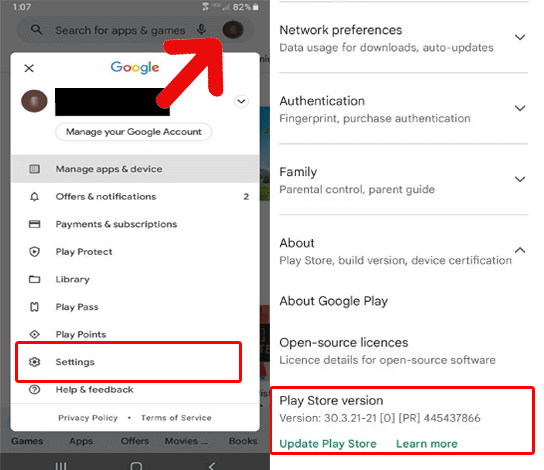
Get Rid of Android Problems with the Android Repair Tool
Android Repair is an effective software that can help you resolve software-related problems, fixing other errors and issues associated with it.
This can fix issues like blue/black screen of death, apps not working, phone won’t charging, OS crashing, rooting errors, update failed errors, and much more.
The software is compatible with many Android phones and is easy to use. So, get the tool and follow the steps to fix the Android problems.

Note: It is recommended to download and use the software on your PC or laptop only.
FAQs: Addressing Your Concerns for Error Code 495 in Play Store
Can 3rd-party apps trigger error code 495?
Well, some third-party apps can trigger error code 495 in Google Play Store. To confirm if such is the cause behind this error, check updating or downloading apps in Safe mode, if Play Store works without errors, it indicates 3rd party app problem. Find the app and uninstall it.
How often does Google release updates to address the issues?
Google often releases updates to address issues associated with its services and introduce new features. So, keep an eye on updates and install the latest one whenever it is available.
Can error code 495 lead to data loss?
No, error code 495 has nothing to do with data loss. It is related to app download or update failures. Here, we have mentioned the potential solutions to address the issue and get the Play Store to work seamlessly without errors.
Conclusion
Error code 495 in Play Store can be daunting but armed with correct knowledge of troubleshooting can help you escape the same effortlessly.
Follow the guide step-by-step and download or update apps from the Play Store seamlessly. Further, if you have any doubts or queries, contact us on Twitter or Facebook.
James Leak is a technology expert and lives in New York. Previously, he was working on Symbian OS and was trying to solve many issues related to it. From childhood, he was very much interested in technology field and loves to write blogs related to Android and other OS. So he maintained that and currently, James is working for androiddata-recovery.com where he contribute several articles about errors/issues or data loss situation related to Android. He keeps daily updates on news or rumors or what is happening in this new technology world. Apart from blogging, he loves to travel, play games and reading books.