Google Play Store error 920 typically signifies the problem with app downloads or updates. The error can disrupt the app installation and hinder your access to new features and bug patches.
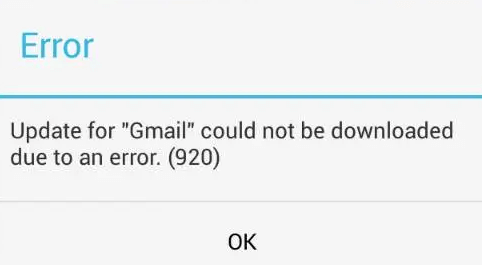
So, today in this guide, we’re going to help you understand the error and provide you with step-by-step solutions to troubleshoot the error and enjoy your favorite apps without interruption.
Let’s get started then…
To fix Google Play Store error 920 , we recommend this tool:
This effective tool can fix Android issues such as boot loop, black screen, bricked Android, etc. in no time. Just follow these 3 easy steps:
- Download this Android System Repair tool (for PC only) rated Excellent on Trustpilot.
- Launch the program and select brand, name, model, country/region, and carrier & click Next.
- Follow the on-screen instructions & wait for repair process to complete.
How to Fix Google Play Store Error 920?
Fixing error code 920 Google Play Store can be a relatively simple process with a few troubleshooting steps.
Solution 1: Check Internet Connection
Poor connectivity can lead to various Google Play Store errors, including Error 920. So, make sure to use an active and stable internet connection while downloading or updating apps.
Check the internet speed on your phone using SpeedTest. If found slow, connect to a reliable Wi-Fi network or troubleshoot the mobile data if necessary.
Also Read: Google Play Store “Download Pending” Error
Solution 2: Reboot Your Phone
At times, this error can be a result of a simple device glitch. So, a normal restart of your device can fix the error problem.
Steps to be followed:
- Hold the Power button on your phone.
- On the menu, click on the Restart option.

- Wait until your device restarts. When turned on, try downloading or updating the apps again to see if the error is fixed.
Solution 3: Check Available Storage
Insufficient storage space on your phone can lead to 920 error in Google Play Store. Ensure you have enough storage available for the app downloads and updates.
You can clear the unnecessary files or uninstall unused apps to free up storage. To do so, check the available storage by following the below instructions:
- Go to the Android Settings.
- Then, head to the About Phone category.
- Click on the option Storage.
- Here, you can see the available space on your phone. If found less, delete the unnecessary files and apps.
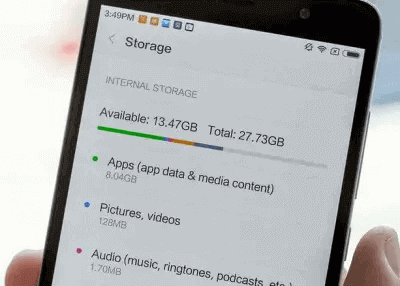
Also Read: How to Fix Google Play Store Error 20?
Solution 4: Clear Google Play Store Cache Data
Overloaded Google Play Store cache data can cause trouble and result in such errors. Try clearing the app cache and data to fix the error.
Following are the instructions to do so:
- Go to your device’s Settings.
- Scroll down and choose Apps or App Management.

- Navigate Google Play Store on the list and select it.
- Click on the Storage Usage option.

- Tap on the Clear cache and Clear data options.

Solution 5: Remove and Re-Add Google Account
Issues with your Google account, such as sync problems or authentication issues, can interfere with the app updates and downloads.
Note: Removing your Google account will log you out of all Google services on your phone. Make sure to remember your Google account credentials before proceeding.
Here are the steps to be followed:
- Open Settings on your Android device.
- Go to the Accounts or Users & accounts section.
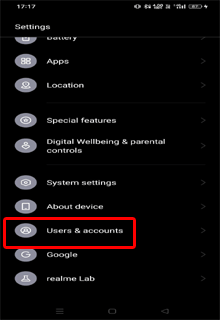
- Click on your Google account.
- Tap on the three dots on the top-right side and select Remove account.

- When removed, re-add it by going back to the same screen and tapping Add account.
Solution 6: Update the Play Store App
An outdated or buggy Play Store app can be the reason why the apps are not updating or downloading. So, make sure you use the updated version of the app to fix the error.
The following are the steps to perform:
- Open the Play Store application on your device.
- Tap on the Profile icon and choose Settings.

- Go to the About section.
- Check for the available latest version under the Play Store version.
- If available, click on the Update Play Store option.
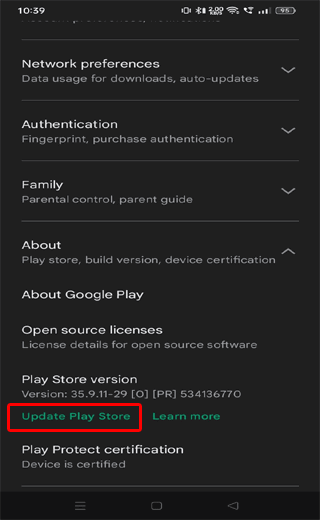
Solution 7: Install Latest Software
An outdated Google Play Store app may not work correctly or have compatibility issues with the latest Android OS or app updates.
So, here updating the Play Store app to the latest version is essential to fix the error and avoid such problems in the near future.
Follow the below steps to do so:
- Open the Android Settings application.
- Next, go to the Software Update section.

- Look for the available software update here.
- If any is available, tap the Download Now button.
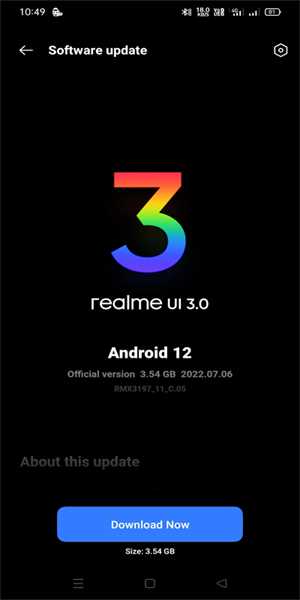
Also Read: Play Store Error Checking for Updates
Android Repair Tool: Quick Way to Fix Google Play Store Error 920
Android Repair can fix several kinds of issues and errors on Android including apps not updating or downloading.
Using this software, you can fix problems such Android stuck in Boot loop, black/white screen of death, apps keep crashing, and many more.
So, just download Android Repair software and get rid of Google Play Store error 920 on Android.

Note: It is recommended to download and use the software on your PC or laptop only.
Google Play Store Error 920: FAQs
Does VPN or proxy services can trigger error 920 in Play Store?
Yes, if you are using a proxy server or VPN on your device, it can interrupt the Play Store from connecting to the Google's servers. So, disabling these services temporarily may fix the error.
Does Error 920 affect all apps on my device?
No, error 920 is specific to the Play Store and its interaction with individual apps. It does not impact all apps on your phone. It affects only those you are trying to update or download through the Play Store.
How can I prevent error 920 in the future?
To prevent error code 920 and other Google Play Store errors, use stable internet, keep the Play Store and your device updated, and maintain sufficient storage.
Conclusion
So, this is all about Google Play Store error 920 and how to fix it. Now, try the mentioned solutions step-by-step and get rid of the error in no time.
If after trying the above-mentioned solutions, you are not able to fix the problem, try contacting Google Play Store support for assistance with app-related problems.
Also, follow us on Twitter or Facebook for more related articles and updates on our latest posts.
James Leak is a technology expert and lives in New York. Previously, he was working on Symbian OS and was trying to solve many issues related to it. From childhood, he was very much interested in technology field and loves to write blogs related to Android and other OS. So he maintained that and currently, James is working for androiddata-recovery.com where he contribute several articles about errors/issues or data loss situation related to Android. He keeps daily updates on news or rumors or what is happening in this new technology world. Apart from blogging, he loves to travel, play games and reading books.