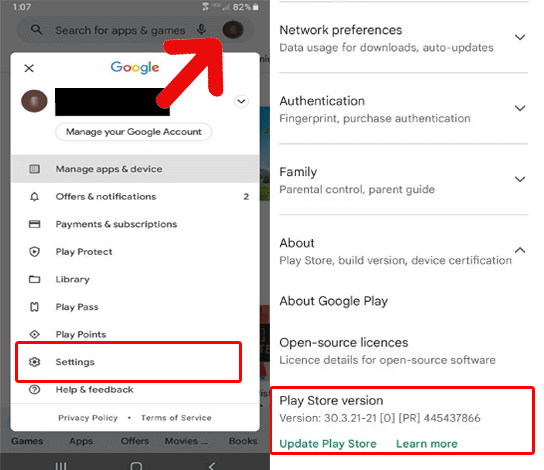Google Play Store error 491 occurs usually when users try to update an existing app or install a new one. So, today in this blog we are going to discuss the quick and easy approaches to fix this error and get you back to seamless app downloads and updates.
To fix Android errors and problems, we recommend this tool:
This effective tool can fix Android issues such as boot loop, black screen, bricked Android, etc. in no time. Just follow these 3 easy steps:
- Download this Android System Repair tool (for PC only) rated Excellent on Trustpilot.
- Launch the program and select brand, name, model, country/region, and carrier & click Next.
- Follow the on-screen instructions & wait for repair process to complete.
How to Fix Google Play Store Error 491? – Unravel the Solutions
Solution 1: Check Internet Connection
A slow internet connection might hinder the app from updating or downloading. Try using a strong and stable internet while the app downloads and updates to avoid encountering such errors.
If facing an issue with the mobile network, toggle on & off the Airplane mode or switch to a trusted Wi-Fi network to ensure a strong connection.
Also Read: Google Play Store “Download Pending” Error
Solution 2: Restart Your Android Phone
Device or software glitches might lead to such errors. So, start your troubleshooting with basic i.e. restarting your Android device. This will close all the applications running in the background and refresh the process which will eliminate the temporary device glitch.
For this, press the Power button on your device for a few seconds. Then, click on the Restart option. Your device will now restart. When your device is turned on, open the Play Store and try updating or installing an app to check if the error is resolved.
Solution 3: Ensure Sufficient Storage
Insufficient storage on your device restricts the app from downloading or updating. Here, ensure that you have enough space available for an existing app update or to install a new one.
For this, check the storage on your device and clear some files, if running out of it.
- Open Settings>> go to the About Phone section.
- Tap on the Storage. Here, you’ll see the total used and available storage.
- Now, when you find available storage is less than required, delete unnecessary installed apps, unused files, and data.
Also Read: 7 Ways to Fix Google Play Store Error 920
Solution 4: Clear the Play Store Cache
Cached data can sometimes impede the smooth functioning of the app. So, try fixing the error by clearing the Play Store cache.
Here’s what you need to follow:
- Go to the Android Settings and head to the Apps section.
- Select the Play Store on the list and click on Storage usage.
- Now, tap on the Clear cache option.
Solution 5: Remove & Re-Add Your Google Account
In some cases, account-related issues can also be the result of such error problems. Here, logging out of your Google account and signing in again can help you eliminate Google Play Store error 491.
Follow the steps below:
- On the Settings app, go to the Users & Account.
- Click on your Google account.
- Now, tap the 2-dots icon and choose Remove account.
- Restart your device and go to the Accounts option by following step 1.
- Then click on the Add account option and select the Google option.
- Now, enter your credentials and add your account.
Also Read: Quick Ways To Fix Google Play Store Error 20
Solution 6: Uninstall Google Play Store Updates
It might be possible that any recent update of the Play Store is triggering the error. Try uninstalling the updates to resolve the error issue.
To do so, follow the steps here:
- On your device, open Settings and go to the Apps section.
- Select the Play Store and tap the three dots icon at the top-right side.
- Click on the Uninstall updates.
Solution 7: Update the Play Store App
Buggy or outdated Play Store app might be the reason why you are seeing error 491 on Google Play Store. Ensure that you use the latest Play Store version to fix the error.
These are the steps to follow:
- Launch the Google Play Store on your phone.
- Go to your Profile and select Settings.
- Scroll down to About and select it.
- Tap the Update Play Store option.
Fix Android Problems & Errors – Android Repair Tool
Android Repair Tool repairs various issues and errors on your Android device. It can fix app crashing problems, update failed errors, blue/black screen issues, rooting errors, phone not charging, and much more with a single click.
Apart from these errors and problems, software-related issues can also be resolved using this software. This tool supports various Android phones including Samsung, Huawei, Nokia, Xiaomi, Motorola, Google Pixel, Oppo, and many others.
So, whatever is your device, this software has your back. Download it on your system using the below button and follow these instructions to get rid of any Android issues.

Note: It is recommended to download and use the software on your PC or laptop only.
FAQs: Frequently Asked Questions
What causes Google Play Store Error 491?
Error 491 on Play Store can be triggered by internet issues, app or device glitch, insufficient storage, or outdated Play Store version. Consider these factors and select your fix accordingly to resolve the error.
Is seeking professional help necessary?
While the above fixes will help you resolve the error 491. However, if even after trying these methods, Play Store fails to download or update the app, seeking professional help is advisable.
Final Verdict
In conclusion, fixing Google Play Store Error 491 is achievable with the mentioned solutions. Follow the fixes systematically and be back to enjoying your favorite apps without interruption.
Henry Morgan is a professional blogger who loves to write blogs about Android & iOS related topics. He lives in Northern California and has almost 15 years of experience in the field of technology, tackling all kind of issues, errors or other problems. Currently he is a great contributor on Android Data Recovery Blogs and his blogs are loved by people where he guides to solve several Android related issues or any other problems. During his busy schedule, Henri finds some moments to spend time with his family and loves to play cricket.