Are you tired of experiencing continuous lag on Snapchat while using it on your Android device? If so, worry not! In this article, we’ll delve into the journey of Snapchat lag on Android, discussing the common reasons behind it and providing effective solutions to overcome it.
To Fix Snapchat Lag On Android, we recommend this tool:
This effective tool can fix Android issues such as boot loop, black screen, bricked Android, etc. in no time. Just follow these 3 easy steps:
- Download this Android System Repair tool (for PC only) rated Excellent on Trustpilot.
- Launch the program and select brand, name, model, country/region, and carrier & click Next.
- Follow the on-screen instructions & wait for repair process to complete.
Snapchat Lag on Android: Get Expert Insights to Fix It
Solution 1: Restart Your Android Device
The device or app’s temporary glitch can cause lagging problems. Here, a fresh restart on your device can resolve app lagging issues. So, let’s start our troubleshooting with a basic yet effective solution.
When you restart your device, it clears the memory by closing all the running background apps and refreshes its processes, ensuring it performs smoothly.
Just press the Power button for a second, and select the Restart option. When restarted, launch the Snapchat app again and use it for a while to see if the lagging issue is resolved.

Solution 2: Use Faster Internet Connection
Slow internet can be one of the main reasons why Snapchat is lagging Android. Some of the features on Snapchat like lenses, filters, and Snap Map require more than normal bandwidth to work smoothly.
Ensure that you use strong internet for a seamless Snapchat experience without lags. If you are on the mobile network and facing problems in connections, switch to a stable WiFi network or vice versa.
Solution 3: Turn Off Data Saver for Snapchat
Enabled Data Saver limits the data usage for Snapchat and may cause lagging problems. So, disabling this feature will help you get out of continuous lag issues.
Here’s how you can do so:
- Open Snapchat>>click on your Profile icon.
- Next, tap the Gear icon at the top-right side of the screen.
- Scroll down & select Data Saver under the Privacy Control section.
- Uncheck the box for it on the next screen.

Solution 4: Free Up Your Device Storage
Running low on your storage can also lead to such problems on Snapchat. Make sure you have enough space to support apps to work smoothly and effortlessly. First, check your device storage and if needed, delete the unnecessary apps and data.
Follow the steps here to do so:
- Go to Settings>>head to the About Phone section.
- Scroll down and select Storage.
- Check the Total Space and Available Storage on your phone. If required, clear the storage.

Also Read: Snapchat Keeps Crashing? Try These Solutions to Prevent Crashes
Solution 5: Clear Cache on Snapchat
A clogged cache on the Snapchat app with time can get corrupted and mess with its functioning, causing it to lag. In this case, clearing Snapchat cache can help you eliminate lagging issues on it.
Follow the detailed steps here:
- Open Snapchat and go to your Profile.
- Tap the Settings icon on the top-right side.
- Head to the Account Actions and click on Clear cache.
- Tap on Clear All and hit Continue.

Solution 6: Identify & Eliminate Rogue Apps
Snapchat strictly prohibits third-party apps or plugins. So, using them might lead to frequent lags. So, check for such apps and uninstall unauthorized apps & plugins to fix the problem.
Here’s how to fix Snapchat lagging by checking for rogue apps:
- Hold down the Power button for a second.
- Then, on the menu, press the Power off Release it when you see Reboot to safe mode prompt on the screen.
- Click OK to confirm. Now, use Snapchat in Safe mode to see if working smoothly. If working fine, look for the problematic app and uninstall it.

Solution 7: Update Snapchat to the Latest Version
Outdated versions generally have compatibility issues that further cause lags. Ensure to use an updated version to eliminate such problems.
Follow the steps to update the app:
- Visit Play Store on your phone and go to Profile.
- Then, head on to the My Apps and Games section.
- In the Updates section, search for Snapchat update.
- If there, tap the Update button to install it.
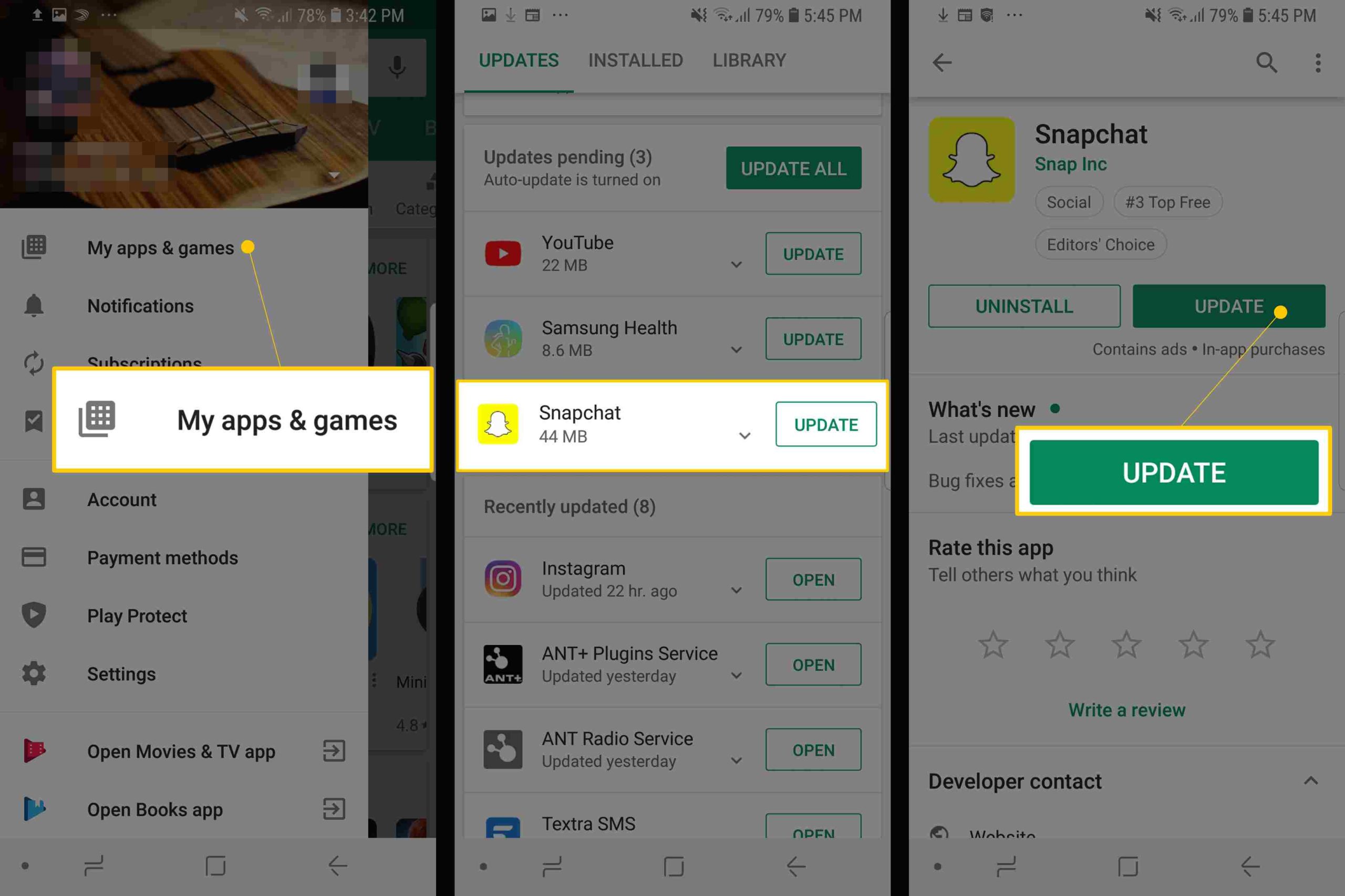
Also Read: 7 Fixes to Solve Snapchat Filters Keep On Loading
Alternative Solution To Fix Snapchat Lag On Android
Apart from the above-mentioned solutions, you can also try an alternate solution like Android Repair. This is a powerful tool that is used to fix any kind of errors on Android. It can fix several issues like apps crashing or not working, update failed errors, Android stuck in boot loop, Android stuck on black screen/white screen, rooting errors, and many more.
Get the software and try resolving this problem on Snapchat. Here is its user guide.

Note: It is recommended to download and use the software on your PC or laptop only.
FAQs: Your Burning Questions Answered
Why does Snapchat lag more on Android than on iOS?
iPhone has standardized ecosystem while Android due to its diverse range poses compatibility challenges with Snapchat. So, due to this Snapchat optimization is more challenging on Android.
Will upgrading my Android device eliminate Snapchat lag?
Updating device software to the latest version may help but it’s not always necessary. Rather than updating the device software, try the mentioned solutions in this article to overcome lagging problems.
How often should I update Snapchat for optimal performance?
Regularly updates are suggested to ensure optimal performance. Updates offer the latest features and bug fixes that address current app problems and enhance performance. So, keep an eye on regular updates and upgrade whenever one is available.
Final Words
In conclusion, conquering Snapchat lag on Android can easily be taken care of with proper guidance. So, follow the explained fixes and say goodbye to this frustration to enjoy snappy snaps!
References
- https://support.google.com/files/answer/11349611?hl=en
- https://help.snapchat.com/hc/en-us/articles/7012334202516-How-to-Clear-My-Cache-on-Snapchat
- https://support.google.com/pixelphone/answer/2852139?hl=en
- https://help.snapchat.com/hc/en-us/articles/7012345590548-How-to-Turn-On-Data-Saver-Mode-on-Snapchat#:~:text=Tap%20%E2%9A%99%EF%B8%8F%20in%20the%20Profile,Data%20Saver%E2%80%9D%20on%20or%20off
James Leak is a technology expert and lives in New York. Previously, he was working on Symbian OS and was trying to solve many issues related to it. From childhood, he was very much interested in technology field and loves to write blogs related to Android and other OS. So he maintained that and currently, James is working for androiddata-recovery.com where he contribute several articles about errors/issues or data loss situation related to Android. He keeps daily updates on news or rumors or what is happening in this new technology world. Apart from blogging, he loves to travel, play games and reading books.