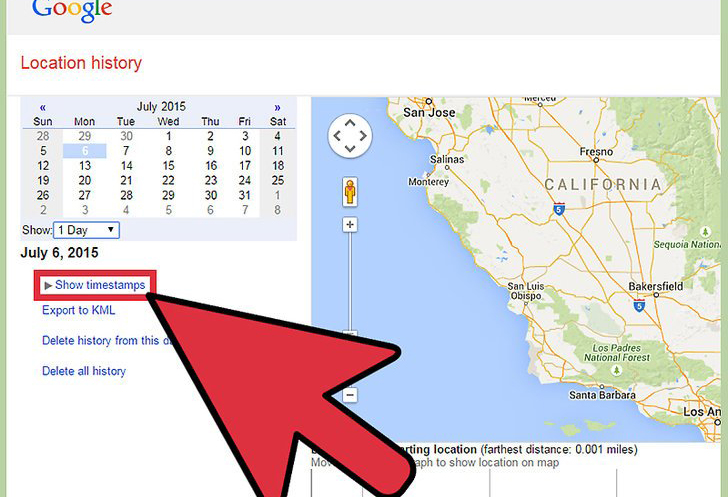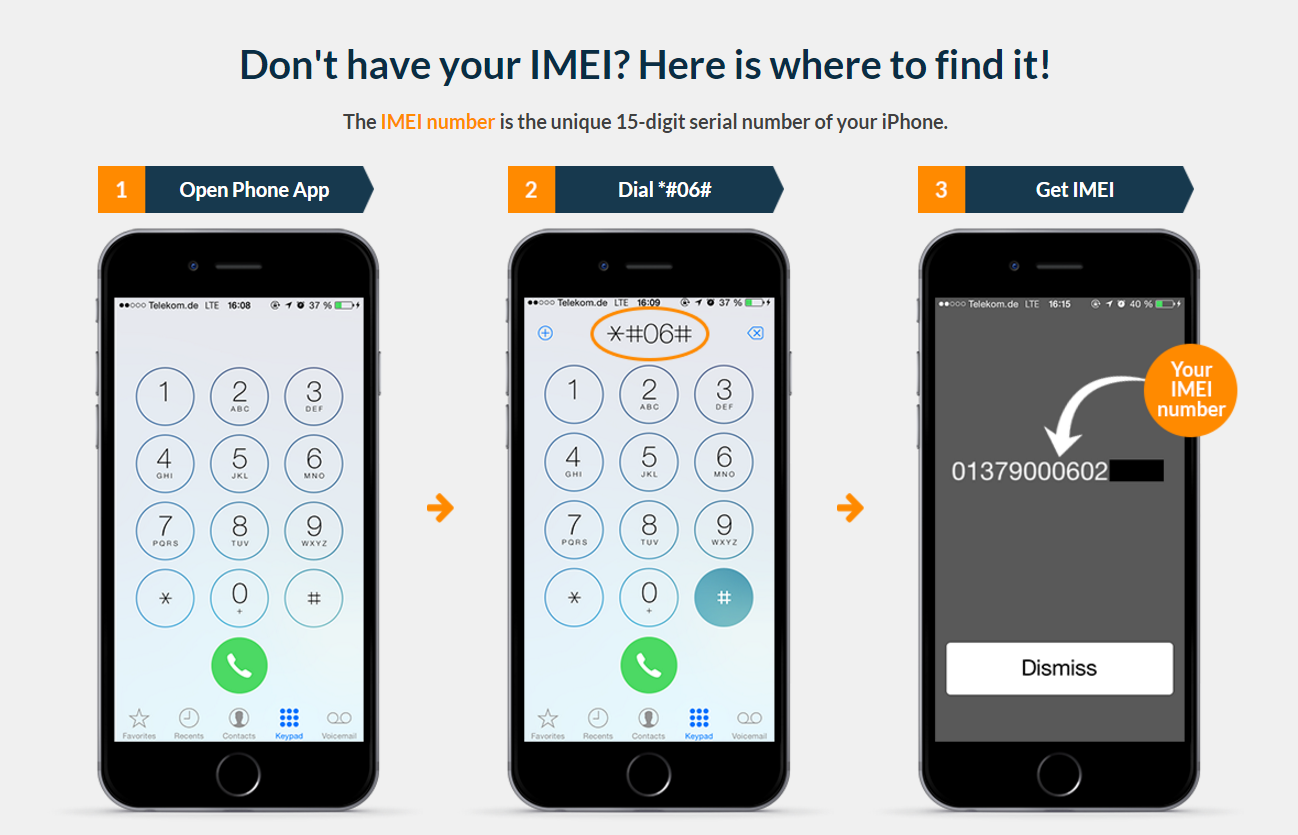Losing an Android phone is an awful situation and is nothing less than a nightmare. But there are some ways to alleviate this situation a little. In this article, I am going to share a handful of methods to find a lost Android phone easily and quickly.
We all know that our phone is an inseparable part of our life as we use it to do our daily tasks, such as calling, messaging, saving important files/documents, saving memories by clicking pictures, doing transactions, and a lot more.
Our phones have become a very personal thing and that’s why even the thought of losing our phone scares us. However, it is not in our control, and some users, unfortunately, face this dreadful situation. Losing a phone doesn’t only cost financially but it keeps our personal and sensitive data at stake.
Thankfully, there are some ways to track lost or stolen phones. So, if you have also lost your Android phone, then you can use Google in-built tools, such as Find My Phone to find a lost Android phone. Apart from this, you can also try third-party apps, and many other options to locate stolen Android phones.
Now, go ahead and follow the below steps to find your lost or stolen Android phone.
- How To Find A Lost Android Phone with Google and its Services?
- How To Find Lost Android Phone Using GeoFinder App?
- Find Your Lost Phone With Your Smart Home Speaker
- How to Track a Lost Android Phone Using an IMEI Number?
- Find an Android Phone With A Bluetooth Tracker
- Use Dropbox To Find a Lost or Stolen Android Phone
- Have a Samsung Phone? Use these 2 Features to Find a Lost Samsung Phone
- Use Third-Party Apps To Track and Find a Lost Android Phone
- What Immediate Steps Should Be Taken After Losing Your Phone?
- How To Recover Data From Lost Android Phone?
- Secure My Android Phone From Theft
How To Find A Lost Android Phone with Google and its Services?
1: Google’s Find My Device
In order to find a lost Android Phone using Google’s Find My Device is the first and best applicable solution.
With this Find My Device feature one can easily get back your lost Android phone, secure it or just erase its contained data.
The best part is that you don’t need to install this app to track your Android phone. The only thing needed to track lost Android phone is that your phone should be connected with the Google account and the internet is on it.
Note: If you are trying to log in to your Google account either in a public café or anyone else PC for finding out Android phone. In that case, always use the incognito or private windows and after completing your tasks don’t forget to log out.
- On your web browser visit “Google Find My Device”
- If multiple Android devices are registered with the same Google account then choose the one you are looking for by closely analyzing the device icon.
- Now you will be able to see your Android phone’s last location on the displayed map.
- Below this map you will see 3 options:
Play sound:
This will ring your phone in full volume for 5 minutes. Even though your phone is in vibrate or silent mode.
Secure Device:
If you’re lost phone is not locked or passwords protected then choose the “Secure device” option.
This option facilitates you to lock your lost phone with a PIN, pattern, or password.
You can also add your phone number or message on your lock screen. This will help another user’s to contact you for easy returning of your misplaced phone.
Erase Device:
If you don’t want that your phone’s crucial data is accessed by anyone else. In that case, permanently delete it using the Erase Device option.
This option will permanently delete the entire data present on the internal memory of your Android phone. But it won’t delete data present on the SD card.
Once you erase all data with this option, Find My Device won’t be able to track your device.
2: Track Your Phone’s Location Using Google Maps
Finding your device with Google maps is yet another best way to locate your device. For that, you have to visit Google Maps location history. You have to do this from your PC. This is useful when your device location history is enabled. Many devices have been enabled by default.
- Visit Android.com/find on your web browser.
- Now sign in with the same Gmail account & password which you have used in your lost Android phone.
- This will open Google map on your screen, in which you can see your phone’s approx. location.
- You will get the option of Show Location History. Here you can get several ways for your device location history. If you want then you can click on a particular day or can select the day from the “Show” drop-down list. As soon you select the day of your phone has been lost, the map will show you the location of your device. For every location, a red dot will be marked and the movement of the device will be marked as a red line.
- You can view the latest location of your device. Just click on the “Show Timestamp” option and choose the latest time from the list. Immediately map will zoom the location by timestamp.
- If it fails to fetch your current device location then it will show the last location.
Note: If “Find My Phone” won’t work then the reason can be unavailable Wi-Fi or mobile network.
3: Use Google Photos Location Info to Track a Lost/Stolen Android Phone
If you have lost your Android phone, you may find it by using the backup & sync feature of Google Photos. However, you can only use this feature if it was already activated on the phone before getting stolen or lost.
In case, this feature is activated then all the taken pics will be uploaded to the Google Photos account. Now, if you are wondering how it is going to help you to find a lost Android phone, then FYI, it does not just upload pictures but also uploads the location where it was taken.
So, if your phone has been stolen by someone and that person hasn’t logged out from your Google account and clicked any pictures, then it must be pop up in Google Photos. It will only work if your phone has an internet connection and you have given permission to the photo app to use the location.
Once you find out the location, inform the authorities to help you out in tracking and finding the stolen Android phone. Don’t go to the location on your own as it can be harmful to you.
Now, after knowing all the requirements, follow these steps to locate a lost or stolen Android phone:
- Open photos.google.com on any other device.
- Login with the same Google account used in your lost phone.
- See if there is any new picture has taken from your phone after it was stolen.
- If there is a new picture, then click on that image.
- Next, tap on the info icon given at the top-right corner of the screen.
- In the sidebar, you can see all the information about that image including the location.
How To Find Lost Android Phone Using GeoFinder App?
The GeoFinder is an app that helps to track and locate a mobile by using a phone number. Though we can say, it is one of the best applications which can be used to find the lost phone.
The best part about this app is that- the geolocation is really very fast & worldwide. Besides, it’s supporting all mobile phones, including Android & iPhone devices. It sends the text message to a target person’s phone, prompting them to tap on a link therein.
Key Features of The GeoFinder
- Unlimited Geolocating
- Supports All Phone Models
- Find The Precise Location
- All Networks Covered
- Worldwide Coverage
- Edit SMS Sender Details.
Find Your Lost Phone With Your Smart Home Speaker
If you have lost your phone in nearby places like somewhere within your house then a smart speaker can help you out to find your phone.
Make sure that the lost Android device and your smart speaker are signed in with the same email account. It helps you to get lost Android phone in just no time.
If you are using Google Home then you can order it by saying “Ok Google Find My Phone”.
After this, your smart speaker will make confirmation about the device you are asking for and then make a ring.
Google Home is one such device that is centralized control over entire smart devices present in your home. So, even if your phone is in vibration or silent mode it will ring.
How To Track A Lost Android Phone Using An IMEI Number?
This is also another best way to deal with a lost Android phone. You can see your phone’s IMEI number by simply dialing *#06#. Well, this number is unique for every device and the same code is not used in any other device.
- Dialing the *#06#, you can get the IMEI number. Note it down for your future problem if by chance anything wrong happens.
- If your phone has been stolen and you don’t remember the IMEI number then you can get this in the phone’s box or in the receipt.
The second thing that you should do is file a complaint to the service provider. For that, you have to let them know about the problem and then provide them the IMEI number.
After that follow the instructions that the service provider gives you. With an IMEI number, they might locate the device.
- Now by providing them your device’s IMEI number, they can track your phone, no matter whatever SIM the person is using or the phone is switched off.
- Now it’s up to you, if you want then with your concern, the service provider may block the device and the person will not be able to use the device anymore.
Find an Android Phone With A Bluetooth Tracker
Most of the time we all forget the place where we have kept our phones. Well to avoid this missing Android phone problem now you have a simple and easy option to use i.e Bluetooth Tracker.
Bluetooth tracker is small size gadget that you can attach with your device to keep tracking it. This gadget uses Bluetooth Low Energy (BLE) to set up wireless connectivity with the phone.
All you need to do is sync your Android phone with the Bluetooth tracker. So whenever your phone goes missing the tracker will set up an alarm on the phone to find it quickly.
Use Dropbox To Find a Lost or Stolen Android Phone
Requirements:
- Your phone is having an internet connection.
- In the Dropbox app “Camera Upload” must be enabled.
- Someone needs to take photos using the lost Android device.
To use Dropbox to find your lost Phone internet connection and “Camera Upload” needs to be activated in the dropbox app.
When anyone takes pictures from your lost phone it automatically uploads into the “Camera Uploads” folder of Dropbox.
So if any phone thief tries to take a selfie with your phone you can easily identify him/her. Or you can identify the location by checking out the picture’s background.
With the help of social media, you can easily find that person and can recover your handset. So in this way, a dropbox can help you to get lost Android phone.
Note: you can’t get the IP address of your phone devices that are synchronized with the Dropbox account.
I could say, dropbox is the most proficient anti-theft method.
Have A Samsung Phone? Use these 2 Features To Find A Lost Samsung Phone
If you are a Samsung user and have lost your phone, then there are 2 more options to track your lost phone. Samsung offers Find My Mobile and SmartThings Find services to Galaxy users to track down a lost Samsung phone.
1: Use Samsung Find My Mobile to Locate Lost/Stolen Samsung Phone
Samsung’s Find My Mobile is quite different from Google’s Find My Phone as it allows tracking stolen Android phones and backup your phone as well. Besides, it also provides tools to force remote backups and check if anyone has swapped out the SIM card.
You can only use Samsung Find My Mobile feature if you have a Samsung account and Find My Mobile already enable on your lost phone. Here are the steps you need to follow to find your phone using this feature:
- Open Find My Mobile on mobile or PC browser.
- Log in to your Samsung account.
- Now, select the device you have lost.
- If the Find My Mobile is enabled on that phone, you will see the current location of your device along with the battery percentage.
- Now, a list of actions will pop up on the screen which will include these options:
- Ring
- Lock
- Unlock
- Back up
- Erase data
- Extend battery life
- Retrieve calls and messages
- Set guardian
- You can use any of these options to track and control your device.
2: Use Samsung’s SmartThings Find to Find Stolen Samsung Phone
Samsung has recently announced a new service called SmartThings Find which helps you quickly find a lost or stolen Galaxy phone. It will locate a lost Galaxy phone even if it is offline.
However, to use this feature you must have a Galaxy phone with Android 8 or above OS and the feature must be set up on the device. If the Samsung SmartThings Find is enabled on the device, then you can access this app on another device to locate your lost Samsung Galaxy phone.
Sign in to the app on the other phone. Now, you can see the lost phone’s location. There you will find a More Options button > tap on it. It will take you to the Find My Mobile service and using this feature you can lock your phone, remotely back up the device, or erase all data.
To find out the complete use of SmartThings Find, you can visit its official website.
Use Third-Party Apps To Track and Find a Lost Android Phone
Several third-party apps can help you to track your device if it is lost or stolen. Some of the best apps are mentioned:
1: Lost Android
Lost Android is a useful Android tracking app works when your device is stolen. It allows remote access to your device through their website.
If you want then you can erase your important information from the device when you are sure that you will not get your device back.
Even if you want, you can send messages to your device in a hope that if someone finds it then they can return it to you. Just download from the Play Store, open it and give device administrator permission.
2: Where’s My Droid
In the Where’s My Droid app, you can ring your device after you lost it, you can easily locate it through Google maps and an option to use a passcode to avoid any unauthorized changes on your device.
It consists of a stealth mode option that prevents from seeing any incoming message and instead they will see a customizable attention word that tells them about the phone lost status.
Using the Pro version you can remotely delete important or all data from your device and also can lock the device remotely.
3: Prey Anti Theft
Prey anti-theft tools are not only limited for smartphones but it is also best for laptops security purposes.
The best thing about Prey anti-theft tool is that you can track 3 devices with its free account.
This tool doesn’t offer remote options such as the Cerberus tracking app. It covers entire basic and important features like scanning the nearby Wi-Fi network, GPS tracking, taking images remotely for better tracking.
What Immediate Steps Should Be Taken After Losing Your Phone?
- Report Your Stolen Or Lost Phone To The Cops
- File An Insurance Claim
- Secure Your Accounts
- Block Your SIM Card
- Unlink Your Accounts On Android
1: Report Your Stolen Or Lost Phone To The Cops
If you are damn sure that your phone is not lost in fact it was stolen then immediately report your phone to the cops.
Though the chances of phone recovery are minimal by showing the reference complaint number you can claim your phone’s insurance.
Do all such things only when you are completely sure that your phone is stolen not missing.
If you don’t want to visit the police station then you can register for Online FIR (First Information Report).
2: File An Insurance Claim
Once you realize that there is no scope left for the phone recovery then immediately file the insurance claim.
Contact your carrier and make a report about your stolen phone.
After this, your phone will get blacklist in the database of carriers and thus no one else can use it.
Carrier will also suspend your phone’s service. So overall it’s a good idea to prevent users from using your phone.
If you have taken insurance for your phone then file the claim and pay the deductible amount in order to get a new replacement phone.
Let the insurance claim procedure starts with the carrier. After that, it will refer you to some third-party insurance company that will give the replacement of your Android phone.
3: Secure Your Accounts
It’s quite common to have messaging groups, emails, social networks, etc. on Android phones. But when situations like Android phone loss arise there is always a risk that someone else will start misusing it.
So it’s important to secure all the accounts by login with some other devices and then change their password.
Out of all this changing your Google Account password is very important. This will stop any unauthorized person from accessing your personal accounts, apps, contacts, and other essential detail.
Changing Google password after losing the phone is a completely logical task to do; if you don’t want that someone else will access all your emails and documents saved in drive etc.
Change your Google account password as it won’t affect the tracking process of your lost Android phone.
4: Block Your SIM Card
Block your SIM card immediately to avert the misuse of call privileges. This will also prevent the misuse of your messaging apps like WhatsApp and Line. These applications send OTP to your phone number for verification.
After SIM blocking if someone attempts for 2-step verification of Gmail accounts, then they have to acquire the ownership of phone number.
The telecom service provider will help you to get a SIM card with the same phone number. They will block your SIM card present on your lost phone.
5: Unlink Your Accounts On Android
It’s important to unlink all your accounts from lost Android phones for a complete cut-off of the sync process.
Suppose, if you use Dropbox, unlink your Android device from that application by visiting the security page of your account.
How To Recover Data From Lost Android Phone?
Android phone loss or misplaced issues can happen with anyone and anytime. So it’s always a better option to keep proper backup of all your data.
For that purpose, Android Data Backup & Restore tool is the best-recommended option to go with.
Keeping always an updated backup of your Android device data is the best option to avoid the lost phone-like scenarios. So that you can, easily restore them back whenever you required them.
- Using this tool you can get a complete backup of all your Android device data.
- After making an Android data backup you can easily see the preview of it.
- Apart from this, you have also the option to restore data on any of your Android or iOS devices.
- It is a safe and secure solution to backup Android data without any technical help.
- This tool has huge supports for various Android smartphones like LG, HTC, Lenovo, Oppo, Nexus, Sony, Motorola, Samsung, Huawei, OnePlus, and more.
- Besides this, the tool supports all variants of the old or new operating systems.
- This tool is quite efficient in creating data backups such as calendars, photos, videos, emails, contacts, app data, call logs, notes, music, app, etc.
 btn_img
btn_img
Note: It is recommended to download and use the software on your PC or laptop only.
How Do I Secure My Android Phone From Theft?
1: Keep “Find My Device” Enabled On Your Google Pixel
Follow the steps to enable “Find My Device”:
- Open your phone’s Settings
- Hit the Security & location
- Tap to the Find My Device button and enable it.
2: Always Enable Tracking Location
Enabling the location ultimately helps to track apps such as Android Device Manager to work flawlessly. Following this location, the Android Device Manager will be able to share with you the most current location of the phone.
Here is the step to enable your phone’s location:
- Open your phone’s Settings
- Hit the Security & location option and tap the Location option and turn it on.
3: Set A Secure Lock Screen
If you don’t want to suffer from the feeling of a lost phone or getting your data misused by the person steal your phone, then do a favor to yourself and add a secure lock screen.
In one of our articles – How to Secure Android Phone, I have already discussed how adding a strong lock screen PIN/Pattern/Password can help your phone to stay protected from thieves.
But when I say to set up the screen lock on your phone, it doesn’t mean to use facial recognition to unlock your Android phone.
Why is it so? It is because the technology the most Android phones use for facial recognition is easy to trick with your photo. However, the case is different if you are using the Google Pixel 4/4 XL because these phones use reliable technology for face recognition.
So, set up the fingerprint authentication or passcode for the lock screen. If you don’t know how to do this, then follow these steps:
- Open your phone Settings.
- Tap on the Passwords & Security.
- If you want to set up the password/PIN/Pattern, then tap on the Password. Then follow these steps:
- Select the type of screen lock from these options – Pattern, PIN, and Password.
- For setting Pattern, tap on the Pattern option > draw the pattern > draw it again > tap on the Confirm button and now you are all set.
- To generate the PIN for screen lock, tap on the PIN option > enter the pin > tap on the Continue button > re-enter the PIN > tap on the OK button.
- For setting Password to unlock your phone, tap on the Password > enter password > tap on Confirm > re-enter the password > tap on OK.
- Or, if you want to use the Fingerprint lock, then instead of tapping on Password, tap on the Fingerprint option.
- Tap on the Add a fingerprint.
- Now, place your finger on the sensor. Keep doing it unless it fully detects your fingerprint.
- Then, tap on the Continue button.
- Now, place your finger on the sensor again > tap on Continue.
- Finally, you have successfully added the fingerprint for your screen lock.
Taking this extra effort to unlock the Android phone will help you to protect your phone from being misused by any other person. So, it’s worth doing it.
FAQ:
How To Find Lost Android Phone With Dead Battery?
Yes it is possible to find a lost Android phone With Dead Battery. By using the feature of find my phone one can easily get lost Android phone even if its battery is dead.
In the above post I have already described how to use this find my phone feature.
How To Find A Lost Phone That's Turned Off/ In Airplane Mode?
It’s obvious that your phone will get turned off either due to dead battery or maybe the thief will switch it off. But now the question arises is it possible to find a lost Android phone in such cases.
Well yes, it is possible to track switched of/airplane mode phones but till the time internet connection is active in it. So, you can track your Android phone’s last location before the internet connection goes off.
For this task, location history must need to be active on the phone. Otherwise, you have to wait until someone turns on the internet connection on your lost phone.
Can I Still Track My Lost Android Phone After Changing My Google Account Password?
Modifying your Google’s account passwords won’t affect tracking operation performed by Android device manager for your phone.
So even after the password reset, you can easily track lost Android phone, lock or remotely erase its data.
Can I Track My Lost Phone If Someone Made A Factory Reset?
No it’s not possible to find a lost Android phone after factory reset. The reason is that you need a connection with your Google account in the lost Android phone that won’t be anymore after a factory reset.
If a tracking app like Cerberus which has the root access feature; haven’t been installed then you can’t track your device anymore.
Can I Find My Phone Using My IMEI Number?
Tracking Android phone using the IMEI number is practically not possible for us. But police can do that by taking the help of a phone provider to track Android phone location using the IMEI number.
One realistic thing that you can do is just block your phone by contacting your provider. Doing this will stop anyone else from making any calls, sending a text, or using the web.
Can I Locate My Device If Someone Changed The SIM Card?
Yes, even after your SIM card is replaced from your lost Android phone you can track your phone’s location. This is possible because changing the SIM won’t disconnect it from the Google account.
This means tracking apps such as Android lost, Android Device Manager can still work. Only one thing required meanwhile this i.e active internet connection.
Why MY Phone Doesn’t Show Up On Find My Device?
Behind this there can be several reasons like either your phone is switched off, lost internet connection or disconnected from Google account.
Remember one thing that resetting the Google account password disconnects your device from sync Google account. So if you have changed your Google account password which is linked with your lost phone then Find My Device fails to track your device.
How To Recover Contacts From Lost Android Phone?
To recover contacts from lost Android Phone you can use your Google account. If you have previously synced your contacts with a Google account then contact recovery is not that tough task to do.
Here are the steps that you need to follow:
- Log in to your Gmail account on your PC’s web browser.
- After complete log-in, tap the Gmail button present in the upper left corner.
- This will open a drop-down menu on your screen. Choose Contacts and then hit the More option.
- Tap to the option of Restore Contacts.
- At any point, you will get the option to restore your contacts.
- So choose one suitable time period and hit the Restore.
Wrap Up:
Nowadays we all are completely relying on Android phones so losing this device is itself a scary thought.
Luckily there are some ways available to find a lost Android phone.
All the solutions discussed in this tutorial are well-tried and tested. So you can try them to track missing Android phones.
I hope you never get into a situation of losing your Android phone. But if this happens unfortunately then also you know what you have to do.
Just track it and try to get it back…!
James Leak is a technology expert and lives in New York. Previously, he was working on Symbian OS and was trying to solve many issues related to it. From childhood, he was very much interested in technology field and loves to write blogs related to Android and other OS. So he maintained that and currently, James is working for androiddata-recovery.com where he contribute several articles about errors/issues or data loss situation related to Android. He keeps daily updates on news or rumors or what is happening in this new technology world. Apart from blogging, he loves to travel, play games and reading books.