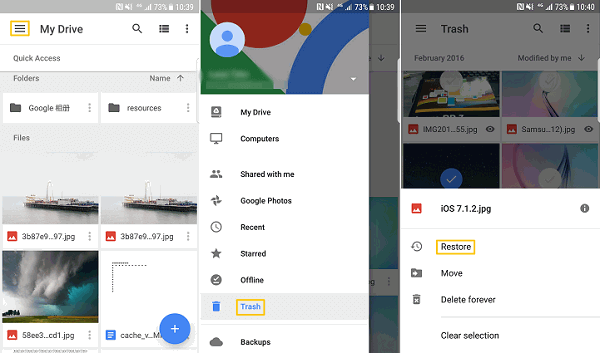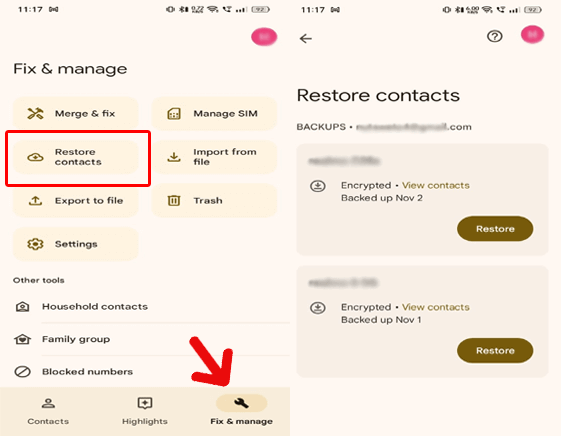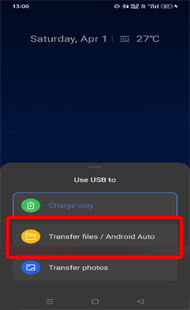Data loss is a universal concern for Android users and Lenovo is no exception to it. Whether it is accidental deletion, software errors, formatting issues, or other reasons, data loss can be devastating. So, join us in the journey for Lenovo data recovery, exploring effective methods and software for easy recovery.
To recover deleted data from Lenovo phones, we recommend this tool:
This effective tool will recover lost, deleted, inaccessible data from any data loss situations in no time. Now recover your lost and deleted data in just 3 easy steps:
- Download this Data Recovery Tool (for PC only, for Mac) rated Excellent on Pcmag.com.
- Select the storage media you wish to recover data from and click on Scan.
- Preview the files before recovery and choose Recover option to restore deleted data from Android.
Can I Recover Lost Lenovo Phone Data?
Yes, data recovery on Lenovo phones is possible but it depends on various factors such as the time duration between data loss and recovery action, opted recovery methods or tools, and the availability of backup.
Lenovo Data Recovery: Guide to Retrieve Lost Data
Method 1: Use Your Google Account
Syncing your phone data to your Google account creates a backup, ensuring easy recovery of data whenever required. Now, if you have secured your data using a Google account, data recovery can be achieved easily. Here’s how to do so:
Google Photos (Retrieve Videos and Photos)
- Open the Google Photos and go to its Library tab.
- Click on the Trash folder and look for the lost data here.
- If there, mark the data that you want to recover and tap Restore.
Google Drive (Restore Files, Folders & Documents)
- Launch the Google Drive app on your Lenovo phone.
- On the main screen, tap the Hamburger icon (three horizontal lines).
- Access the Trash folder and look for the lost files here.
- When found, choose the data and tap Restore to recover them.
Google Contacts (Recover Contacts and Call Logs)
- Open Google Contacts and head to the Fix & manage tab.
- Tap on the Restore contacts option.
- Highlight the device from which you need to recover contacts and hit the Restore button.
Method 2: Restore Data from PC Backup File
If you have backed up your Lenovo phone data on your PC, use that backup file to restore your lost data.
Follow the below instructions here:
- Connect your Lenovo phone and your PC via a USB cable.
- Tap the Transfer Files option on your phone.
- When your phone model shows up on your PC, access the Backup folder on your system.
- After that, copy the backup file data from your PC and paste it to your phone.
Method 3: Use 3rd Party Tool: Android Data Recovery
When it comes to recover deleted files from Lenovo phones without backup, Android Data Recovery comes to the rescue.
This powerful recovery tool can easily recover deleted contacts, photos, videos, documents, audio, text messages, and several other data.
Supported Data Types & Lenovo Phone Models
| Data Types | Text messages, call history, contacts, photos, videos, WhatsApp chats, audio files, call recordings, notes, documents, and much more. |
| Phone Models | Lenovo K10 Plus, A6 Note, K10 Note, Z6 Pro, Z5 Pro, K8/K8 Plus/9, K8 Note, Lenovo Z2 Plus, Vibe K5 Note, K5 Note, K6 Note, A7700, A6600, A6600 Plus, Z2 Plus, A7700, K6 Power, K4 Note, P2, A Plus, Phab 2, Phab 2 Plus, Phab 2 Pro, etc. |
So no matter what data you lost, the software has got your back. So, without wasting any more time, get back your lost Lenovo data by downloading this tool on your system and following the guide below:
 btn_img
btn_img
Note: It is recommended to download and use the software on your PC or laptop. It is because recovery of phone data on the phone itself is risky as you may end up losing all your data because of data overriding.
Step-By-Step Guide For Lenovo Data Recovery Using Android Data Recovery Tool
Method 4: Recover Deleted Moto G Data with External Storage Devices
If you have saved your data on any external devices such as a pen drive or a memory card, retrieve deleted Lenovo phone data from it.
For this, you need to insert the SD card on your Lenovo phone or attach the USB drive to it via an OTG cable adapter and transfer the data to your phone.
FAQs
Is data recovery from a broken Lenovo phone possible?
It depends upon the damage. If your phone is slightly broken and is accessible, follow the methods above and get data off a broken phone. But in case severely broken, get your phone first repaired and then try recovering data from it.
Can I recover data after factory resetting my Lenovo phone?
Yes, data recovery after factory reset is possible with Android data recovery. But the success of software depends upon your recovery action time. If you haven’t used your phone after data deletion and there no new data is overwritten, the software proves effective.
Can data recovery on Lenovo be expensive?
While some recovery software is expensive but there are some methods that require no cost. In this guide we have covered some of those methods, try them and recover your Lenovo data at no cost.
Conclusion
Leverage the effective Lenovo data recovery methods and software for easy retrieval of deleted data. Follow the discussed methods step-by-step and get access to lost data.
Further, you can visit our Twitter page if you have any queries.
References:
- https://support.google.com/drive/answer/2375102?hl=en&co=GENIE.Platform%3DDesktop
- https://support.google.com/photos/answer/9343482?hl=en
- https://support.google.com/drive/answer/2375102?hl=en&co=GENIE.Platform%3DAndroid&oco=1
- https://support.google.com/photos/answer/6128858?hl=en-GB&co=GENIE.Platform%3DAndroid
Henry Morgan is a professional blogger who loves to write blogs about Android & iOS related topics. He lives in Northern California and has almost 15 years of experience in the field of technology, tackling all kind of issues, errors or other problems. Currently he is a great contributor on Android Data Recovery Blogs and his blogs are loved by people where he guides to solve several Android related issues or any other problems. During his busy schedule, Henri finds some moments to spend time with his family and loves to play cricket.