MegaBox is a streaming application that allows users to watch movies and TV shows on their devices. However, if you are experiencing issues with MegaBox not playing a particular video, try out the solutions in this post to get rid of MegaBox can’t play this video problem.
To fix Android-related issues and errors, we recommend this tool:
This effective tool can fix Android issues such as boot loop, black screen, bricked Android, etc. in no time. Just follow these 3 easy steps:
- Download this Android System Repair tool (for PC only) rated Excellent on Trustpilot.
- Launch the program and select brand, name, model, country/region, and carrier & click Next.
- Follow the on-screen instructions & wait for repair process to complete.
Why MegaBox Keeps Showing “Cannot Play This Video” Error?
There are several reasons why MegaBox may display a “cannot play this video” error message. Here are a few common reasons:
Video format not supported: MegaBox may not support the video format you are trying to play. MegaBox supports a variety of video formats.
Slow Internet connection: MegaBox requires a stable Internet connection to stream videos. If your internet connection is slow or unstable, the video may not play correctly, and you may see an error message.
Outdated MegaBox version: An outdated MegaBox version can cause issues with video playback. Make sure you have the latest version of MegaBox installed on your device.
Corrupted video file: If the video file is corrupted or damaged, MegaBox may not be able to play it. Try playing a different video to see if the problem persists.
Cache and data issues: MegaBox stores data and cache on your device, and over time, it can accumulate and cause issues with video playback. Clearing the app cache and data may help fix the problem.
Geolocation restrictions: Some videos on MegaBox may be geographically restricted, and if you try to play them from a restricted region, you may see an error message.
How to Fix MegaBox Can’t Play This Video Error?
This section covers the possible solutions that you can try to fix the problem and enjoy the contents on MegaBox without any issues. So, let’s check them out.
A stable internet connection is essential for streaming videos without interruption. If your internet connection is weak or unstable, the video may not play correctly. Try resetting your modem or router, or switching to a different network to see if it resolves the issue. MegaBox supports some video formats including MP4, MKV, AVI, and others. If your video is not in a supported format, you may see the error message. So, make sure the video you are trying to play is in a supported format to run smoothly without interruptions or problems. Over time, MegaBox app data and cache can accumulate and cause the app to malfunction. Clearing the app cache and data can help fix the MegaBox not working or the “can’t play this video” problem. Here are the detailed steps to do so: To find the exact source of the problem, you need to check both the video and the app. So here, try playing a different video in MegaBox to see if it works. If the other videos play without issue, the problem may be with the video itself. In such a case, you cannot do much to fix it. But if the other video also doesn’t play, the problem is with the MegaBox app. Here, try using a different video player, such as VLC Media Player or MX Player, to play the video. You can install these players from the app store or Google Play Store. VLC Media Player: VLC Media Player is a free and open-source multimedia player that is capable of playing a wide range of audio and video formats, including DVDs, CDs, and various streaming protocols. It supports a vast array of codecs and formats, including popular ones like MP4, AVI, MKV, and MP3, as well as less common ones like FLAC, Ogg, and WebM. MX Player: MX Player is another popular media player app for Android devices. MX Player supports a wide range of video and audio file formats, including popular ones like MP4, AVI, and MP3, as well as less common ones like FLV, WMV, and AAC. Its ability to play a variety of file formats, advanced playback controls, and subtitle support make it a popular choice among users. Sometimes, an outdated version of the app can also cause such an error. So, make sure you have the latest version of MegaBox installed on your device. You can check for updates in the app store or Google Play Store, depending on your device. Follow the below steps to do so: If during the course of action, you found any issues with your Android device, use the Android Repair tool to get rid of any Android errors and issues with a few clicks. This software is specially designed to fix issues and errors on Android devices. It can fix several issues such as phone crashing, phone won’t charging, stuck in bootloop, apps not working, blue/black screen, and many more. The software supports 1000+ Android phones including Samsung, Sony, HTC, Oppo, Huawei, Motorola, Xiaomi, and others. Some Powerful Features of Android Repair: So, just download the software and follow its user guide instructions to get your phone fixed in a minute. Note: It is recommended to download and use the software on your PC or laptop only. Here comes the end of this post. I hope we have provided you with enough solutions to deal with the MegaBox can’t play this video error. So, just try them to fix the problem and watch the video on MegaBox without interruptions. Also, if you have any further questions or doubts related to the post, feel free to mention us on Twitter. James Leak is a technology expert and lives in New York. Previously, he was working on Symbian OS and was trying to solve many issues related to it. From childhood, he was very much interested in technology field and loves to write blogs related to Android and other OS. So he maintained that and currently, James is working for androiddata-recovery.com where he contribute several articles about errors/issues or data loss situation related to Android. He keeps daily updates on news or rumors or what is happening in this new technology world. Apart from blogging, he loves to travel, play games and reading books.Solution 1: Check Your Internet Connection
Solution 2: Make Sure Video is in Supported Format
Solution 3: Clear the Cache & Data of MegaBox

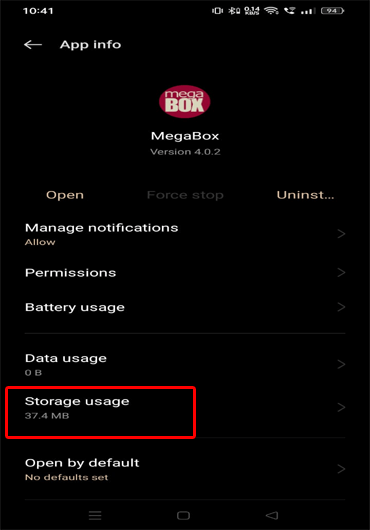
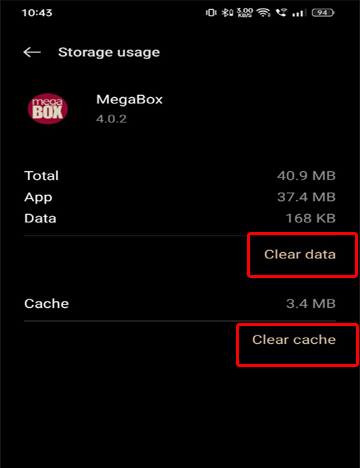
Solution 4: Try a Different Video Player – MegaBox Alternatives
Solution 5: Update MegaBox Application
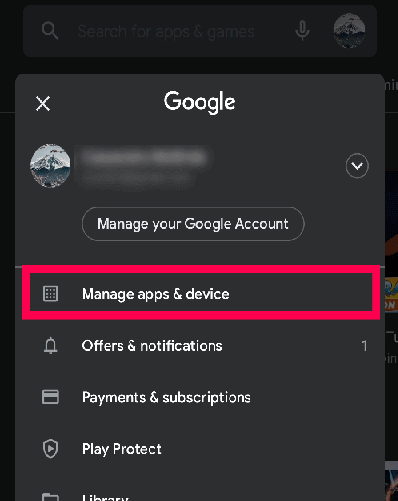
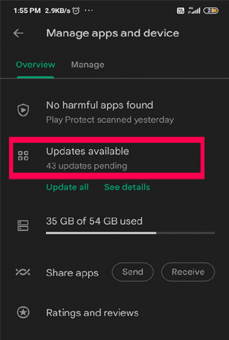
Use Android Repair Tool to Fix Android-Related Issues

Final Words