Dark Mode also referred to as Dark theme is significantly popular among users for its sleek and appealing look. But what if the Android messages dark mode not working? Well, nothing to worry about!
Here, in this post. We have covered this problem in detail from causes to its solutions to help you make your Messages app appealing.
To resolve Android problems and errors, we recommend this tool:
This effective tool can fix Android issues such as boot loop, black screen, bricked Android, etc. in no time. Just follow these 3 easy steps:
- Download this Android System Repair tool (for PC only) rated Excellent on Trustpilot.
- Launch the program and select brand, name, model, country/region, and carrier & click Next.
- Follow the on-screen instructions & wait for repair process to complete.
Ensure Dark Mode is Enabled for Messages App: The First Step
The first thing you need to ensure that the dark mode is enabled for your messages app. To check and enable this feature, follow the steps here:
- Open the Messages application on your Android phone.
- Next, click the Profile icon at the top-right side and head to Messages Settings.
- On settings, click on the Choose theme option.
- Now, select either Dark Mode or System Default. Choosing the system default option will change the theme of the Messages app according to your phone theme.
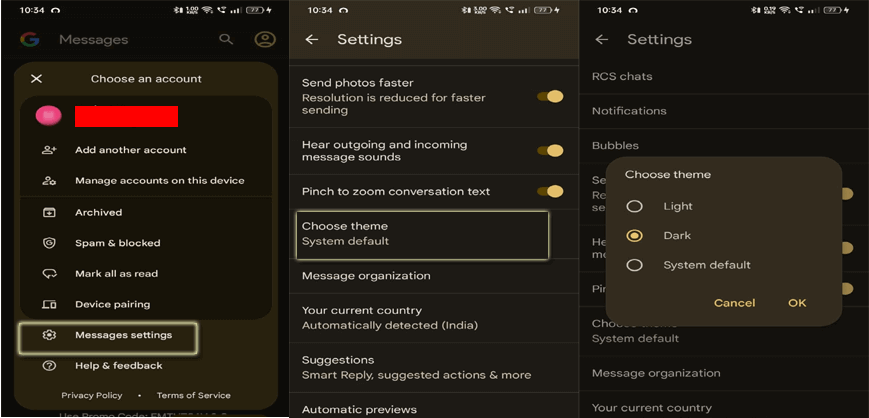
Also Read: How to Get Dark Mode on Snapchat: Shedding Light on a Stylish Feature
Android Messages Dark Mode Not Working: Solutions Unrevealed
Solution 1: Restart Your Device
If you have switched to dark mode on your Messages app but the theme fails to work, it’s possible that your device is unable to save the made settings due to some glitch.
Here, we recommend you restart your device once to refresh its process and adopt the current settings.
Following are the instructions to do so:
- Hold the Power button on your Android device.
- Select the Restart option on the power menu.

- Wait until your device restarts. When restarted, check if the dark mode is working fine in the Messages app.
Solution 2: Check the System Theme in Settings
Now, in case you have chosen for System default option as your Messages app theme and your system theme is light, it will reflect the same in the Messages app.
So, ensure either to change the theme to Dark mode on the Messages app or change the system’s theme to fix the dark mode not working on messages.
Steps to enable dark mode on Android:
- Launch the Settings app on your device.
- Go to the Display & brightness section.
- Choose the Dark mode theme for your device.
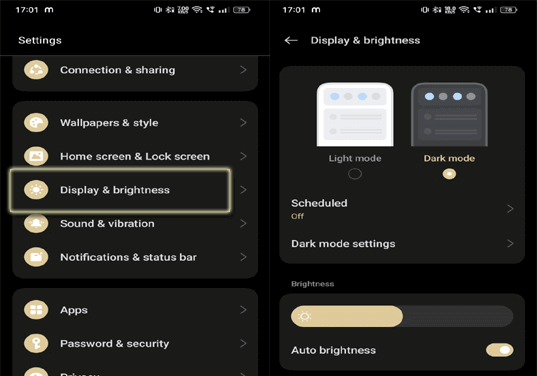
- Now, scroll down to Dark Mode Settings and enable further settings at your convenience.
Solution 3: Clear Messages App Cache
At times, the accumulated cache data may interfere with the dark mode and disrupt its functioning.
Ensure to clear the cache on the Messages app timely to deal with the problem and avoid such occurrences in the near future.
Below are the detailed steps to follow:
- Go to Android Settings>>head to the App Management section.
- On the list, select the Messages Then, choose Storage usage.
- Here, click on the Clear cache option.
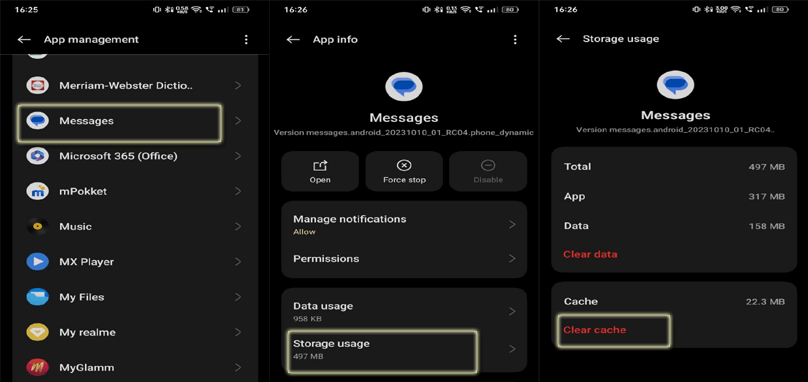
Solution 4: Update the Messages App
An outdated app version may not support the dark theme which is why Android Messages dark mode not working. So, it’s essential that you use the latest version of the app to use certain features.
Follow the instructions to update the app:
- Open the Play Store app on your phone.
- Head to your Profile>>Manage apps and devices.
- On the Updates available section, find the Messages app update.
- When found, hit the Update button to upgrade.
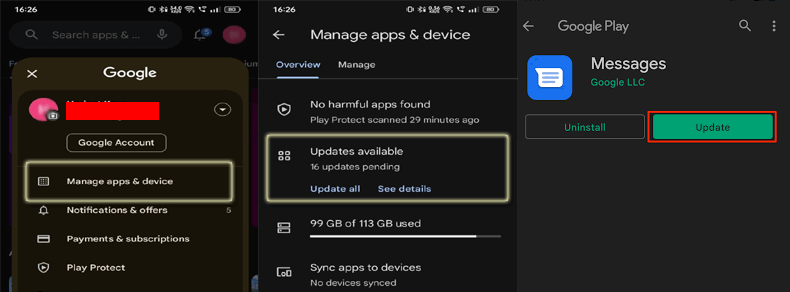
Solution 5: Install the Android OS Latest Version
Compatibility issues between the app and your device might sometimes trigger such problems. Check your device version and try updating to the latest version. The latest version can eliminate incompatibility issues and minimize such problem occurrences.
- On your phone Settings, go to System Update.
- Check, if an update is available here.
- If a new update is there, click on the Download Now button to install it.
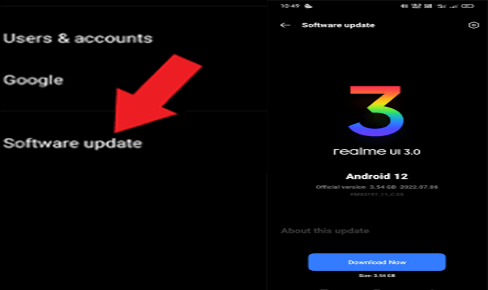
- Wait until the installation is completed. Your device will restart itself after the installation.
Benefits of Dark Mode: Enjoy Dark Theme to Its Best
Dark mode on Android offers several benefits, including:
- Reduce eye strain – One of the best advantages of dark mode is its ability to reduce eye strain, making the device usage pleasing in a dark or dim-lit environment.
- Minimize background distractions – Using dark mode minimizes background distractions and disturbances. It enhances your concentration, allowing you to focus on the content you’re working on.
- Reduce blue light exposure – Excessive blue light exposure from your screen can disrupt your sleep patterns. Dark mode reduces the blue light exposures, to ensure that you sleep better when you use your device before bedtime.
- Enhances aesthetics – Dark mode offers a visually appealing, sleek, and modern appearance to your device interface and apps. It makes content and colors stand out more, creating an immersive and vibrant experience.
- Customizable – Most apps and platforms offer customizable dark mode features, providing users with the flexibility to use dark themes at their convenience.
Get Your Android Issues Resolved With the Android Repair Tool
Use the Android Repair Tool to fix various issues on your Android devices. From minor glitches to advanced issues like a black screen of death, the software fixes all problems in one click.
The software can resolve app crashing, BSOD problems, OS crashing, update failed issues, rooting errors, stuck in boot loop, and much more.
It supports various Android phones including the popular ones such as Samsung, Huawei, Sony, Motorola, Xiaomi, Google Pixel, Nokia, and others. So, no matter what Android device you have, the software has got you covered.
Download the software and follow the user guide here.

Note: It is recommended to download and use the software on your PC or laptop only.
FAQs: Get Your Queries Answered
Why is dark mode important?
Dark mode conserves phone battery, reduces eye strain, gives an appealing and sleek look to your device interface, and offers a visually pleasing experience, especially in dim-light environment.
Can I use dark mode on any Android device?
Different Android device manufacturers may implement dark mode differently. Ensure you have a compatible device and OS to use dark mode. Investigate how to enable a dark theme tailored to your phone's brand.
Does device theme influence app appearances?
Different Android devices have different dark mode settings. Some device’s dark mode settings may influence the app's appearance while others may not. Also, some app like Snapchat, Messages, Spotify, etc comes with their own in-app dark mode feature.
Final Verdict
In conclusion, Android Messages dark mode not working can be a frustrating experience. However, with this guide, it is manageable. Follow the troubleshooting solutions above and get the dark mode working for the Messages app.
References:
- https://support.google.com/messages/thread/15974429/why-can-t-i-enable-dark-mode-i-have-messages-version-5-0-058-and-running-on-an-android-8-0-help?hl=en
- https://www.androidpolice.com/clear-app-cache-data-android/
- https://support.google.com/android/answer/9730472?hl=en
- https://support.google.com/voice/answer/9468482?hl=en&co=GENIE.Platform%3DAndroid
James Leak is a technology expert and lives in New York. Previously, he was working on Symbian OS and was trying to solve many issues related to it. From childhood, he was very much interested in technology field and loves to write blogs related to Android and other OS. So he maintained that and currently, James is working for androiddata-recovery.com where he contribute several articles about errors/issues or data loss situation related to Android. He keeps daily updates on news or rumors or what is happening in this new technology world. Apart from blogging, he loves to travel, play games and reading books.