AOL mail not working on Android is an issue that people face very often. The problem is mainly caused due to bad internet connectivity on your Android phone or server downtime on the AOL app. So, if you are one of those troubled users, make sure to have a strong and stabilized internet connection or check the server issue to get past the problem.
There are multiple ways of fixing this problem. So, we have brought this article that covers this problem in detail to guide you with various ways to deal with this problem. But before heading to the solutions directly, you must know the reasons responsible for such an issue to resolve it completely.
To fix AOL mail not working on Android, we recommend this tool:
This effective tool can fix Android issues such as boot loop, black screen, bricked Android, etc. in no time. Just follow these 3 easy steps:
- Download this Android System Repair tool (for PC only) rated Excellent on Trustpilot.
- Launch the program and select brand, name, model, country/region, and carrier & click Next.
- Follow the on-screen instructions & wait for repair process to complete.
Why is AOL Mail Not Working on Android Phone?
As already mentioned, that bad internet connectivity and server downtime are the major reasons that cause such a problem on the AOL mail app. Apart from these, we have listed some other problem causing reasons below:
- Browser issue- In case you are using the AOL mail app on the browser and it has overloaded cookies and issues, you might find difficulty sending and receiving mails on the app.
- Overload AOL app cookies & cache- Too many app cookies and cache can lead you to such a problem. Also, not clearing caches and cookies for a long duration can lead to their corruption which with time starts conflicting with the app causing such issues.
- Disabled Auto-sync feature- It might possible that your auto-sync function is disabled on the app due to which you are not receiving mails.
- Outdated Android version- If you are using the older version of the Android device, you might face this problem. As older versions, with time starts causing various problems on the app and AOL mail not responding on Android phone is one of them. Also, the AOL app automatically updates itself whenever the new versions are available. But for receiving any app’s latest updates, your device must have the latest software version.
- Wrongly configured AOL mail settings- In case the mail settings have not been properly configured, you may not be able to send or receive mails on the app.
- Corrupt AOL installation files- It is possible that due to an interrupted or incomplete installation process the app files got corrupted. This further can cause such problems.
How To Fix AOL Mail Not Working on Android?
If your AOL mail is not working, it is due to poor internet connectivity on your device. In such a case, check your connection on your Android device and ensure to have a stable connection. If found unstable or weak, follow the below instructions to stable the connection. Sometimes, the app’s internal issues or glitches might interrupt the mails from sending and receiving. Here, simply force-stopping the app and restarting it should fix the issue. Once launched, check if you are able to send or receive messages on the app. It might possible that due to incorrect account credentials, you are not able to access mails on the app. As sometimes the app uses the saved old password to log in directly into your account which further may create a clash and occurs AOL mail not working on Android problem. Here, try signing out and re-signing into your account with the correct credentials to access your mails. Follow the below steps as mentioned to do so: In case you are using the mail app on the browser and AOL mails fails to work on Android, it might be because your current browser is having any issues. Here, relaunch the browser and check if the mails are working or not. In case not, try switching to another browser to use mails on AOL. At times, an overloaded app cache or browser cache may lead you to such issues. So, make sure you clear the caches timely to avoid getting such problems. Follow the below instructions to wipe the cache on both the app and browser. On Browser (Google Chrome): On AOL App: The disabled Auto-sync feature can also restrict the mails from working on AOL. So, enable the feature to receive mails on the app. Follow the below steps to do so: Note: [Steps and options may vary depending on the device model and version.]
As said, wrongly configured mail settings can give you hard time with this problem. So, you need to reconfigure the mail settings properly to fix AOL mail won’t work on Android phone. Below are the steps to do so: Incoming Mails: Outgoing Mail: Using an older version of the software can also be responsible for such issues. As said above, the AOL app updates automatically whenever there is the latest version available. But, to find the availability of the latest version of any app, your Android device itself needs to be up-to-date. Therefore, make sure you are using the latest software on your Android device. If not, follow the below instructions and update your android phone. Now, open the AOL app and check if you are able to access the mails or not. If the above-mentioned fixes won’t resolve your AOL mail not working on Android problem, go for reinstalling the app. For this, you need to uninstall the app first and then re-install it to get past the issue. Below are the steps for re-installation: Sometimes, Android’s internal issues and bugs can also cause such problems in the app. So you can use the professional Android Repair Tool to resolve any issues on your Android device. This tool can fix all types of Android errors like being stuck on a boot loop, the Black screen of death, Apps keep crashing and several others in no time. Android Repair tool is hassle-free to use and can solve any unexpected error as well. You just need to download and install this software on your PC and follow the user guide to use it to its effectiveness. Note: It is recommended to download and use the software on your PC or laptop only.
Follow the below steps to reset your AOL Mail settings:
There could be a possible number of reasons behind AOL Mail not loading problem. But the higher possibility is of poor internet connection or server problem. So, in such case ensure to have a strong connection on your device and check for the server issue on Downdetector.
To update AOL app on Android, you need to visit the Google Play Store app and check for the latest update for the AOL app there. If any is available, tap the Update button next to the app to download & install the latest update. If nothing helps you to get rid of the issue, it may be because the problem is with AOL itself. So, in this case, try contacting the AOL Support Team to get help from well-qualified experts. In case of any further queries or doubts, do let us know on our Twitter or Facebook page. James Leak is a technology expert and lives in New York. Previously, he was working on Symbian OS and was trying to solve many issues related to it. From childhood, he was very much interested in technology field and loves to write blogs related to Android and other OS. So he maintained that and currently, James is working for androiddata-recovery.com where he contribute several articles about errors/issues or data loss situation related to Android. He keeps daily updates on news or rumors or what is happening in this new technology world. Apart from blogging, he loves to travel, play games and reading books.Solution 1: Make Sure to Have a Strong Internet Connection
Solution 2: Restart the AOL Mail App

Solution 3: Re-logging into Your AOL Mail Account


Solution 4: Switch to Another Browser
Solution 5: Clear Browser & App Cache
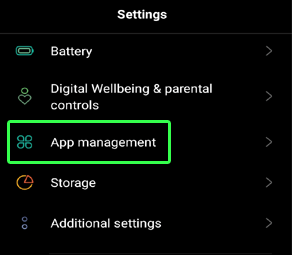


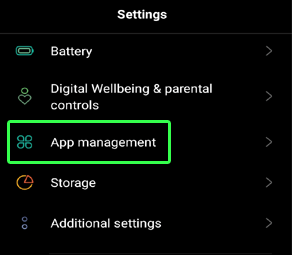

Solution 6: Enable Auto-sync Feature
Solution 7: Reconfigure AOL Mail Settings
Solution 8: Update Android Version
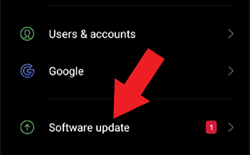

Solution 9: Reinstall AOL App


Alternative Solution: Android Repair Tool

Frequently Asked Questions
How to reset AOL Mail settings?
Why is AOL Mail not loading?
How to update AOL app on Android?
Conclusion