Digital disruptions are common these days. With the advancement of technologies, they are prone to technical problems that are also going hand in hand. So, in our guide today, we’re going to discuss one of such disruptions Do not Disturb keeps turning on by itself, providing you the expert insights to get away with that.
Troubleshooting Do Not Disturb Keeps Turning on By Itself
Solution 1: Check for Scheduled DND Settings
If the scheduled DND setting is enabled on your phone, you are going to face this problem with the set timing. So, check for this setting on your device and ensure it is turned off.
Here’s how you can do so:
- Go to the Settings application on your phone.
- Scroll down to the Notifications section.
- Now, click on the Do Not Disturb option.
- Select the Schedules under the General category. Check out the set schedules here.
- Tap on the Delete icon or turn off all the scheduled time DNDs.
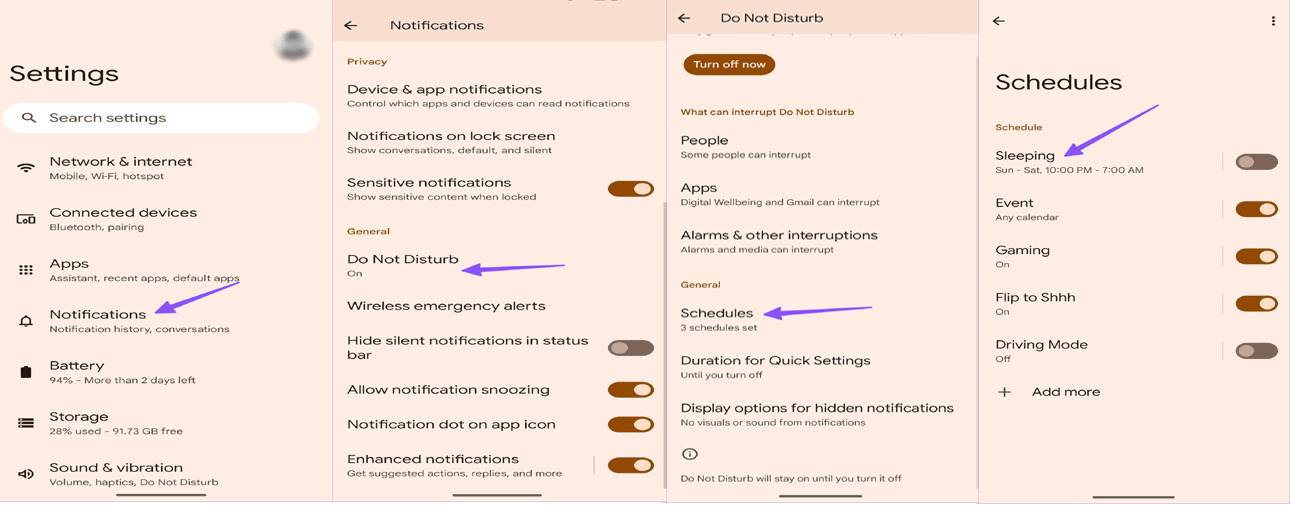
Solution 2: Ensure Do Not Disturb for Bedtime Mode is Disabled
We often use DND mode for bedtime to remain undisturbed while sleeping. However, if this mode is enabled, your phone turns on Do Not Disturb mode automatically at bedtime. Make sure to check this mode and turn it off, if it is enabled.
Follow the steps here to do so:
- Open Settings on your phone.
- Head to the Digital Wellbeing & Parental Control category.
- Click on the Bedtime Mode option and tap the down arrow to extend the menu.
- Toggle off the button for Do Not Disturb for Bedtime Mode.
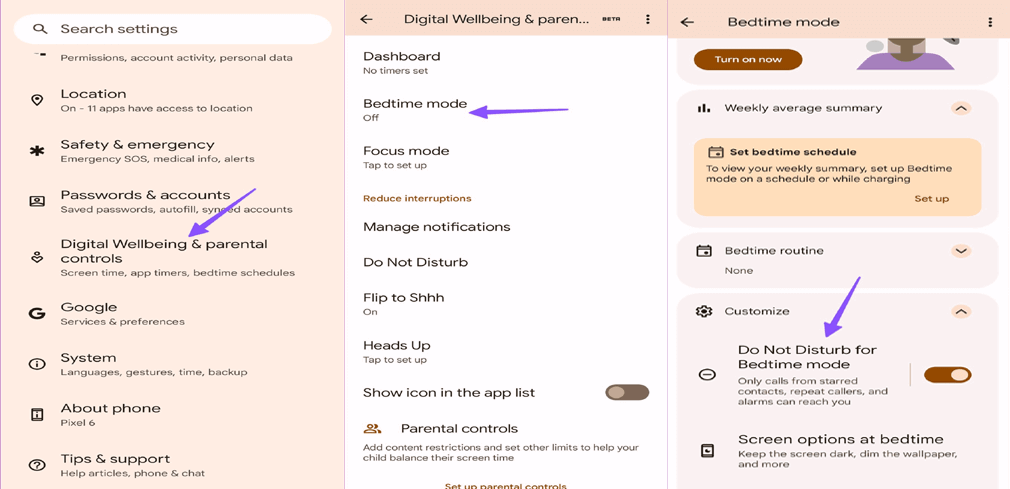
Solution 3: Disable Focus Mode on Your Phone
Enabled Focus mode is another reason why does Do Not Disturb turn itself on. Disable the Focus mode on your Android device to fix DND keeps turning on by itself on Android in the first place.
Follow these instructions:
- Go to Android Settings on your phone.
- Select the Digital Wellbeing & Parental Control option.
- Scroll down to the Focus Mode and select it.
- Toggle off the button for Focus Mode or exclude apps from it.
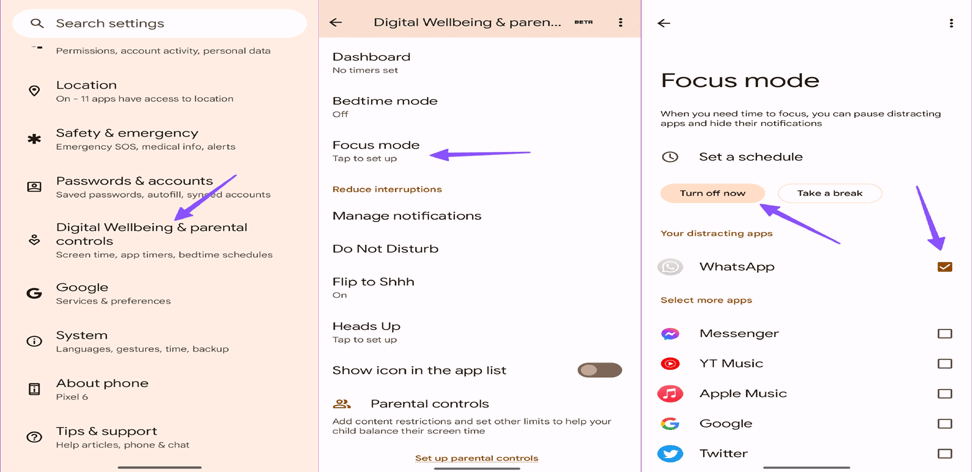
Solution 4: Update Your Android Device
The outdated software version on your device may sometimes cause problems, including the Do Not Disturb Android keeps turning on.
So, try using the updated software as the latest software includes the advanced features and bug patches that will help you address different issues on your phone.
Here’s how you can update your phone:
- On the Android Settings app, go to the Software Update section.
- Then, here check for the available update.
- If any is there, hit the Download button and install the latest software.
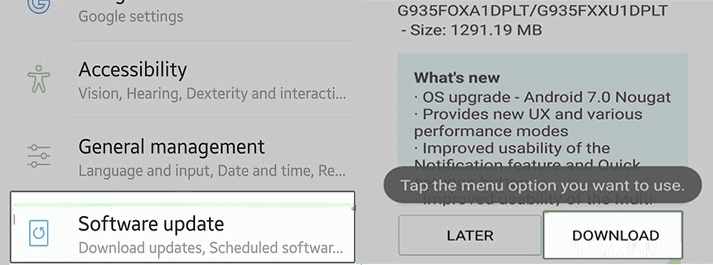
Also Read: Why Android Phone Keeps Restarting? – Unveiling the Mystery
Fix Android Issues in Just a Few Clicks: Android Repair Tool
Are you getting issues on your Android phone? Worry not! Here you have an Android Repair Tool that can fix any Android issues in just a few seconds with a single click.
Using this tool, you can troubleshoot several issues, such as a black screen and blue screen of death, phone stuck in a boot loop, apps keep crashing, update failure errors, etc.
Simply, install this tool on your device and fix all the problems you’re experiencing on your phone. Follow the guide for using instructions.

Note: It is recommended to download and use the software on your PC or laptop only.
Frequently Asked Questions (FAQs):
Can third-party apps cause Do Not Disturb to activate unexpectedly?
Well, usually such apps cannot trigger such issues. However, if you are not confirmed about it, get into Safe mode and try checking for this issue for a while. If not happening again, it indicates 3rd party app problem. In such case, identify the app and uninstall it.
Is a factory reset the ultimate solution?
While factory reset can fix many issues, it is not always safe to go with this option. Factory resetting your phone can delete all of your phone data. So, better to consult a professional before indulging in such an operation.
How often do system updates contribute to Do Not Disturb glitches?
Outdated system software sometimes faces compatibility issues with certain features and results in such problems. So, in such cases updating your software to the latest version can contribute to fixing those problems.
Conclusion
Well, dealing with Do Not Disturb keeps turning on by itself isn’t a big problem if you are equipped with the correct knowledge and troubleshooting guide.
Now, that you have the complete overview of this issue, get this problem solved by following the mentioned solutions.
References:
James Leak is a technology expert and lives in New York. Previously, he was working on Symbian OS and was trying to solve many issues related to it. From childhood, he was very much interested in technology field and loves to write blogs related to Android and other OS. So he maintained that and currently, James is working for androiddata-recovery.com where he contribute several articles about errors/issues or data loss situation related to Android. He keeps daily updates on news or rumors or what is happening in this new technology world. Apart from blogging, he loves to travel, play games and reading books.